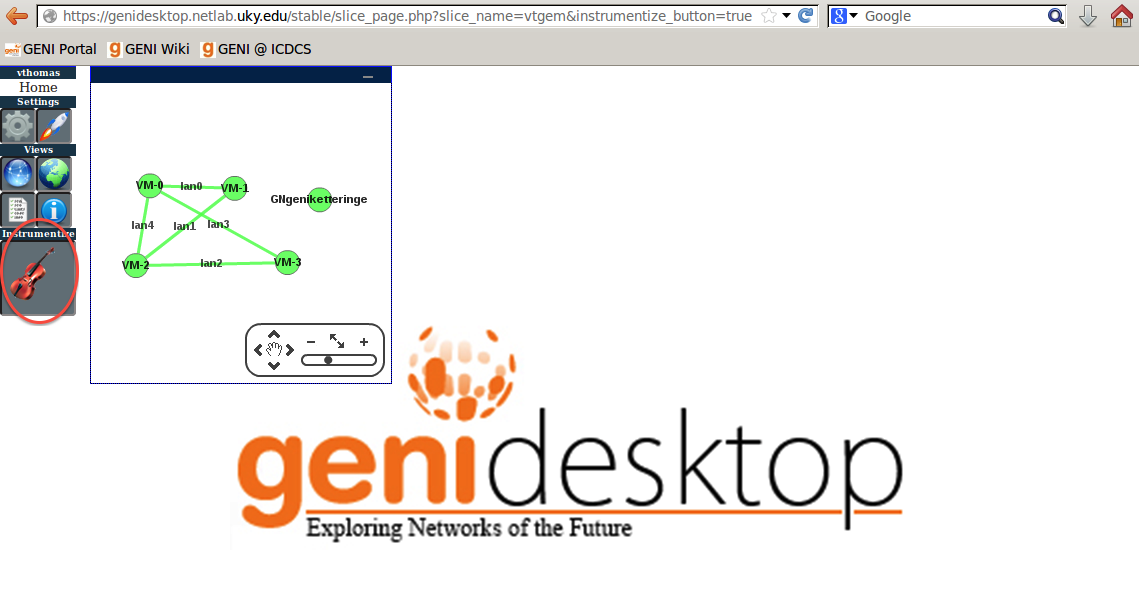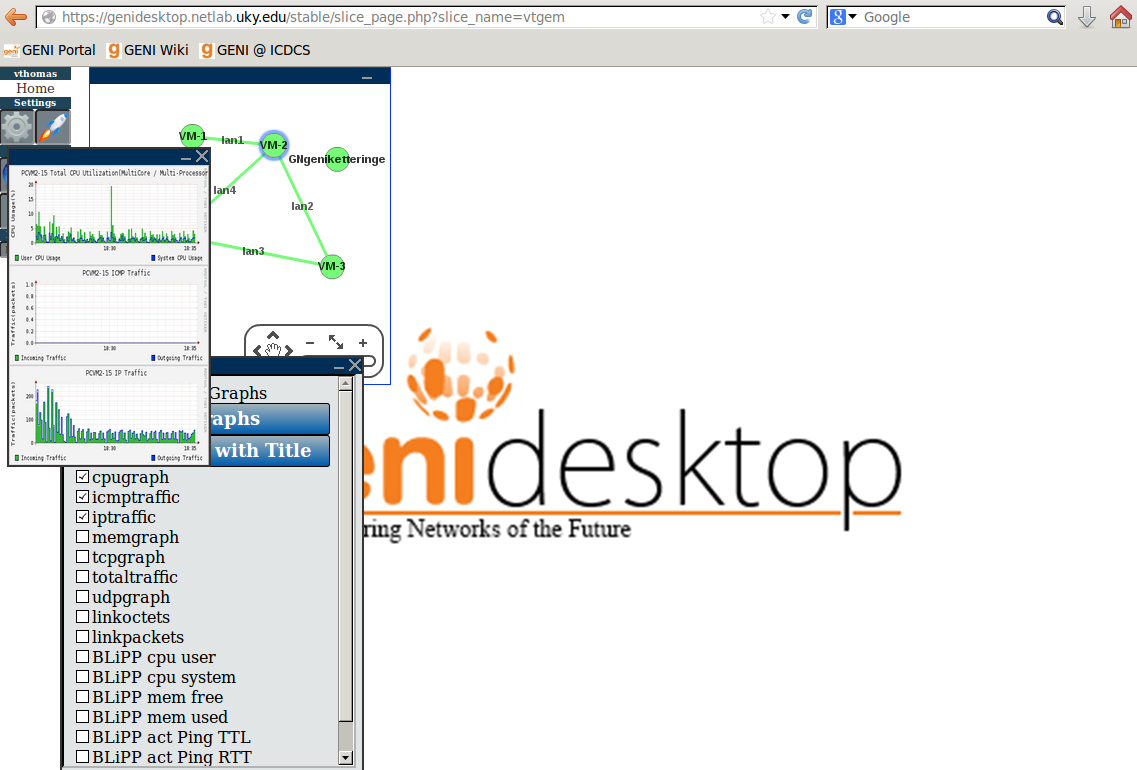| Version 7 (modified by , 11 years ago) (diff) |
|---|
4. Log into the GENI Desktop
4a. Go back to your browser tab labeled GENI Portal.
4b. Select the tool GENI Desktop.

4c. Click on the "Continue to the GENI Desktop" Button.
- Your automatically generated key does not have a passphrase. Don't type anything in the box labeled "SSH Key Passphrase".
- The GENI Desktop will find your slice and will "initialize" it. This will take a few minutes. When it is done you should see the resources in your slice.
5. Instrumentize your Slice
5a. Click on the button labeled "Instrumentize"
- Instrumentation takes a while. When it is done you will see:
5b. Select the Measurements to be Enabled
- Select the node for which you want to view measurement data.
- Click on the "Launcher" (button with the rocket icon) and then select "GEMINI Graphs".
- Select the measurements you'd like to see. For this tutorial we'll use the default selections.
6. View Measurement Data
- Click on "Add Graphs with Title". You should see the measurement for the selected node.
- To see measurements for a different node, select that node and repeat Steps 5b and 6.