| Version 11 (modified by , 10 years ago) (diff) |
|---|
Visualizing your Content Centric Networking (CCN) application using the GENI Desktop
These are instructions for the optional part of the Understanding the AM API using a Content Centric Networking application tutorial. Make sure you have completed the instructions at GENIExperimenter/Tutorials/GettingStarted_PartII_ccn/Procedure/Execute before you continue.
5.2. Lauch the GENI Desktop
|
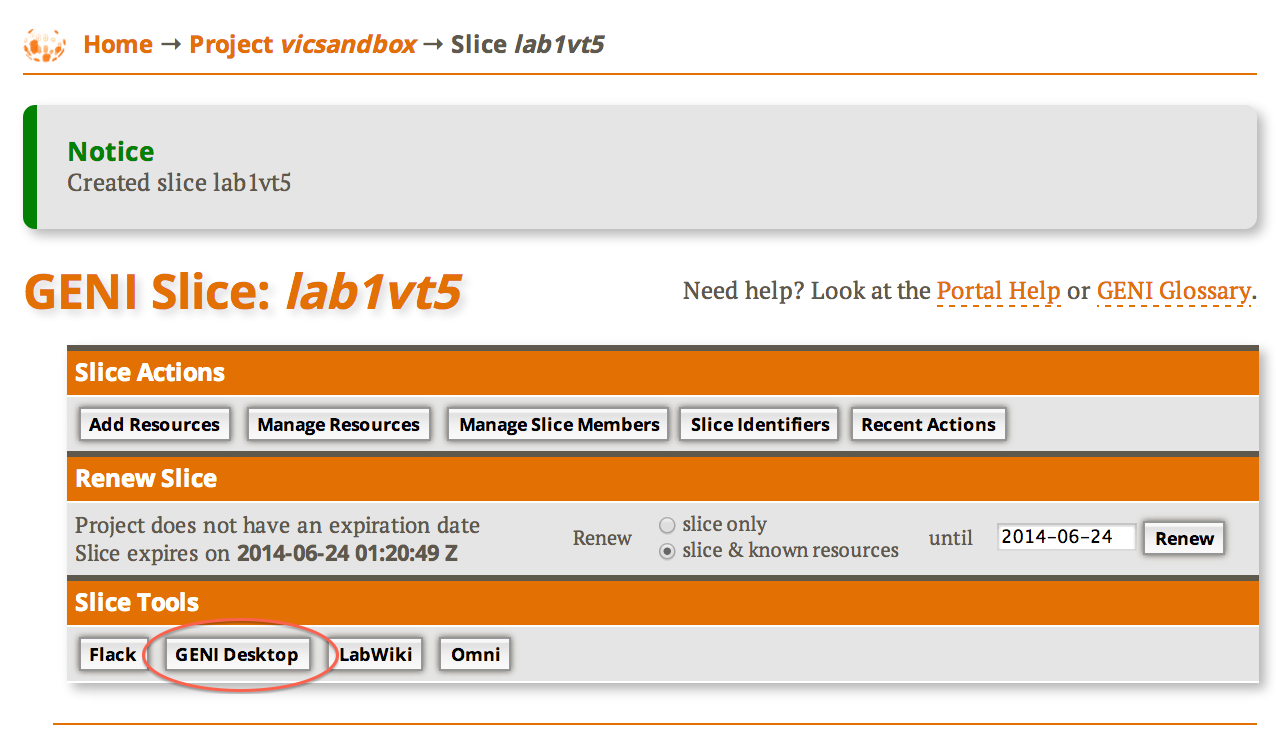
Figure 5-1 Click on the GENI Desktop button in the Slice Tools section of your Slice page. |
| |
|
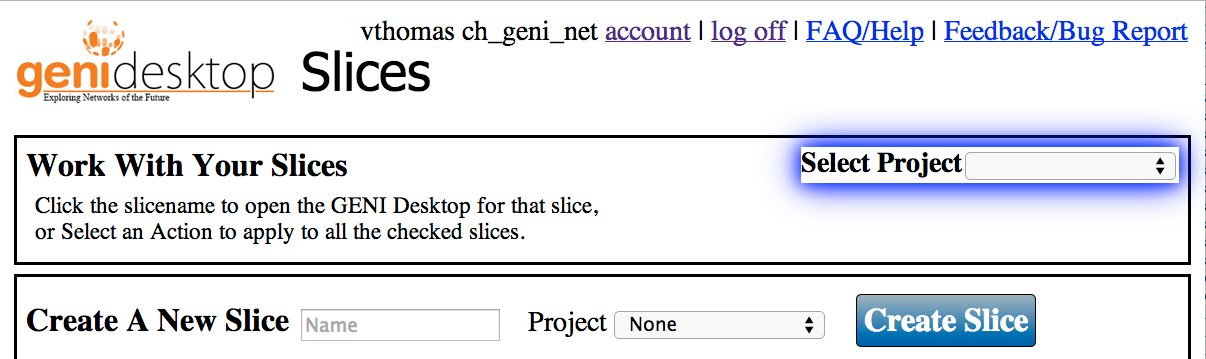
|
|
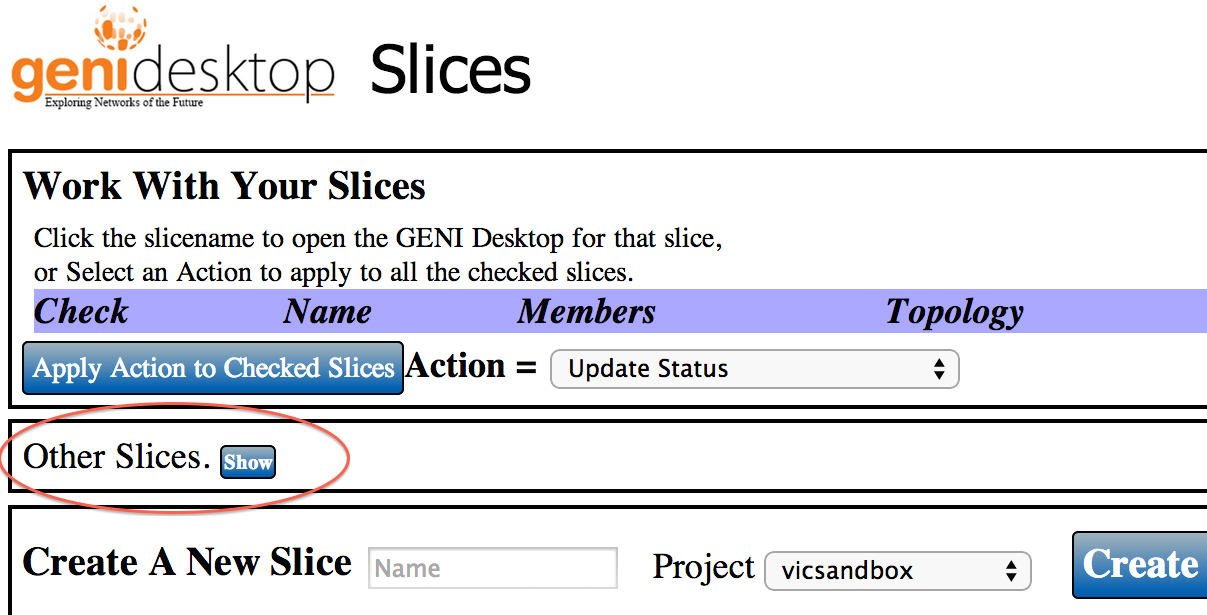
|
|
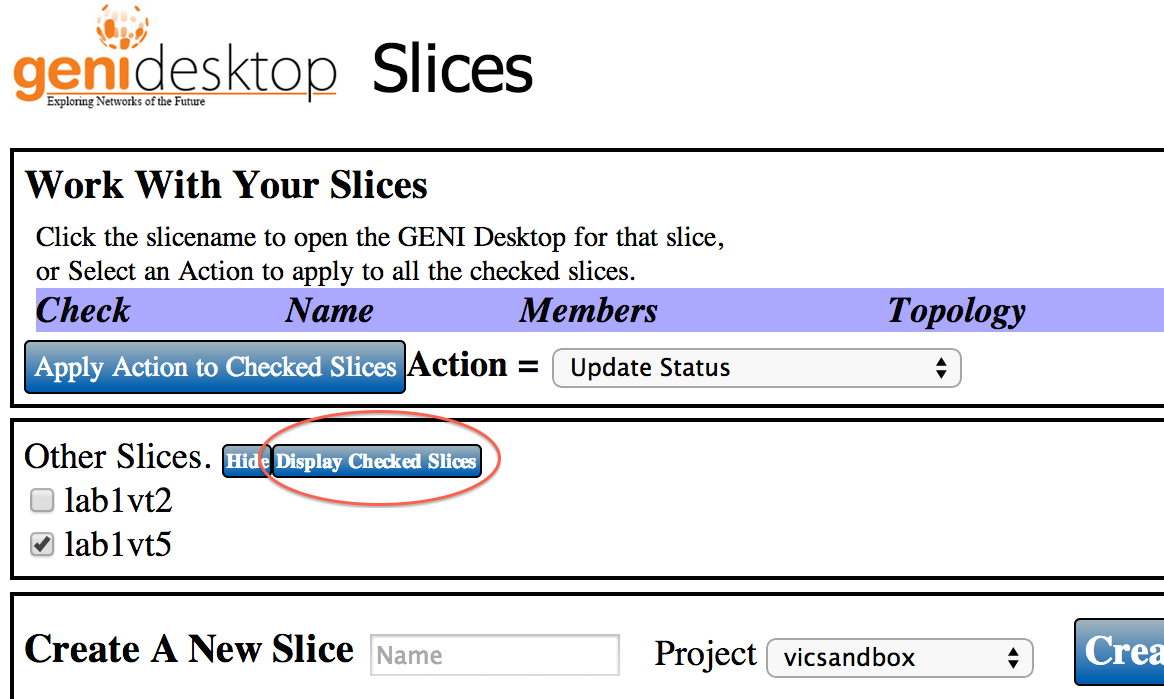
|
|
|
|
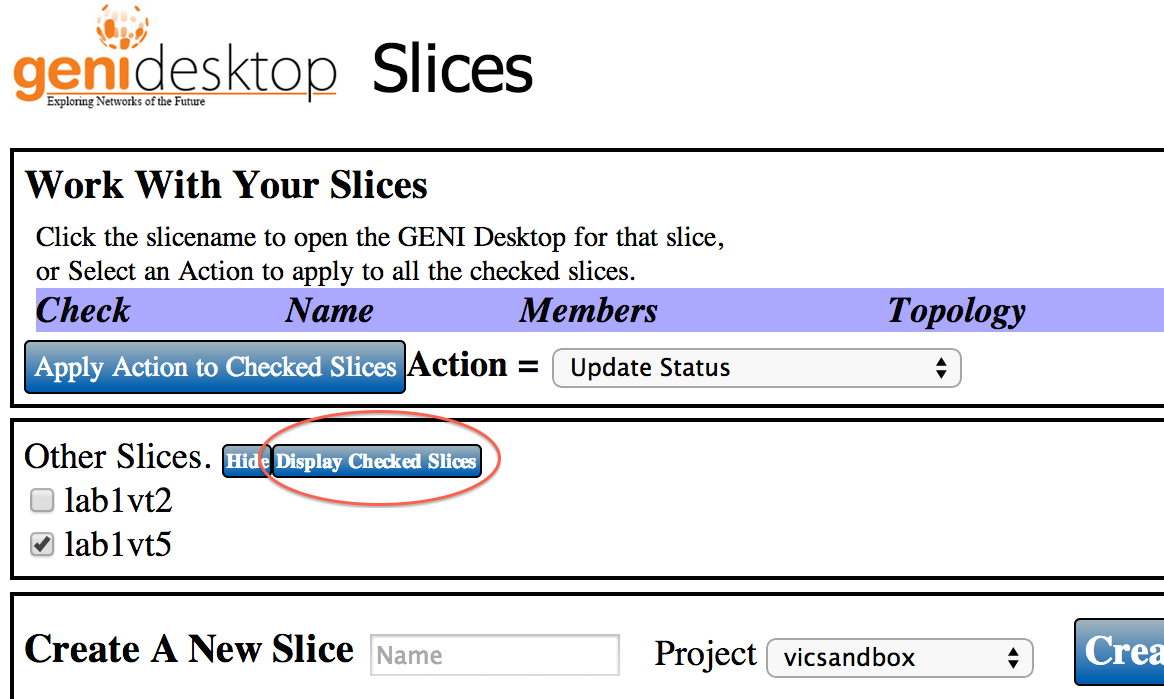
|
Attachments (9)
- GENIDesktopButtonCropped.png (142.6 KB) - added by 10 years ago.
- desktop-selectProject.png (103.6 KB) - added by 10 years ago.
- desktop-otherSlices.png (145.6 KB) - added by 10 years ago.
- desktop-dispCheckedSlicesCropped.png (156.7 KB) - added by 10 years ago.
- pull-researcherCropped.png (646.7 KB) - added by 10 years ago.
- desktop-mainCropped.png (420.8 KB) - added by 10 years ago.
- desktop-launcherCropped.png (518.2 KB) - added by 10 years ago.
- desktop-addGraphsCropped.png (607.5 KB) - added by 10 years ago.
- desktop-allGraphsCropped.png (846.5 KB) - added by 10 years ago.
