| Version 7 (modified by , 10 years ago) (diff) |
|---|

Pre-requisites
Because the resources needed to perform this tutorial are comparitively large (1 G per OVS VM), this may not be possible to run 40 slices at the same time on InstaGENI. If you are doing this at the GEC tutorial, please team up with another experimenter - i.e., 2 people per slice.
Topology
We will use a similar hub and spoke setup as the Pox/OpenvSwitch tutorial as our starting point. The topology we will create is exactly the same as before, with a couple of differences:
- The Open vSwitch setup (creating a bridge, adding interfaces, etc.) are already done for you
- Java, Apache's Maven build tool, and Open Daylight have already been installed and are ready to run
- We have bumped up the RAM of the OVS VM to 1 GB.
If you're running this tutorial at GEC 19
If you're attending this tutorial at GEC 19, then you will not need to create slices. Your slices have been created ahead of time. Simply login to the portal, get the slice name 'odlXX' assigned to you, and run
readyToLogin <slicename> --useSliceAggregates
This should print the instructions to login at the very bottom like so
OVS's geni_status is: changing (am_status:changing) User anirudhr logs in to OVS using:
ssh -p 33338 -i /Users/avr/.ssh/geni_cert_portal_key anirudhr@pc3.instageni.stanford.edu
host3's geni_status is: changing (am_status:changing) User anirudhr logs in to host3 using:
ssh -p 33340 -i /Users/avr/.ssh/geni_cert_portal_key anirudhr@pc2.instageni.stanford.edu
host2's geni_status is: changing (am_status:changing) User anirudhr logs in to host2 using:
ssh -p 33339 -i /Users/avr/.ssh/geni_cert_portal_key anirudhr@pc2.instageni.stanford.edu
host1's geni_status is: changing (am_status:changing) User anirudhr logs in to host1 using:
ssh -p 33338 -i /Users/avr/.ssh/geni_cert_portal_key anirudhr@pc2.instageni.stanford.edu
Setting up the Slice
By this point, you must be familiar with using an Rspec to add resources to a slice (If not, see this tutorial.
This is the URL to the Rspec you will use http://www.gpolab.bbn.com/exp/opendaylight/odl-ovs-xen1G-vz.rspec
Note: If Flack gives an error importing this Rspec, open the Rspec in a browser window, copy its contents, and import it into Flack using the 'Import from clipboard" option. Click 'Submit' after you import the Rspec and wait until your resources are reserved.
Once your slice is setup and your resources are all accessible over ssh, it should look like this in Flack.
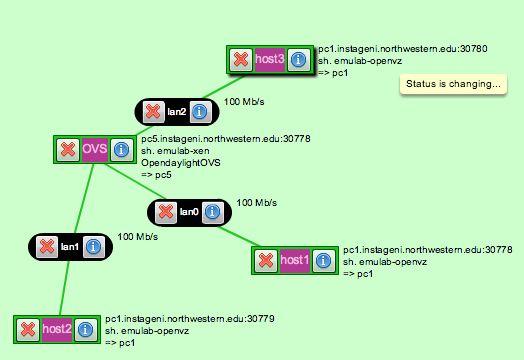
Ensure that you can ssh into all 3 nodes. Also ensure that on the OVS host, the bridge is set up correctly
anirudhr@ovs:~$ sudo ovs-vsctl show
4fe4536a-aeb0-48de-8b89-819ea203238d
Bridge "br0"
Controller "tcp:127.0.0.1:6633"
fail_mode: secure
Port "eth2"
Interface "eth2"
Port "eth3"
Interface "eth3"
Port "br0"
Interface "br0"
type: internal
Port "eth1"
Interface "eth1"
