| Version 12 (modified by , 11 years ago) (diff) |
|---|
Design/Setup: Setup Omni with Multiple Users
Omni gives you the capability of giving access to other users on your compute resources. Depending on which AM you are using to get resources from, this is done in a different way. If you are reserving resources in a ProtoGENI AM, then you can specify a comma separated list of users in the users attribute of the [omni] section, and specify the information for each
user in a corresponding section. Let's try this now:
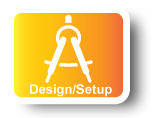
|
|
~/.gcf/omni_config In the example below, Alice is reserving compute resources and wants Bob to also have access to the reserved ProtoGENI resources:
<snip> [omni] default_cf=portal users=alice, bob default_project=GEC16AdvNetw #default_project=GEC16OpenFlowTutorial [alice] urn=urn:publicid:IDN+panther+user+nriga keys=/home/geni/.ssh/geni_key.pub [bob] urn=urn:publicid:IDN+panther+user+bob keys=/home/geni/.ssh/id_rsa_bob.pub [portal] type = pgch ch = https://panther.gpolab.bbn.com:8443/ sa = https://panther.gpolab.bbn.com:8443/ cert = /home/geni/.ssl/geni_cert_portal.pem key = /home/geni/.ssl/geni_cert_portal.pem .... </snip>
Next: Click Example Experiment
Attachments (1)
- GEC16-ClickRouter-Instructions.pdf (1.0 MB) - added by 11 years ago.
Download all attachments as: .zip
