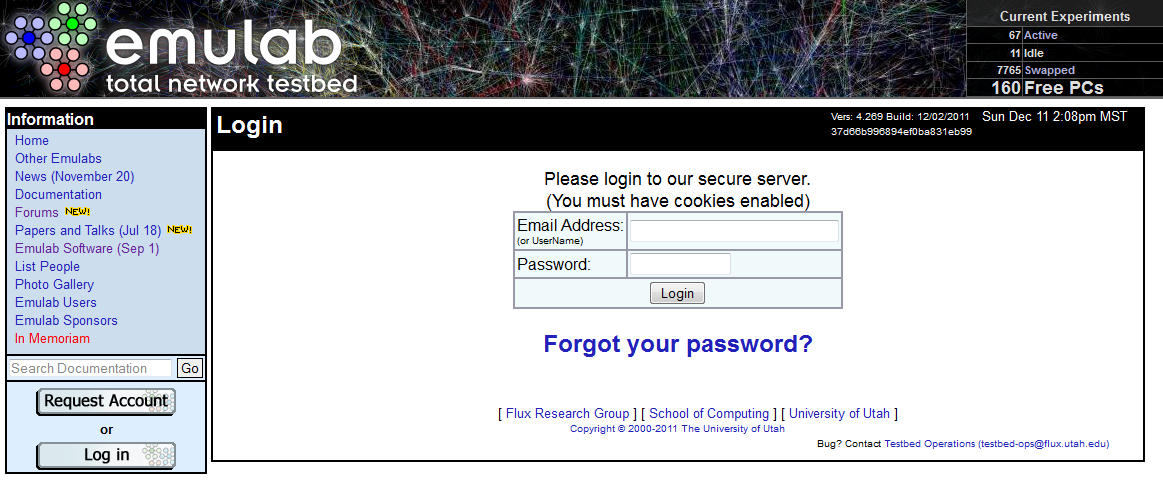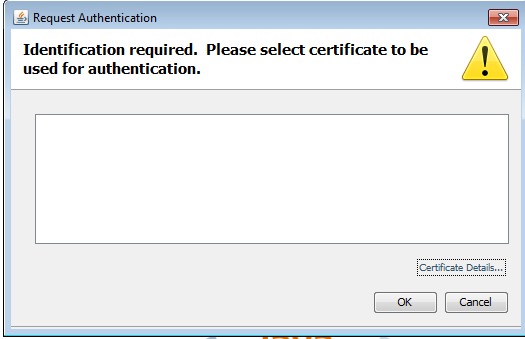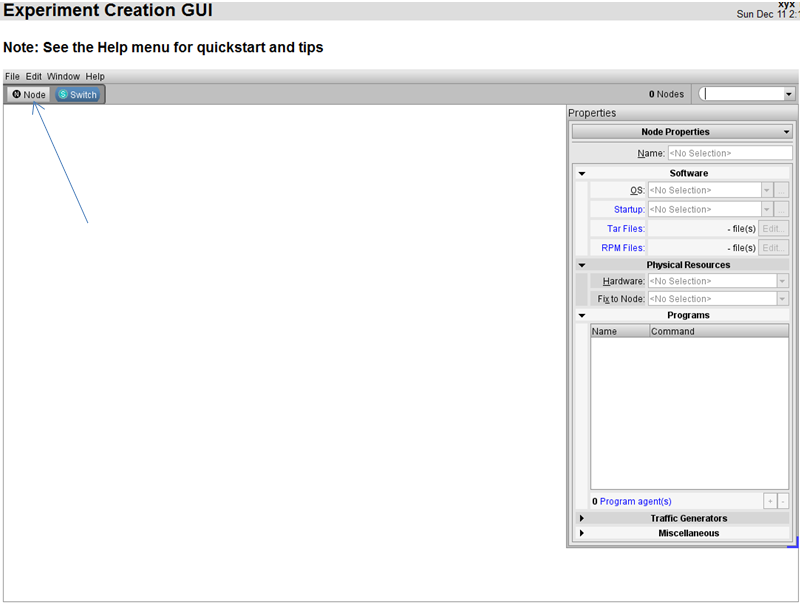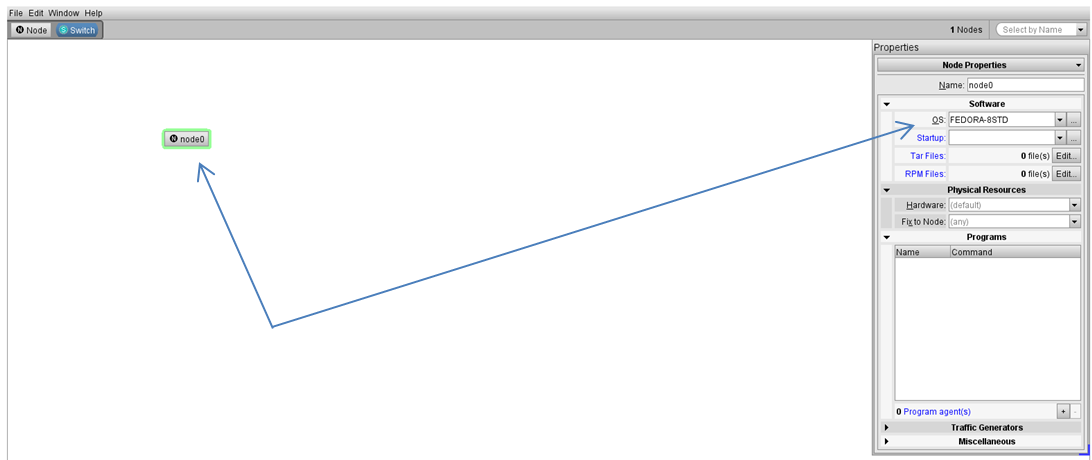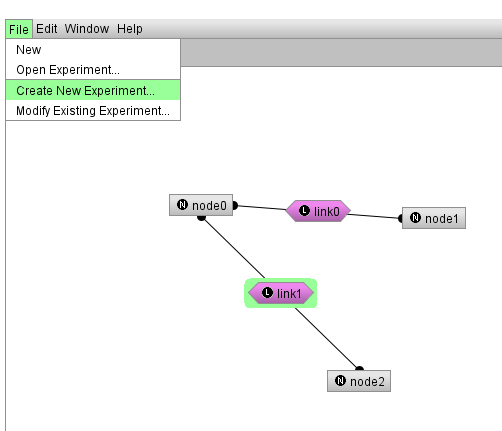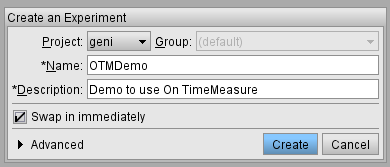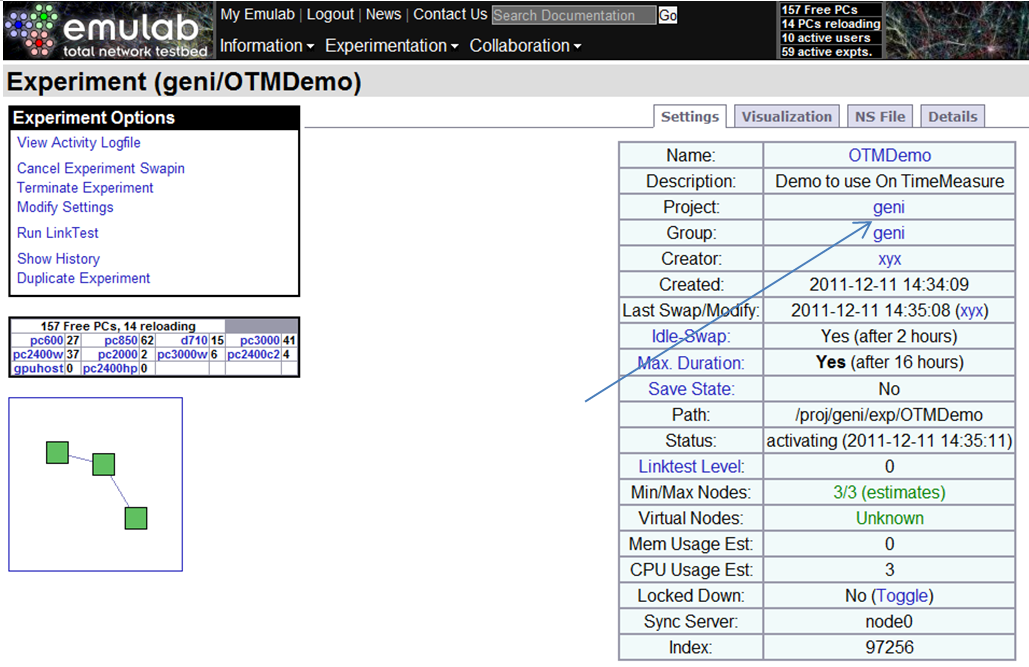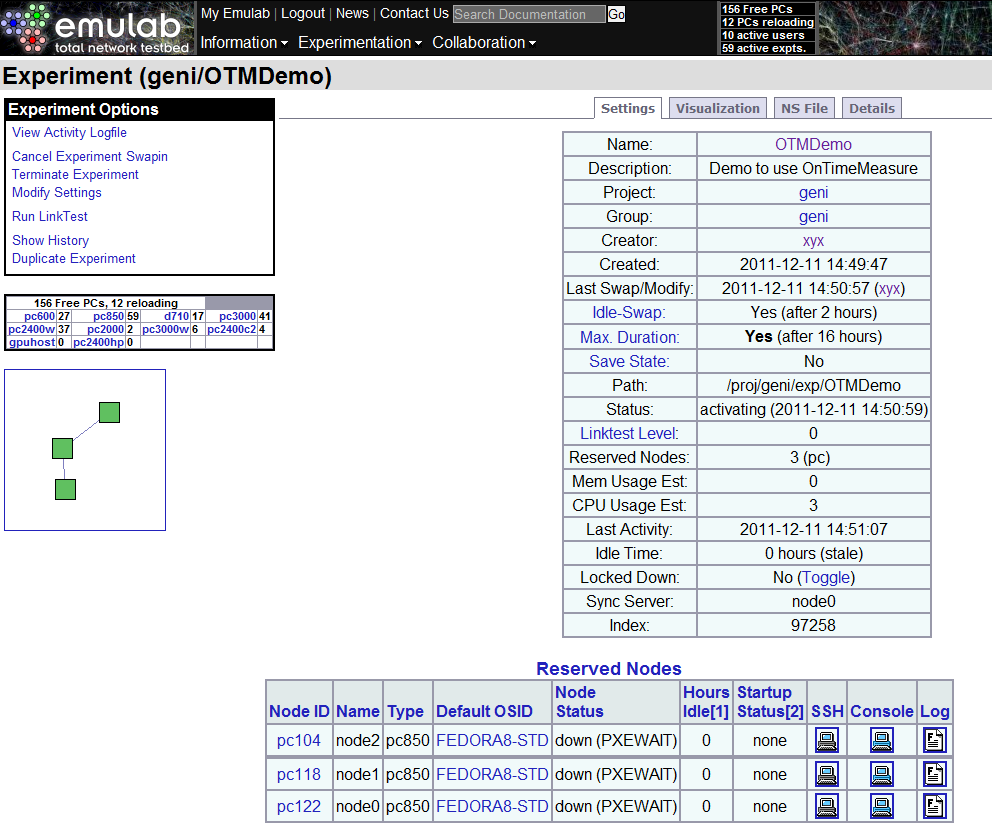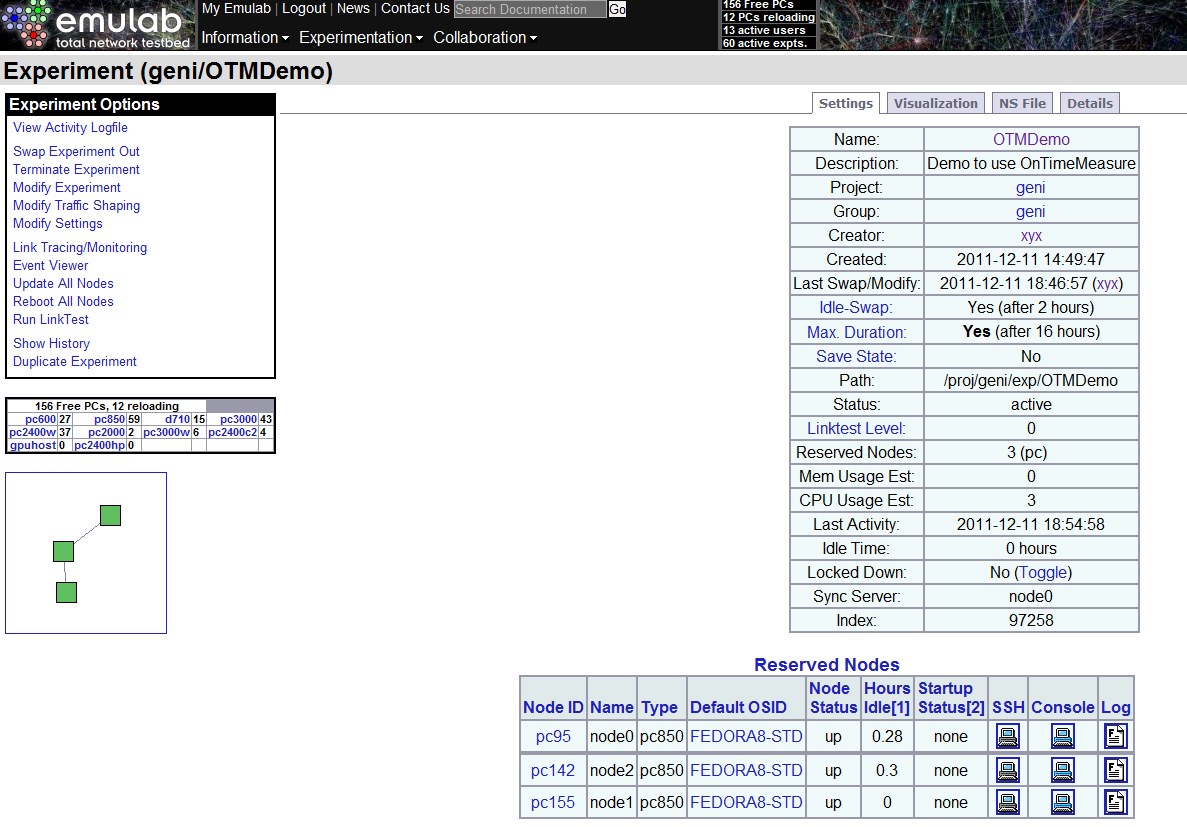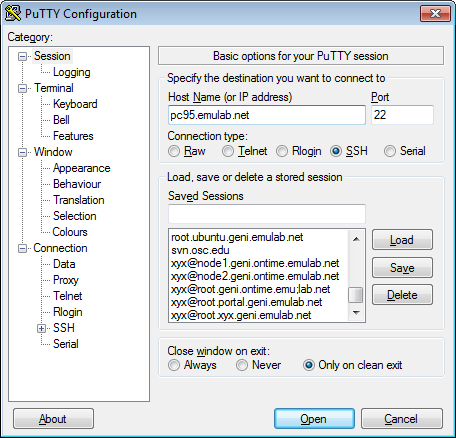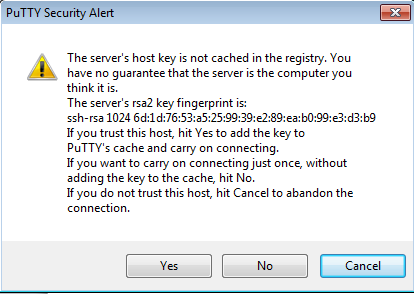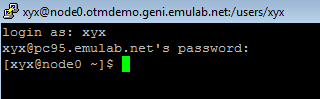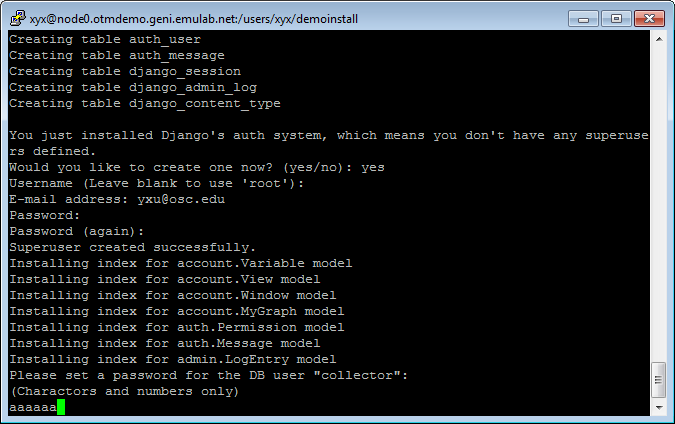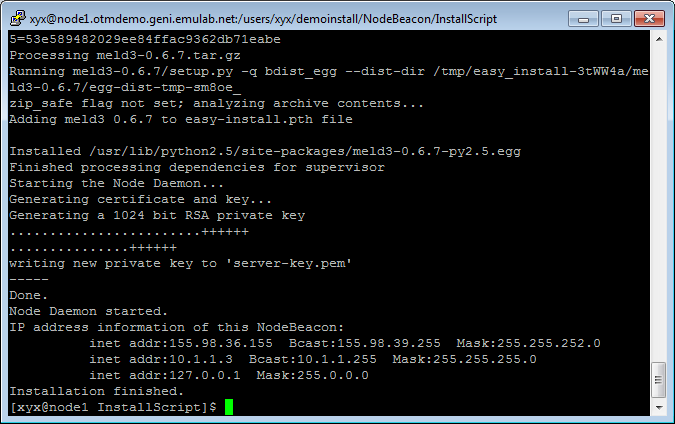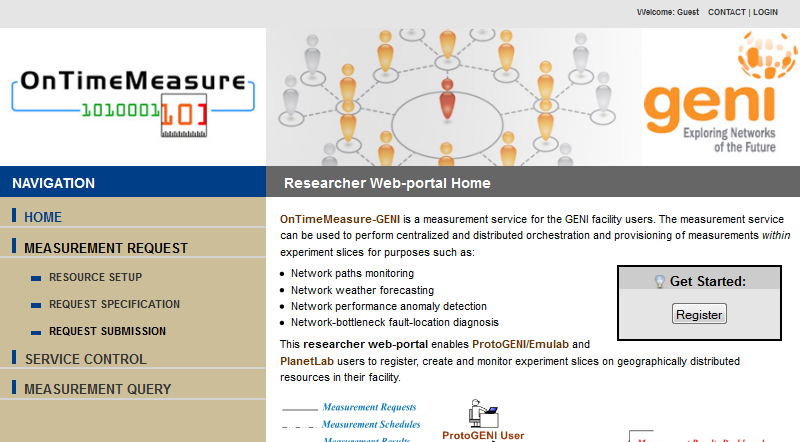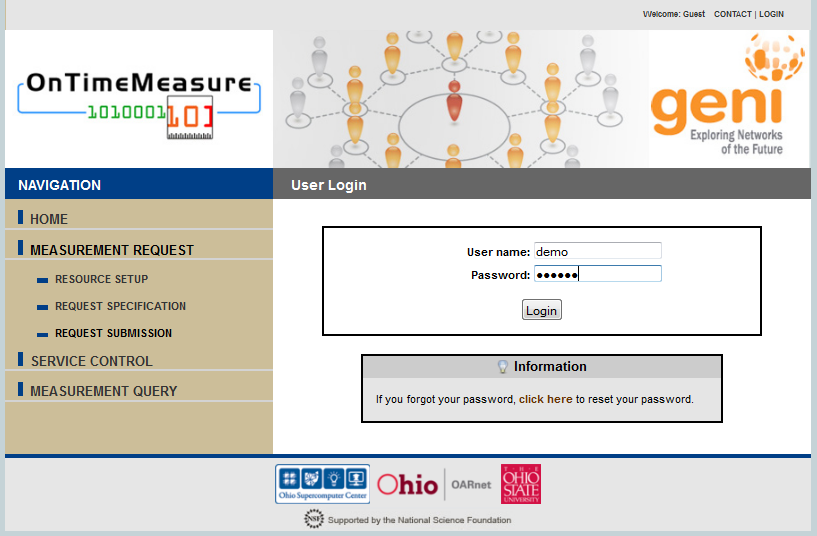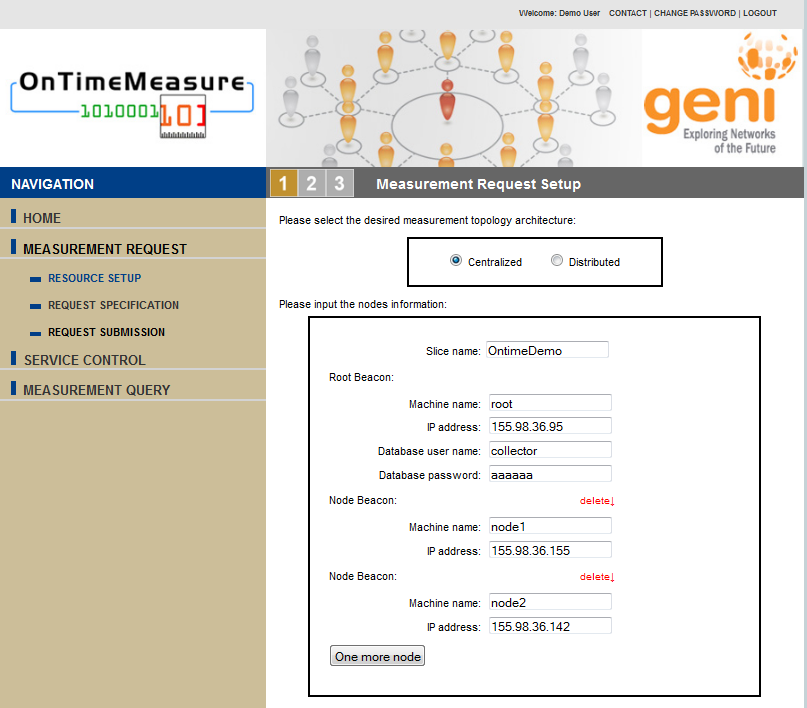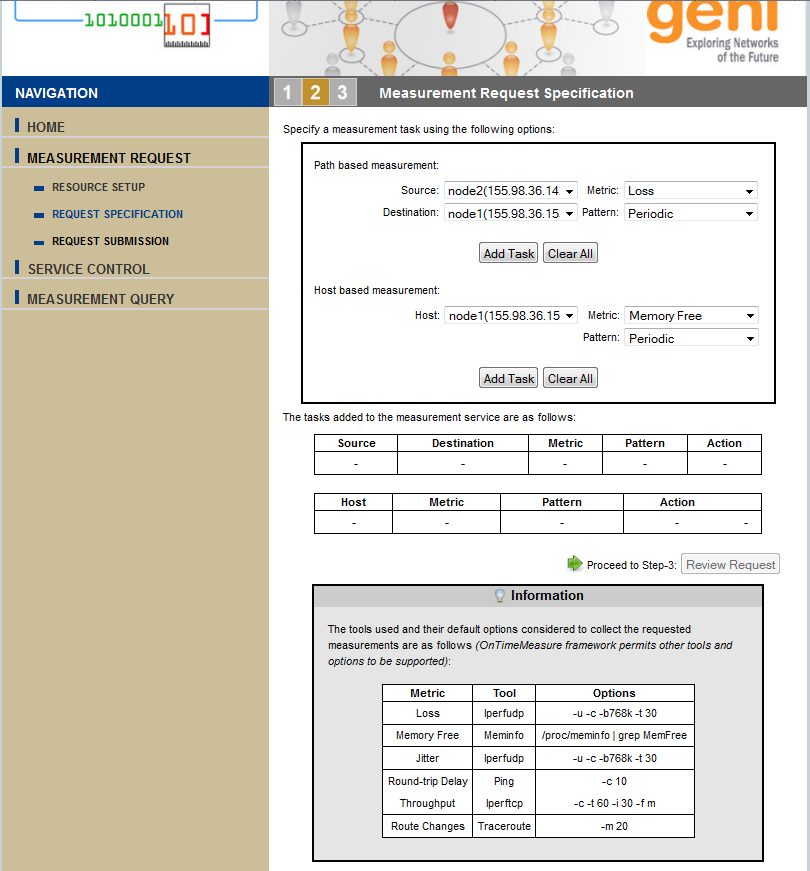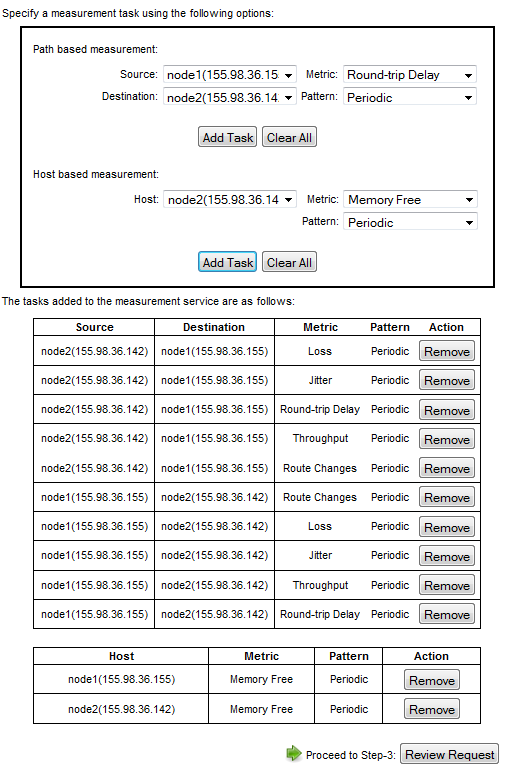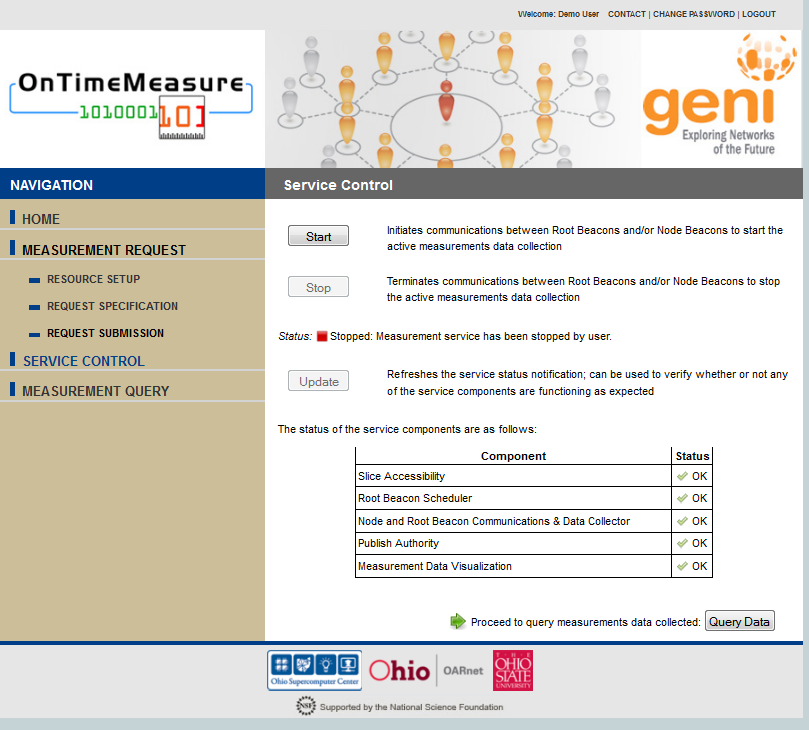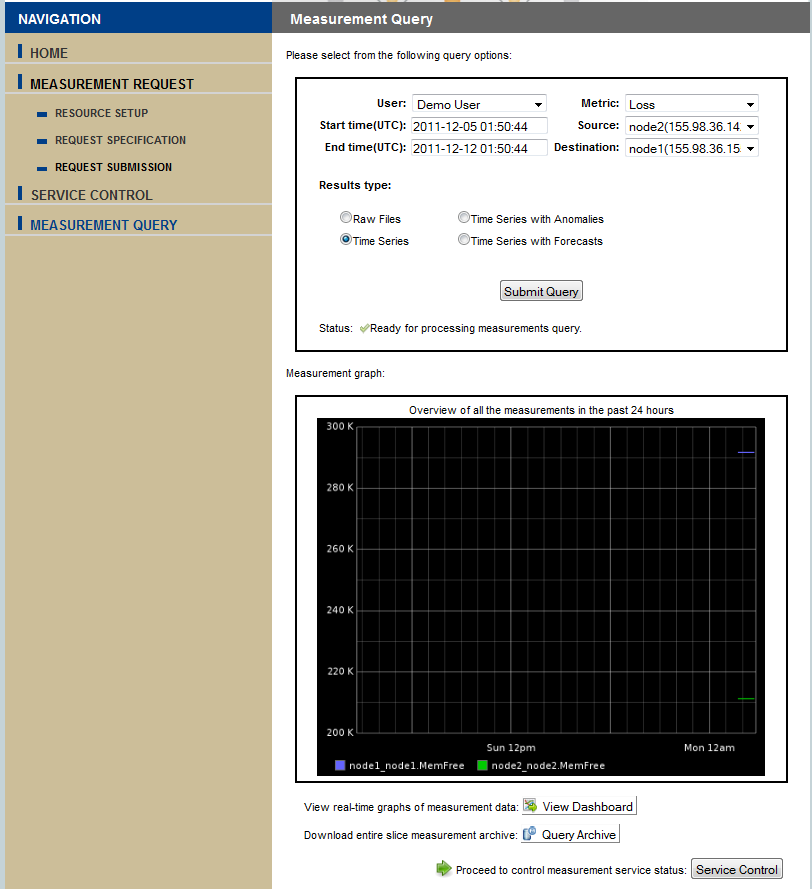| Version 9 (modified by , 12 years ago) (diff) |
|---|
Tutorial on using OnTimeMeasure with Emulab Java UI
Yingxiao Xu, Prasad Calyam
January 31, 2012
Software License: 'GENI Project License (GPL)'
This is a step-by-step installation and hands-on tutorial on using OnTimeMeasure with Emulab Java UI
1. Pre-requisites
You must have an account setup on one of the Emulab aggregates. If you do not have an account, you can access www.emulab.net and click on the "Request Account" button to apply for an account. Please note that it may take a while for approval of your account in Emulab.
You browser must be Java enabled. If not, please download and install from - http://java.com/en/download/index.jsp
2. Login
Go to - http://www.emulab.net/ with web-browser and click login button.
Enter email address and password, then click login.
3. Create Slice
Click the Experimentation/Begin an Experiment after login, you will get the UI below.
Click "New GUI editor" link, if the following dialog appears, click "OK" button.
You will get UI to create slice.
Drag the Node button to the panel. Set Name of the node, Input FEDORA8-STD as OS.
Repeat the operation to create at least 3 nodes. Move the mouse beside the node till a wire appears. Drag to other nodes to create links.
When all nodes and links are created, choose File/Create New Experiment menu.
In the dialog, give a name and description of the test slice. Select ”Swap in immediately”
A summary will appear after the creation is finished.
Click the link of the Name, and you will get the status of the reserved node.
Wait till status of all nodes becomes "up". (It may needs several minutes to half hour)
4. Install OnTimeMeasure RootBeacon
Select a node as Root Beacon ( i.e., node 0 with domain name pc95.emulab.net)
Login to with SSH by enter pc95.emulab.net in the following UI, and click "open" button.
When you first login, an alert will appear. Click "Yes" button.
Enter user name and password if prompted.
Make a temp folder and get into the temp folder. Enter the following command to install the software.
wget http://ontime.oar.net/download/OnTimeMeasure_latest.php tar xzf *.gz tar xzf RootBeacon.tar.gz cd RootBeacon/InstallScript ./ontime_software_install.sh
Enter yes, root, email and password when prompt the following:
Set slice password to the following.
The Root IP address will be displayed when the installation is finished. Write down the Root IP address (i.e. 155.98.36.95)
5. Install OnTimeMeasure NodeBeacons
Login to pc142.emulab.net with SSH in the following UI, and click "open" button.
Get into the demoinstall folder created in the last step.
Enter the following command to install NodeBeacon:
tar xzf NodeBeacon.tar.gz cd NodeBeacon/InstallScript ./ontime_software_install.sh
The IP address will be displayed when the installation is finished.
Write down the Node 1 IP address (i.e. 155.98.36.155)
Repeat the installation for each nodes (i.e. pc155.emulab.net) by entering the following command in each Node.
cd NodeBeacon/InstallScript ./ontime_software_install.sh
The IP address will be displayed when the installation is finished. Write down the IP address of each node (i.e. node2 155.98.36.142)
6. Configure, Control, and Query OnTimeMeasure using Web-portal
Visit - http://ontime.oar.net/ Click Register
Input all the information and wait till you receive confirmation email from Administrator. Click login in the portal. Enter the user name and password you registered.
Click the Login Button, then click the "Manage measurements" button.
In the Resource Setup page, enter the information, then click the "Specify Request" button.
The page will jump to Measurement Request Specification page.
Add the measurement task
Click "Review Request" button.
Click the "Submit Request" button.
Click the "Start" Button to start the measurement
Click the Query Data button to query data.
7. Configure, Control, Query OnTimeMeasure using OnTimeControl
You can download the tarball from http://ontime.oar.net/download/OnTimeControl_latest.php, and extract the files in the OnTimeControl folder of a machine i.e., root beacon.
Please reference "Tutorial on OnTimeMeasure Capabilities for Experimenters" section 3 to configure, control, query OnTimeMeasure using command-line tool and section 4 to integrate custom metric of experiment with OnTimeMeasure
Attachments (30)
- image001.png (274.3 KB) - added by 12 years ago.
- image002.png (118.7 KB) - added by 12 years ago.
- image003.png (13.6 KB) - added by 12 years ago.
- image004.png (62.7 KB) - added by 12 years ago.
- image005.png (53.9 KB) - added by 12 years ago.
- image006.png (11.1 KB) - added by 12 years ago.
- image007.png (16.4 KB) - added by 12 years ago.
- image008.png (9.4 KB) - added by 12 years ago.
- image009.png (303.1 KB) - added by 12 years ago.
- image010.png (137.3 KB) - added by 12 years ago.
- image011.png (159.6 KB) - added by 12 years ago.
- image012.png (18.3 KB) - added by 12 years ago.
- image013.png (30.9 KB) - added by 12 years ago.
- image014.png (16.4 KB) - added by 12 years ago.
- image015.png (5.1 KB) - added by 12 years ago.
- image016.png (27.1 KB) - added by 12 years ago.
- image017.png (28.2 KB) - added by 12 years ago.
- image018.png (28.2 KB) - added by 12 years ago.
- image019.png (32.4 KB) - added by 12 years ago.
- image020.png (32.7 KB) - added by 12 years ago.
- image021.png (131.7 KB) - added by 12 years ago.
- image022.png (135.8 KB) - added by 12 years ago.
- image023.png (128.0 KB) - added by 12 years ago.
- image024.png (129.3 KB) - added by 12 years ago.
- image025.png (106.7 KB) - added by 12 years ago.
- image026.png (51.7 KB) - added by 12 years ago.
- image028.png (156.5 KB) - added by 12 years ago.
- image029.png (25.4 KB) - added by 12 years ago.
- image030.png (61.1 KB) - added by 12 years ago.
- image027.png (109.6 KB) - added by 12 years ago.