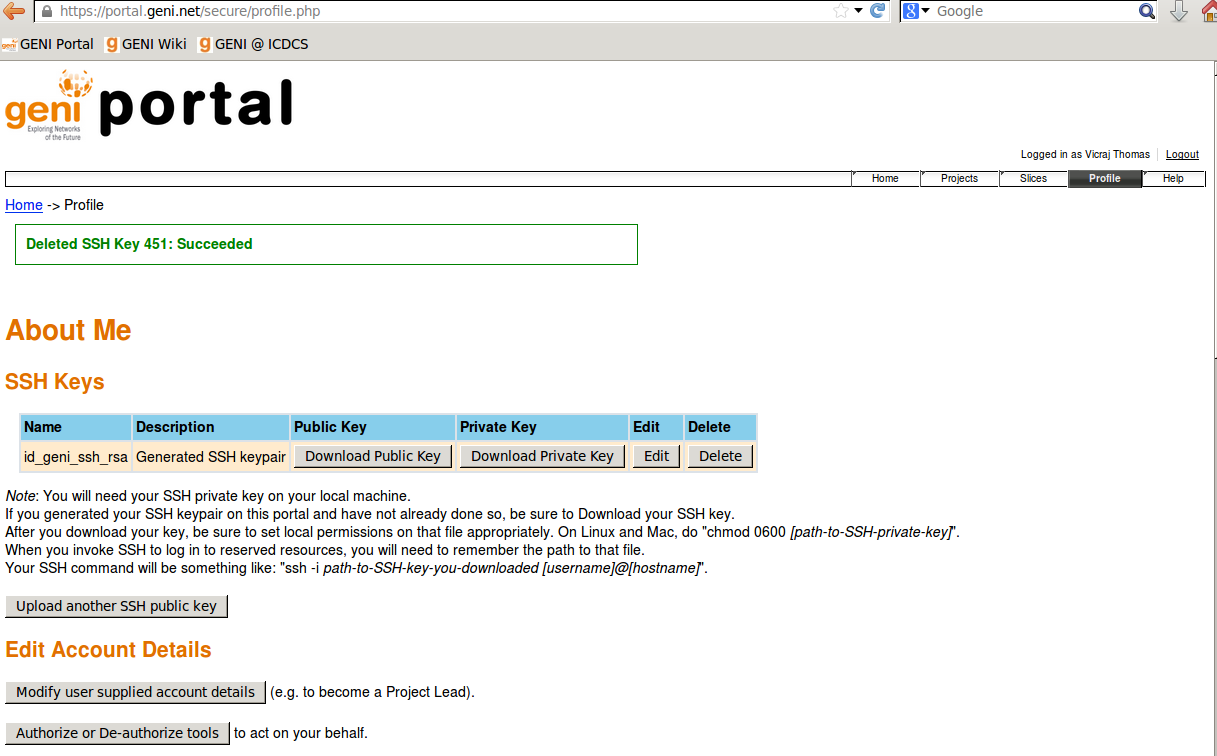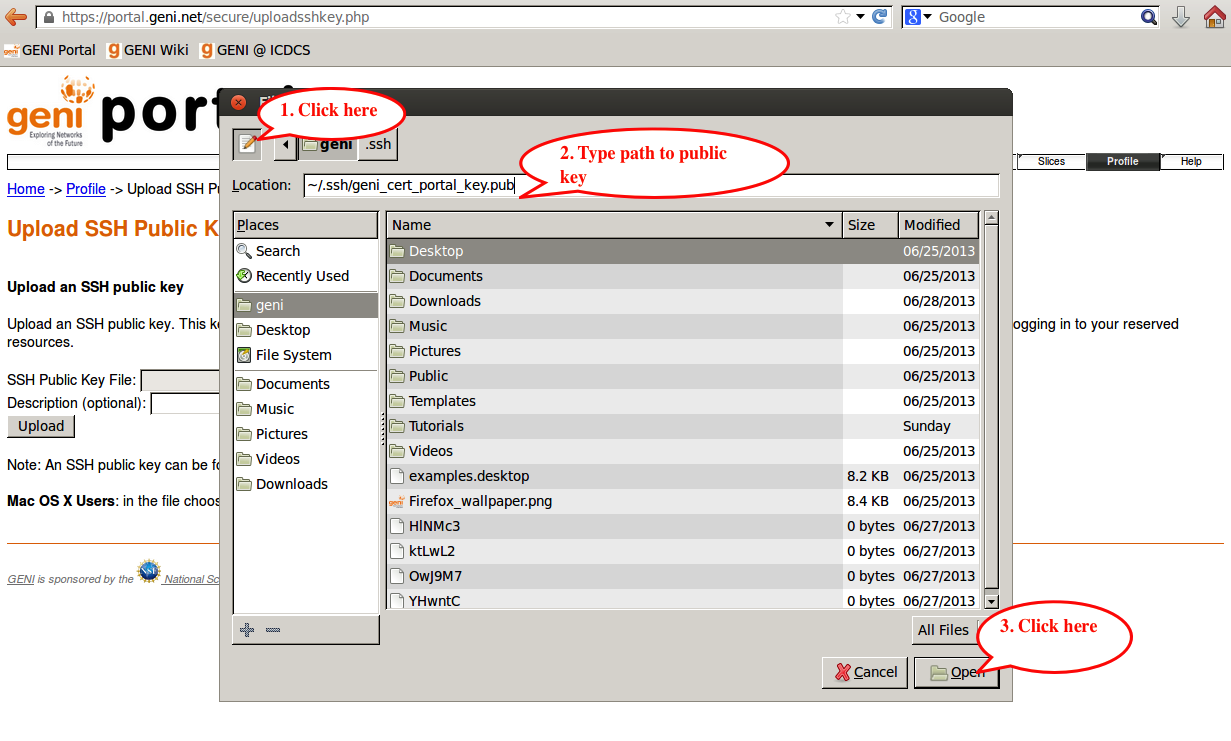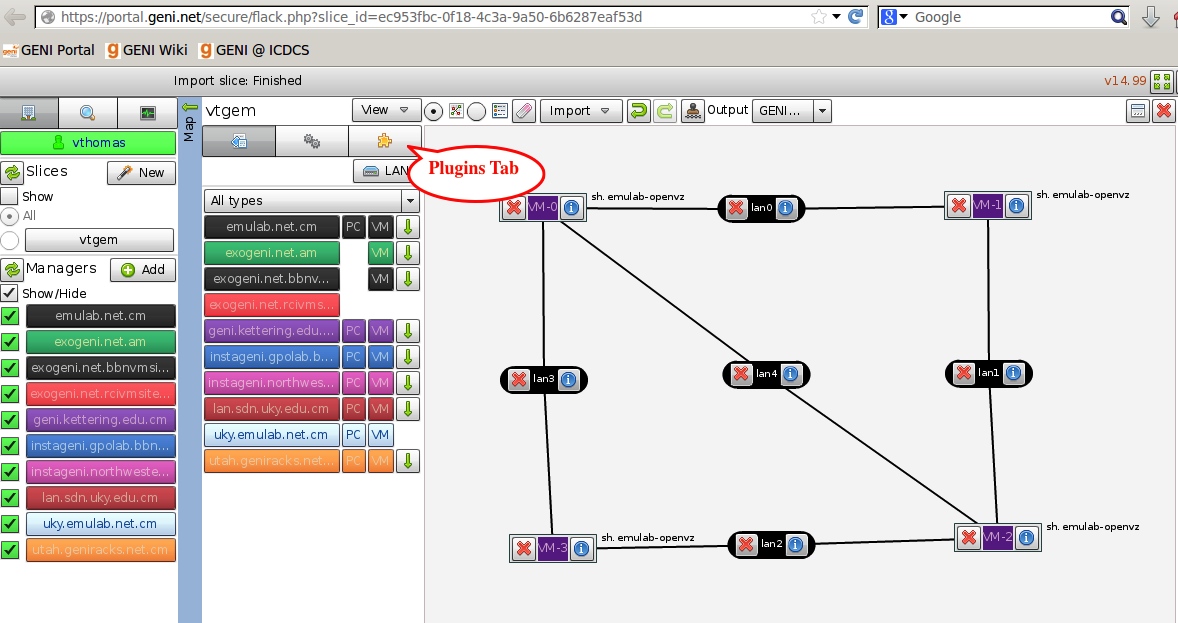Table of Contents
Instrumentation and Measurement using GEMINI
1. Get Ready to use the GENI Desktop
The GENI Desktop requires your public key, generated from your cert, to be uploaded to the Portal. This was generated for you when you ran omni-configure at the last tutorial. The key is at ~./ssh/geni_cert_portal_key.pub.
1a. After you are logged into the GENI Portal, select the tab labeled "Profile" on the top right of the page.
1b. Click on the "Upload another SSH public key" button in the SSH Keys"" section of your Portal Profile page.
1c. Click on the box that is labeled "SSH Public Key File".
- When the dialog box pops up, click on the icon with a pencil and type in the location of the public key file (
~./ssh/geni_cert_portal_key.pub). Then click "Open".
1d. Click "Upload" to upload this key.
- If everything goes well you should see two keys listed in your SSH Keys section of your Profile page.
2. Launch Flack and Import RSpec
2a. Go to the GENI Experimenter Portal.
2b. Select your project and slice.
2c. Launch Flack.
2d. Import an RSpec from http://www.gpolab.bbn.com/experiment-support/ICDCS13/gemini.rspec.
- When you import, you will be asked to select an aggregate manager. Select the aggregate manager in your worksheet.
This is what you should see after importing your RSpec:
3. Add GEMINI Extensions and Reserve Resources
Tell Flack to add GEMINI extensions i.e. create a Global Node for this slice at this aggregate.
3a. Click on the tab for Plugins
3b. Check the box for "Use GEMINI Extensions".
- This will add a Global Node to your slice.
3c. Click "Submit" to reserve resources.
- Wait until the Flack canvas turns green. If the canvas does not turn green after 2-3 minutes, click on "Get Status" every 30 seconds or so to force Flack to get updates on the status of the resources.
Next: Log into the GENI Desktop
Last modified 11 years ago
Last modified on 07/14/13 14:13:13