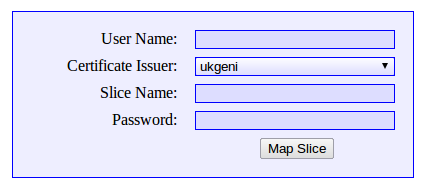| Version 24 (modified by , 13 years ago) (diff) |
|---|
Slice Portal
What is it?
The Portal gives a graphical overview of an experiment and quick access to each node's measurements. Through the Portal you can:
- see the experiment's topology
- display measurement graphs for a node or link, updated in real time
- access each node's Live View web page
- access each node via VNC
- create an Archive point
- access Archived points
Quick Start
- The Experiment's Slice must have been instrumentized using INSTOOLS.
- Go to the Portal, https://portal.uky.emulab.net/
- Enter your slice information into the log on form.
- User Name used to create the slice.
- Certificate Issuer the certificate issuer (clearinghouse) associated with your User Name.
- Slice Name name of slice to be shown.
- Password password given when slice was instrumentized.
- Click Map Slice button to see the mapped layout of the slice topology.
Portal Interface
The Portal uses Google Maps to display the network topology for the given slice. The main map components are:
- Machine node displayed at it's geographical location.

- Measurement Controller (MC) displayed at it's geographical location.

- Links are displayed as lines connecting the nodes.

- Menu displayed on the right along with Zoom and Centering controls for each machine node and MC.
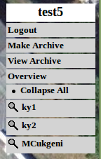
- Chosen Graphs will be displayed on the left. These are updated every 5 seconds. Mouse over them to enlarge.
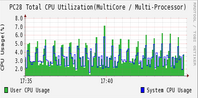
Available Actions
Menu Controls
- Top item is the Slice Name.
- Logout to logout of the portal.
- Make Archive displays the control to create an Archive point.
- View Archive brings up the Instrumentation Tools Archive Site.
- Collapse All or Expand All expands or collapses nodes that are in the same geographic location. Expanded nodes are relocated so that they are all visible instead of collocated.
- Node Name Each node is listed. Click on the magnifying glass to zoom in and center the node. Click on the name to just center the node on the screen.
Control forms
Left Clicking on a Machine Node, MC or Link line brings up a Control form
- Machine Node
- Link to the node's Live View page
- Link to the node's VNC for access to the machine's Desktop.
- A list of check boxes for showing the node's graphs. Checked graphs are shown to the left.
- MC
- Links to the MC's Instrumentation Page (Live View)
- Link
- A list of check boxes for showing the link's graphs. Checked graphs are shown to the left.
Attachments (8)
-
terminal_purple.png (201 bytes) - added by 13 years ago.
machine icon
- mc.png (242 bytes) - added by 13 years ago.
-
log_on.png (8.9 KB) - added by 13 years ago.
log on screen
- link_line.png (2.6 KB) - added by 13 years ago.
-
menu.png (19.7 KB) - added by 13 years ago.
sample menu
-
sample_graph.png (24.1 KB) - added by 13 years ago.
sample graph
-
machine_control_checked.png (10.1 KB) - added by 13 years ago.
checked machine control
-
portal_overview.jpg (86.5 KB) - added by 13 years ago.
INSTOOLS Portal Overview
Download all attachments as: .zip