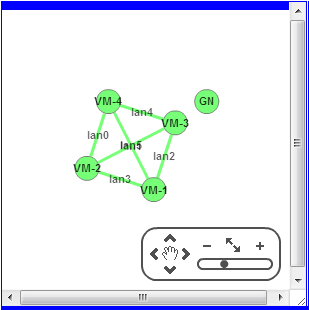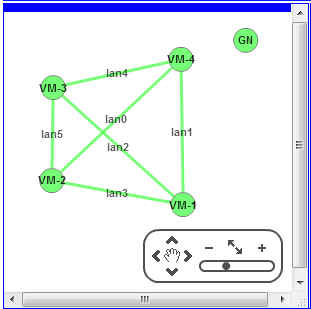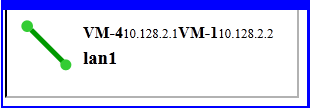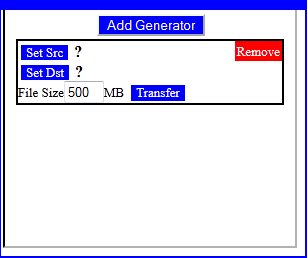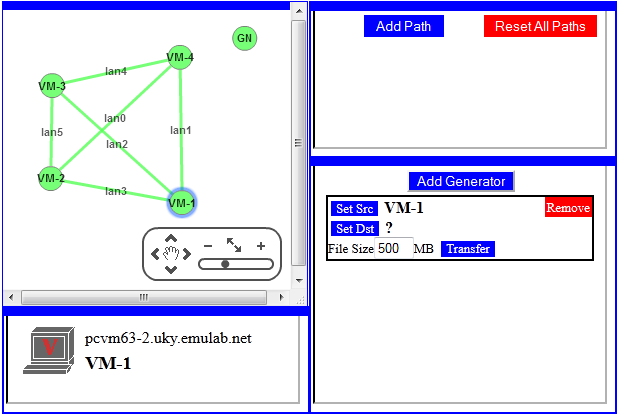| Version 7 (modified by , 11 years ago) (diff) |
|---|
Path Controller
As an example experiment, we have set up a Path Controller tool. Click on the link or goto http://geminiportal.uky.emulab.net/path_controller . Accept the self-signed certificate.
Log on using the information on your handout.

The tool consist of a web interface that connects to the slice's nodes and allows you to change the routing paths and generate traffic between selected nodes. The interface has desktop-like windows that can be moved around and resized as you please.
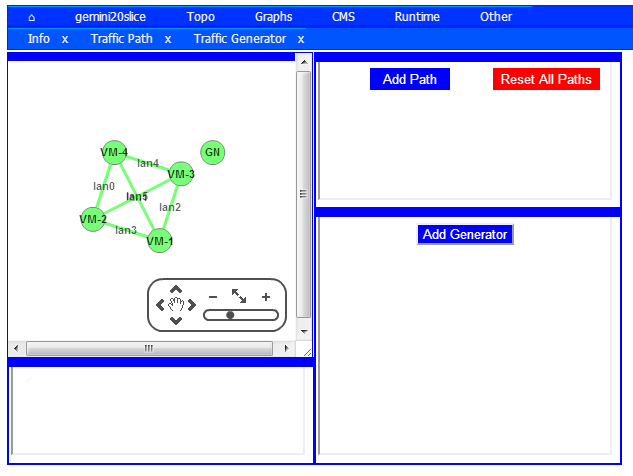
The first window we will examine contains the slice's topology.
Each circle represents a node in the network. The lines represent links. Note that the global node (GN) does not have links, it acts in the background. Left click and drag a node to rearrange them. For this tutorial arrange them so they match the geminiportal layout like so:
As you rearrange the nodes, note the window directly below the topology window. This is the information (Info) window.
This window has some brief information about the node or link that the cursor is currently over. This case has information about VM-1. The icon represents a virtual machine. The hostname is pcvm63-2.uky.emulab.net.
This next case is for lan1. The icon represents a link. The ids are displayed for the two end points, along with each interface's ip address.
Create Traffic
The window with the Image[add_generator_button.png)? button is the Traffic Generator. Click the button to add a Traffic Generator.
The Traffic Generator has a traffic source (Src) node and destination (Dst) node, both of which must be set. The File Size defaults to 500MB and can be anything from 1 to 1000MB. To set the Src or Dst, left click on the desired node. Once the node is highlighted, click on the  or
or  to set your choice.
Set the traffic from Src VM-1 to Dst VM-4.
to set your choice.
Set the traffic from Src VM-1 to Dst VM-4.
Start the traffic by clicking the  button. The button color will pulse and the text will change to Transferring while the transfer is in progress.
button. The button color will pulse and the text will change to Transferring while the transfer is in progress.
Switch to Gemini Portal
*see traffic on lan1
Switch to Path Controller
*set path to 3 5 4
Switch to Gemini Portal
*see traffic on lan4
Switch to Path Controller
*set path to 3 0
Switch to Gemini Portal
*see traffic on lan0
Switch to Path Controller
Switch to Gemini Portal
Switch to Path Controller
Switch to Gemini Portal
Attachments (30)
- path_controller_init_view.png (24.1 KB) - added by 11 years ago.
- path_controller_logon.png (8.3 KB) - added by 11 years ago.
- topo_init_view.png (14.2 KB) - added by 11 years ago.
- topo_rearranged_view.png (12.9 KB) - added by 11 years ago.
- info_window_lan1.png (3.2 KB) - added by 11 years ago.
- info_window_vm1.png (3.1 KB) - added by 11 years ago.
- set_vm1_src.png (26.6 KB) - added by 11 years ago.
- new_generator.png (5.7 KB) - added by 11 years ago.
- info_window.png (28.2 KB) - added by 11 years ago.
- set_src_button.png (445 bytes) - added by 11 years ago.
- set_dst_button.png (451 bytes) - added by 11 years ago.
- traffic_choices.png (27.1 KB) - added by 11 years ago.
- set_vm1_src.2.png (26.6 KB) - added by 11 years ago.
- transfer_button.png (455 bytes) - added by 11 years ago.
- reset_all_paths_button.png (715 bytes) - added by 11 years ago.
- path_354.png (30.2 KB) - added by 11 years ago.
- transfer_button.2.png (455 bytes) - added by 11 years ago.
- add_path_button.png (582 bytes) - added by 11 years ago.
- path_window.png (4.1 KB) - added by 11 years ago.
- remove_path_button.png (476 bytes) - added by 11 years ago.
- path_30.png (31.9 KB) - added by 11 years ago.
- gemini_portal_map.png (278.0 KB) - added by 11 years ago.
- add_generator_button.png (736 bytes) - added by 11 years ago.
- set_vm1_src_arrows.png (29.3 KB) - added by 11 years ago.
- traffic_choices_arrows.png (31.0 KB) - added by 11 years ago.
- lan1_lan4_traffic_control.png (349.8 KB) - added by 11 years ago.
- lan1_lan4_traffic_control.2.png (349.8 KB) - added by 11 years ago.
- lan1_graphs_traffic_control_node.png (319.8 KB) - added by 11 years ago.
- lan4_switch_to_lan0.png (20.0 KB) - added by 11 years ago.
- lan1_lan0_lan4_traffic.png (248.6 KB) - added by 11 years ago.
Download all attachments as: .zip