| Version 6 (modified by , 10 years ago) (diff) |
|---|
OSPF Convergence Time in a Virtual Network

1. Design the Experiment
|
2. Establish the Environment
2.1 Create a GENI account
|
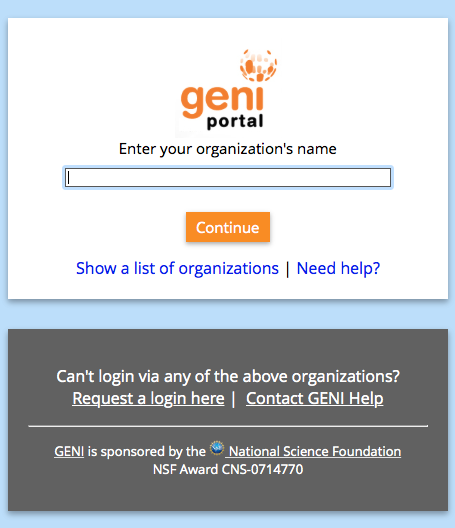
Figure 2-1 Logging into the GENI Experimenter Portal. |
Congratulations, you have successfully created a GENI account.
2.2 Join a project
In order to use the portal to reserve resources, you must join a project.
|
2.3 Generate and Download SSH Keypair
Access to compute resources in GENI is provided through ssh key pairs and thus the portal needs a public key to upload to compute resources. For the purposes of the tutorial we will have the portal create an SSH key pair for you. (However, if you prefer to use your personal public key you can choose to upload it.)
|
 |
Figure 2-2 On the Profile page, select the "generate and download an SSH keypair" button.
- Enter the same passphrase twice, then press Generate SSH private key.

Figure 2-3 Enter passphrase twice, then generate SSH private key.
- Now, press the Download Private Key button
- If you are using a command line based ssh client, open a terminal and execute:
$ mv ~/Downloads/id_geni_ssh_rsa ~/.ssh/. $ chmod 0600 ~/.ssh/id_geni_ssh_rsa $ ssh-add ~/.ssh/id_geni_ssh_rsa
Later in the tutorial, this will allow you to log into your nodes securely without a password.

Figure 2-4 Download an SSH Key Pair.
3. Obtain Resources
Now that you are a member of a project, you can create a slice and reserve resources.
3.1 Create a slice
|

Figure 3-1 Create a new slice. |
3.2 Reserve Topology
The Portal can reserve pre-defined topologies of GENI resources.
|
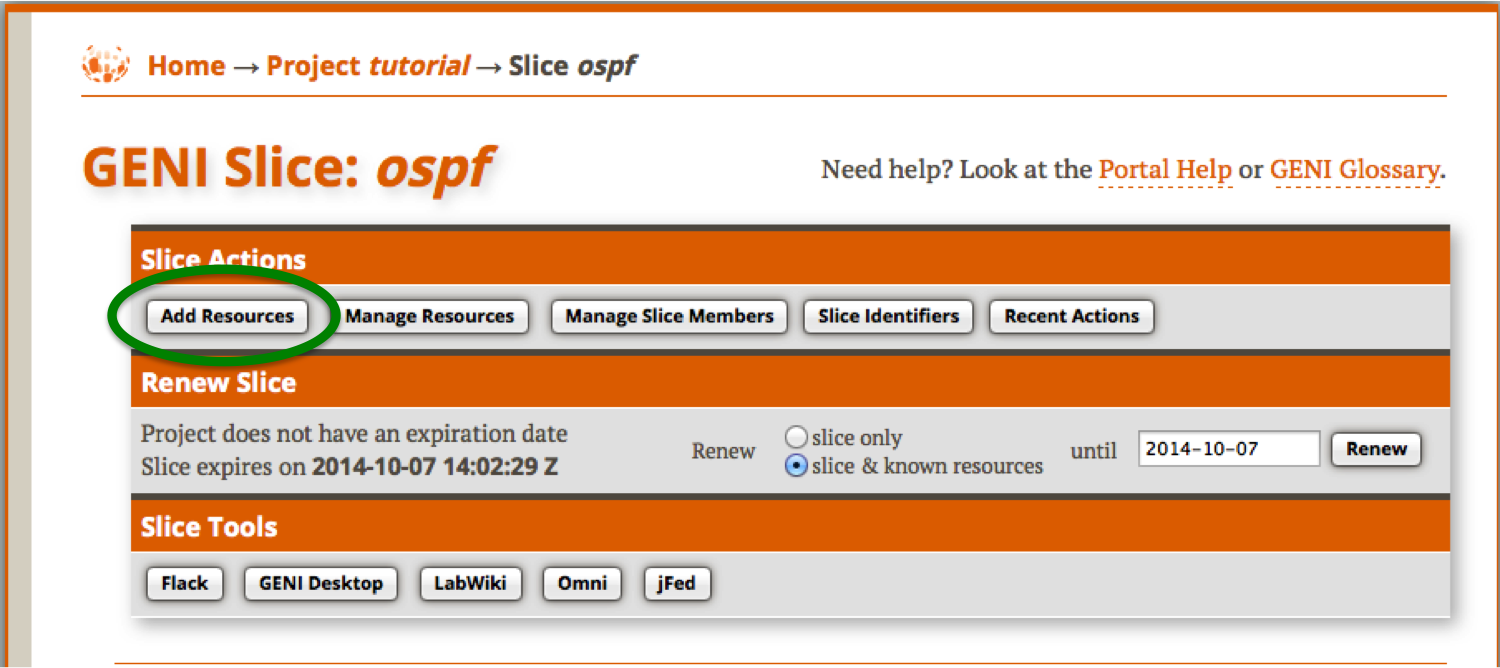
Figure 3-2 Select Add Resources |
|
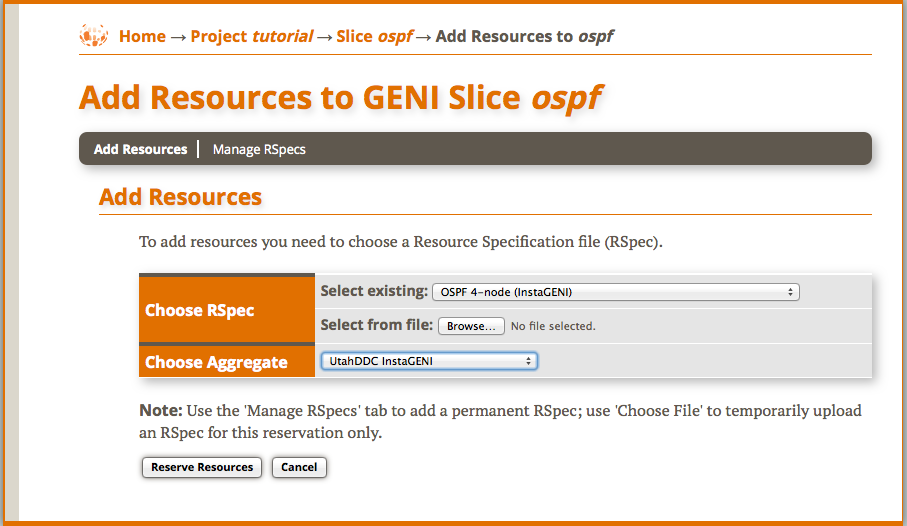
Figure 3-3 Select a pre-made RSpec and a location. |
3.4 Check Whether Virtual Machines are Ready to be Used
|
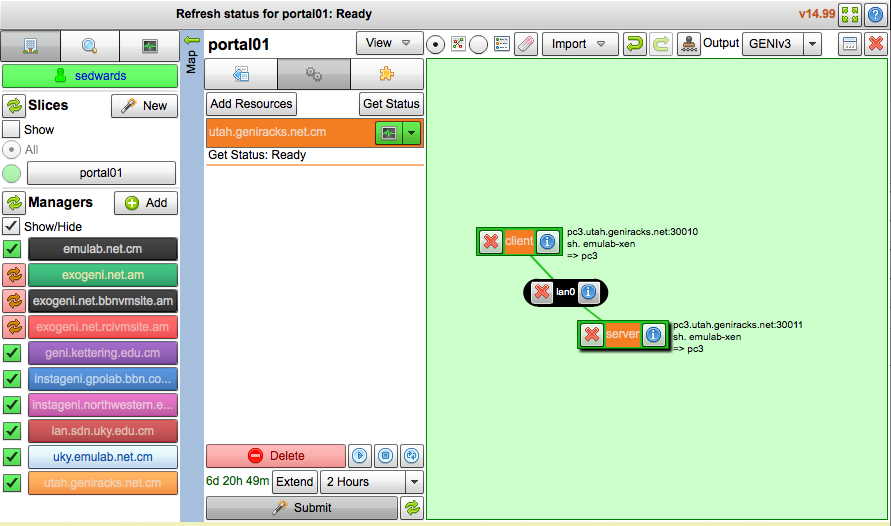
Figure 3-9 Reservation complete. Nodes are ready to login. |
