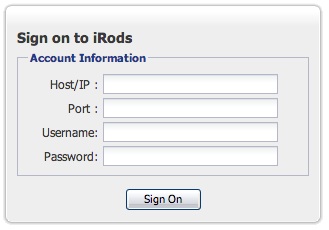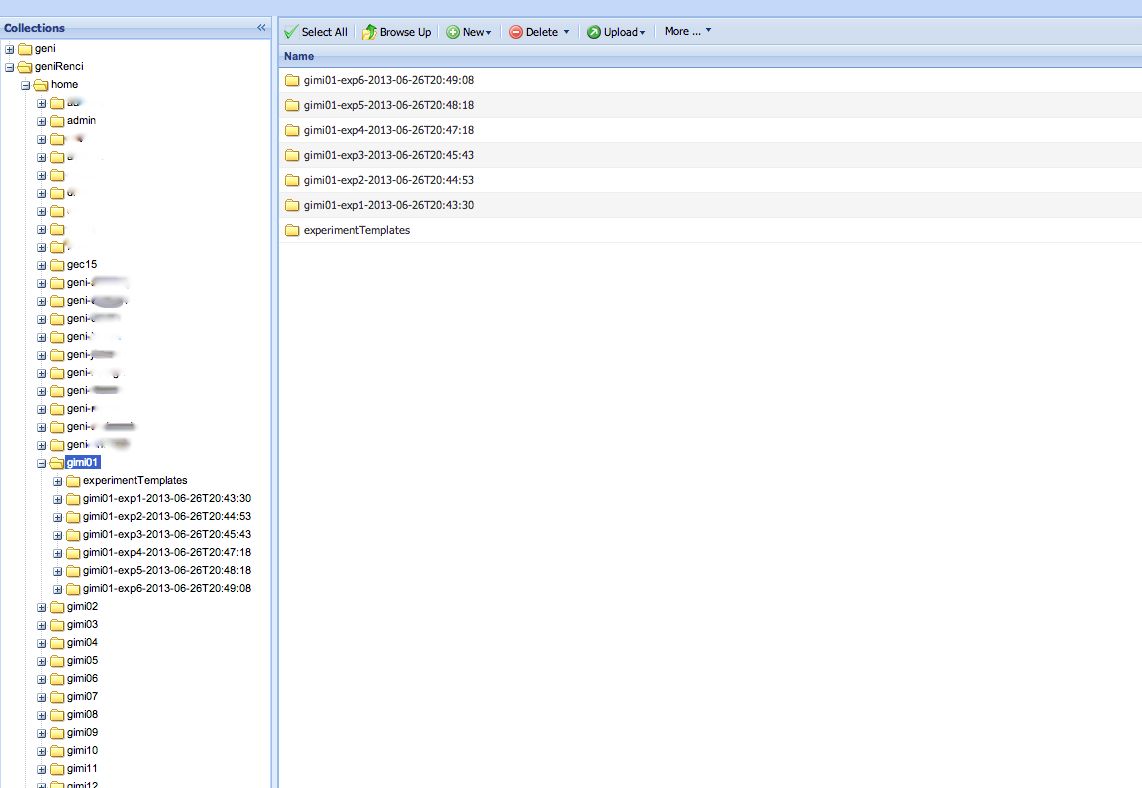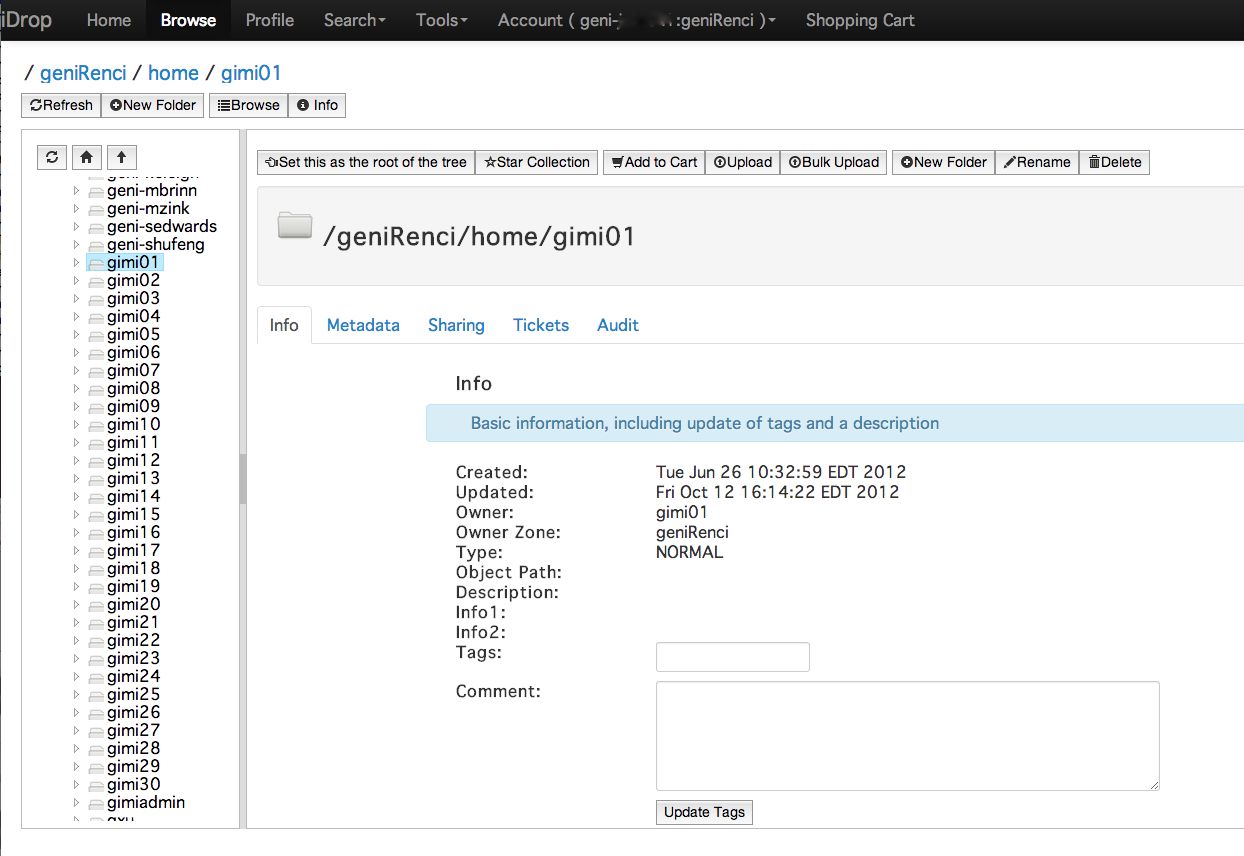| Version 9 (modified by , 10 years ago) (diff) |
|---|
How To Install, Access, and Use iRODS clients
This page provides an overview on how to install, access, and use a few different clients to access your data stored on iRODS.
What is iRODS?
iRODS™, the Integrated Rule-Oriented Data System, is a data grid software system used by GENI to store configuration, state, and measurement data associated with an experiment. More information on iRODS can be found at http://www.irods.org
Clients
iRODS data can be accessed, managed, and manipulated using iRODS clients such as icommands, the iRODS Browser, and the iDrop interface. The icommands client must be installed and executed whereas the iRODS Browser and iDrop interface can both be accessed using a common web browser.
icommands
The icommands client is a command line interface that can be installed on Unix-based operating systems (Linux, Solaris, Macintosh, AIX) as well as Windows platforms.
Installation
The software for the icommands client can be downloaded from https://www.irods.org/index.php/Downloads.
Installation instructions for all supported platforms can be found at https://www.irods.org/index.php/Installation.
Configure iRODS environment
Once the icommands client has been installed, you must then configure you iRODS environment. This can be done by editing $HOME/.irods/.irodsEnv. You can set the contents of this file using the configuration given to you by the GENI Portal when creating your account there.
You can then run iinit to cache your password so you do not have to keep typing it for each command. Your password will be saved as a hash so it cannot be viewed by anyone.
$ iinit Enter your current iRODS password: $
Change password
When you create your iRODS account in the GENI Portal, you will be given a temporary password that will not be saved anywhere. You should change your password immediately so you do not risk the chance of losing or forgetting it. To change your password with the icommands client, you simply need to run the ipasswd command:
$ ipasswd Enter your current iRODS password: Enter your new iRODS password: Reenter your new iRODS password: $
Commands
Information on the various icommands and how to use them can be found here: https://www.irods.org/index.php/icommands
iRODS Browser
You can also access our iRODS data using the iRODS Browser at http://iren-web.renci.org/rodsweb/.
Logging in
You must provide the Host/IP of the iRODS server on which your account resides (geni-gimi.renci.org if you got your account from the GENI Portal), the port (usually 1247), your iRODS username, and your password.
Browsing data
You can then view and modify your data much like you would with a common file browser or explorer interface.
iDROP interface
One other iRODS client is the iDrop interface.
Logging in
You can access this interface at https://geni-gimi.renci.org:8443/idrop-web2. You must log in with your iRODS username and password.
Browsing data
You can then select the Browse tab at the top of the page to view and modify your data and any other data to which you have access.
Changing password
This client also provides the ability to change your password. To access this feature, go to the Accounts tab at the top of the page and select Change Password.
Attachments (5)
- GENIPortaliRODSConfig.jpg (32.1 KB) - added by 11 years ago.
- iDropBrowse.jpg (120.6 KB) - added by 11 years ago.
- iDropPassword.jpg (23.1 KB) - added by 11 years ago.
- iRODSBrowserLogin.jpg (25.3 KB) - added by 11 years ago.
- iRODSBrowser.jpg (83.5 KB) - added by 11 years ago.
Download all attachments as: .zip