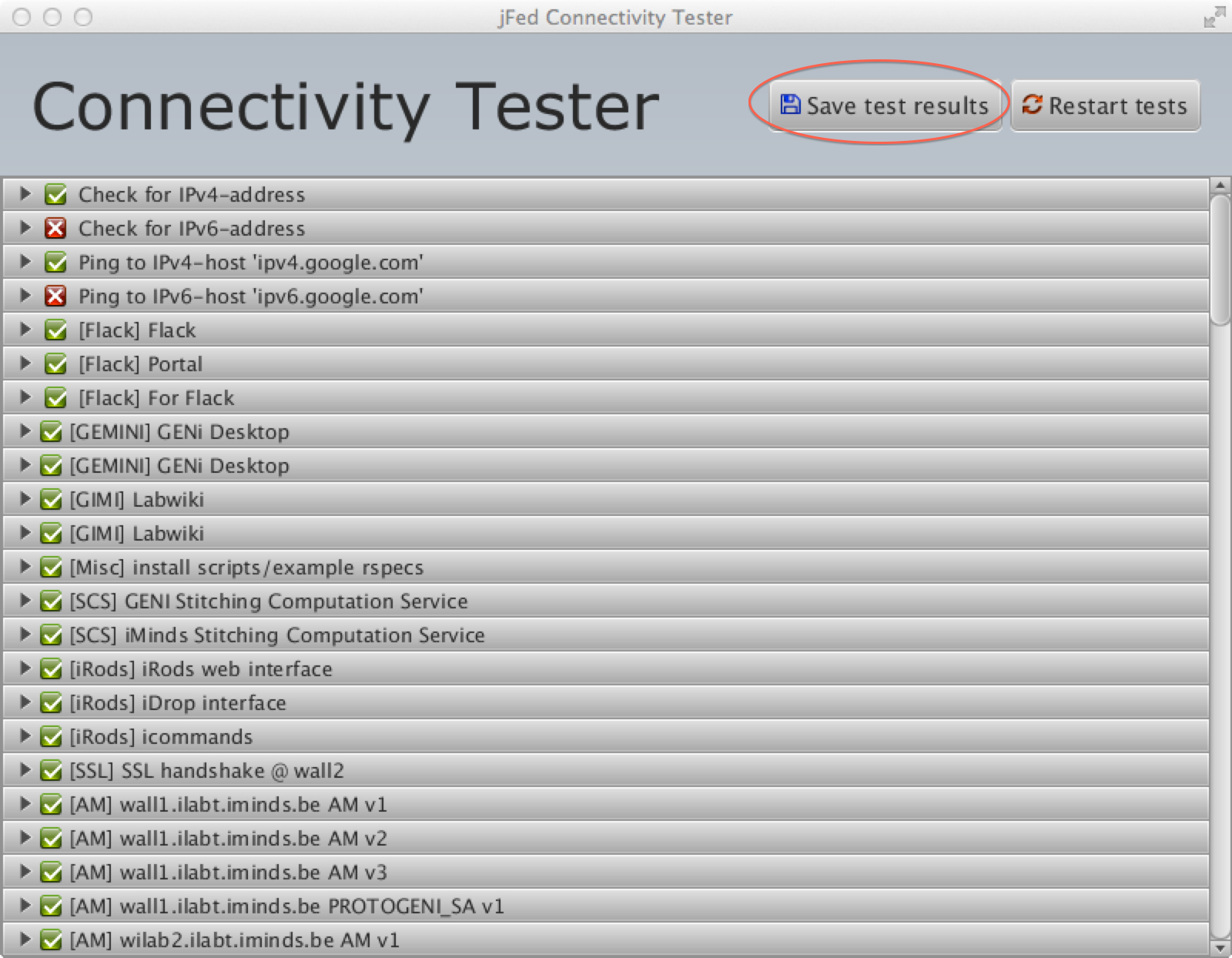| Version 4 (modified by , 10 years ago) (diff) |
|---|
- This page provides general guidance to the networking team at any future GENI event venue for GENI network requirements
Network requirements
GPO event coordinator will provide the total number of attendees for the event. The event could be
- a tutorial at a conference
- a workshop
- GENI summer camp
- GENI engineering conference.
How will attendees connect to your network
- Wired or wireless
- Think about the number of wireless AP's in the location of the event.
- Rule of thumb is 2-3 AP's per 50 attendees
- DHCP ; ideally provide sufficient subnet and lease times based on attendees. ( For GENI conferences, we require a /24 network )
- Some locations prefer to handout static addresses. Please plan in advance how to distribute these temp accounts.
- Please specify requirement of any Captive portal login or rebooting an attendees machine to log onto the network
How is your campus network setup
- What is the total capacity of the network
- Since most of the tutorials offered at GENI events are focused on new networking paradigms,traffic patterns from our locations might look suspicious to your network monitoring tools.
- Please ,if possible, disable traffic shaping algorithms running on the network.
- One of the tools used has all attendees reach out using the same IP address to a remote host and your network monitoring tools might want to drop these packets.
- Please think about how you can help avoid these false positives.
- Please also provide a hands on person/hotline/email for the day of the event for any last minute emergencies
How to check if the required GENI ports are open on your network
GENI tutorials use non-standard ports in addition to standard TCP,UDP ports. Most of these ports are usually blocked by universities. The list of all required ports is here: http://groups.geni.net/geni/wiki/KnownGENIPorts
To test your network, there is a very nice tool developed by the folks at iMinds in Belgium. The tool is a Java applet and is available at http://jfed.iminds.be.
Test from a laptop that is:
- Connected only to the wireless network that will be used by the attendees i.e. it should not be connected to any other network
- Is a laptop that has not previously been registered on the campus wireless network i.e. test as if it is somebody connecting to the network for the 1st time.
- If providing credentials (guest/temporary) to attendees, please use those credentials to test.
- Repeat test on Windows 7 and Mac OS.
To test:
- Point browser to http://jfed.iminds.be
- On that page, click on "Quickstart jFed Experimenter Tool". A window that looks like this will pop up:
- At the bottom left, of that window, click on the "Connectivity Tester" button.
- A new window will pop up:
- Tests that succeed will get green check boxes and those that fail get red 'x's. You can click on a test result to get details.
- To save test results to a text file, click on the "Save test results" button at the top of the window.
Attachments (2)
- TestResults.jpg (651.4 KB) - added by 10 years ago.
- login.jpg (194.0 KB) - added by 10 years ago.
Download all attachments as: .zip