| Version 2 (modified by , 12 years ago) (diff) |
|---|
GEMINI Portal
The GEMINI Portal allows you to easily visualize and monitor a slice. The portal can be accessed at https://geminiportal.netlab.uky.edu/.
Log On
Log on using the information given on the handout.
Overview
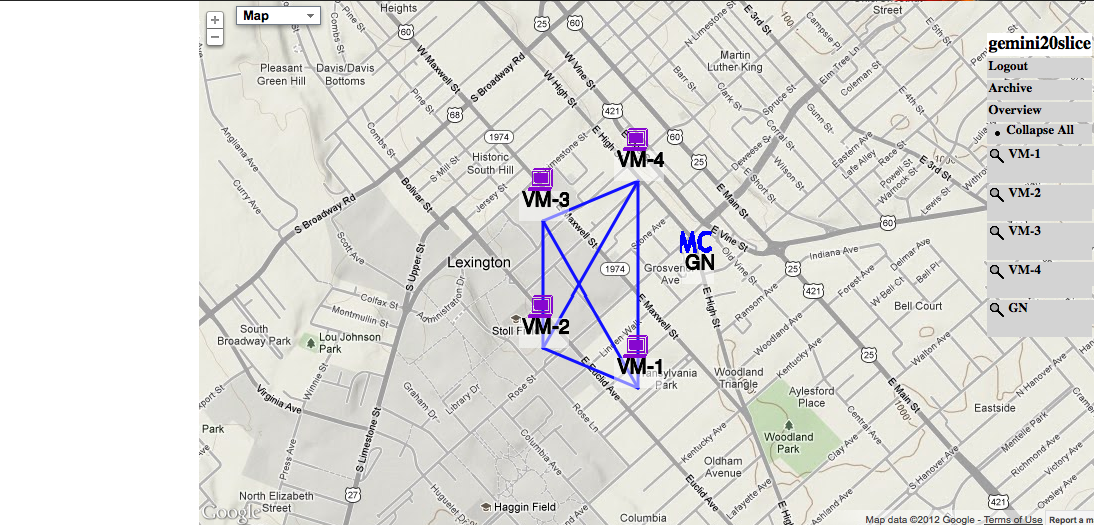 The initial overview contains a geographic map with the slice's nodes represented by terminal icons
The initial overview contains a geographic map with the slice's nodes represented by terminal icons![]() . The global node, or measurement controller is labeled with an MC icon
. The global node, or measurement controller is labeled with an MC icon ![]() .
.
To the right is a control group that lists the slice's name along with the following controls.
 Logout - logs the user out
Archive - takes you to the archiving page
Overview - centers and displays entire slice
Collapse All/Expand All - shows all the nodes at their actual locations/adjusts nodes so that they are all visible
VM-1...GN - centers the map on the labeled node
Logout - logs the user out
Archive - takes you to the archiving page
Overview - centers and displays entire slice
Collapse All/Expand All - shows all the nodes at their actual locations/adjusts nodes so that they are all visible
VM-1...GN - centers the map on the labeled node
Passive Measurements
The set of passive measurements being collected include
Graphs
For each Node
- CPU Utilization
- Memory Utilization
- UDP Traffic
- TCP Traffic
- ICMP Traffic
- IP Traffic
- Total Traffic
For each Link Interface
- Link packets count
- Link Octet count
7.2 Tables
- Routing Table
- ARP Table
- Interface Address Table
- TCP Connections Table
- UDP Listeners Table
- Kernel Modules Table
These tables and graphs are collected live and refreshed every 5 seconds and can be accessed using the geminiportal site as shown in the screenshots below.



7.3 Reconfigure Passive Data Collection and Display
The data collection and display of these graphs and tables can be reconfigured as per your requirement by accessing the config page from the Global Node which is linked from the GEMINIportal.


As shown in the screenshots above, select/deselect the options according to your requirement and click Apply Configuration at the bottom of the page. Please wait for the reconfiguration to complete and the page stops loading.
Then Refresh/Reload the Main Graph display page in your browser to view the changes.
Attachments (10)
- terminal_icon.png (8.0 KB) - added by 12 years ago.
- mc_icon.png (6.9 KB) - added by 12 years ago.
- gemini_portal_control_panel.png (18.4 KB) - added by 12 years ago.
- initial_slice_view.png (687.6 KB) - added by 12 years ago.
- gemini_portal_logon.png (43.8 KB) - added by 12 years ago.
- gemini_portal_overview.png (429.5 KB) - added by 12 years ago.
- graph_control_form.png (18.2 KB) - added by 12 years ago.
- sample_graph.png (35.6 KB) - added by 12 years ago.
- lan_control_form.png (11.8 KB) - added by 12 years ago.
- mc_control_form.png (11.0 KB) - added by 12 years ago.
Download all attachments as: .zip

