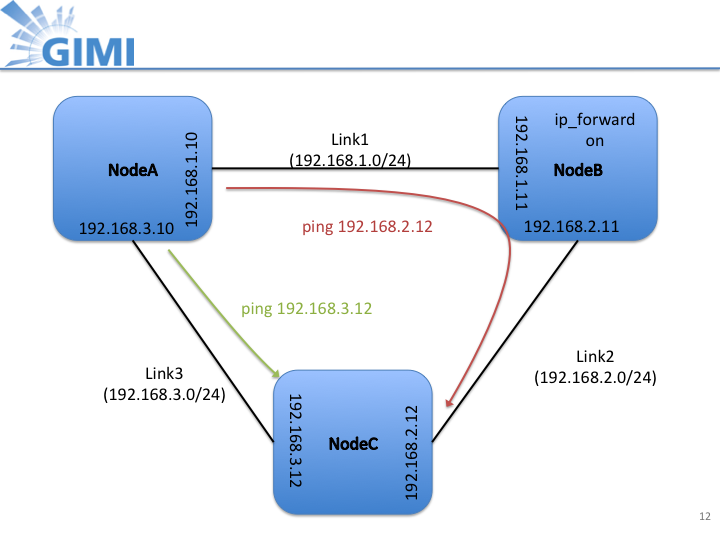| Version 40 (modified by , 12 years ago) (diff) |
|---|
GIMI Instrumentation and Measurement Tool: Tutorial Instructions
Prerequisites
- To prepare for the tutorial, each participant should install VirtualBox and the GENI User Workspace image on their computer. Instruction for this step can be found here: User Workspace
- You should have attended the ExoGENI tutorial given right before the GIMI tutorial. (Ideally, you would also have attended the OMF/OML tutorial given at GEC14.
- Besides OMF/OML and ExoGENI, this tutorial will make also use of iRODS and IREEL and the interested participant can find further information at the links given for both tools.
- Account information for all tools will be handed out on paper to the participants at the beginning of the tutorial.
Common Errors
- Be careful cutting and pasting
- Doesn’t work from Trac
- Sometimes even txt file inserts hidden characters
- Some lines require edits; don’t cut and paste the newline
- Make terminal windows big
- Sometimes terminal gets corrupted when pasting a line that runs to the next line (especially when backspacing)
Getting Ready
- Configuring Flukes
- Configuring iRODS
- etc
Part 1: OMF/OML on ExoGENI
The goal of this part of the tutorial is to instrument the topology that has been created by the tutorial participants in the preceding ExoGENI tutorial. Perform Iperf and nmetrics measurement on top of that instrumented topology and analyze data from that measurement.
- Log into VM with the account name and PW that were given to you on paper handout.
- Open Firefox web browser
- Required SW is already installed in VM: OMF (AM, RC, EC), OML, OMLified Iperf, Nmetrics, iRODS client.
- Register with iRODS server by issuing the following command (more details on iRODS will be given shortly):
iinit
- You will be prompted for a password. Please type in the password you were provided with on the paper handout!!
- The image below shows the topology and the interfaces and the routing that has been set up for the measurement:
- Each node uses the same image but runs a slightly post boot script. The post boot scripts (specified in Flukes) are shown below.
- Node A
echo nodeA > /etc/hostname hostname -F /etc/hostname echo 192.168.1.10 nodeA-L1 nodeA >> /etc/hosts echo 192.168.3.10 nodeA-L3 >> /etc/hosts echo 192.168.1.11 nodeB-L1 nodeB >> /etc/hosts echo 192.168.2.11 nodeB-L2 >> /etc/hosts echo 192.168.2.12 nodeC-L2 nodeC >> /etc/hosts echo 192.168.3.12 nodeC-L3 >> /etc/hosts route add -net 192.168.2.0 netmask 255.255.255.0 gw 192.168.1.11 curl http://emmy8.casa.umass.edu/omf-resctl.yaml -o /etc/omf-resctl-5.4/omf-resctl.yaml perl -i.bak -pe "s/\:name\:/\:name\: \'nodeA\' /g" /etc/omf-resctl-5.4/omf-resctl.yaml perl -i.bak -pe "s/\:slice\:/\:slice\: dilip-gec14/g" /etc/omf-resctl-5.4/omf-resctl.yaml /etc/init.d/omf-resctl-5.4 restart
- Node B
echo nodeB > /etc/hostname hostname -F /etc/hostname echo 192.168.1.10 nodeA-L1 nodeA >> /etc/hosts echo 192.168.3.10 nodeA-L3 >> /etc/hosts echo 192.168.1.11 nodeB-L1 nodeB >> /etc/hosts echo 192.168.2.11 nodeB-L2 >> /etc/hosts echo 192.168.2.12 nodeC-L2 nodeC >> /etc/hosts echo 192.168.3.12 nodeC-L3 >> /etc/hosts echo 1 > /proc/sys/net/ipv4/ip_forward curl http://emmy8.casa.umass.edu/omf-resctl.yaml -o /etc/omf-resctl-5.4/omf-resctl.yaml perl -i.bak -pe "s/\:name\:/\:name\: \'nodeB\' /g" /etc/omf-resctl-5.4/omf-resctl.yaml perl -i.bak -pe "s/\:slice\:/\:slice\: dilip-gec14/g" /etc/omf-resctl-5.4/omf-resctl.yaml /etc/init.d/omf-resctl-5.4 restart
- Node C
echo nodeC > /etc/hostname hostname -F /etc/hostname echo 192.168.1.10 nodeA-L1 nodeA >> /etc/hosts echo 192.168.3.10 nodeA-L3 >> /etc/hosts echo 192.168.1.11 nodeB-L1 nodeB >> /etc/hosts echo 192.168.2.11 nodeB-L2 >> /etc/hosts echo 192.168.2.12 nodeC-L2 nodeC >> /etc/hosts echo 192.168.3.12 nodeC-L3 >> /etc/hosts route add -net 192.168.1.0 netmask 255.255.255.0 gw 192.168.2.11 curl http://emmy8.casa.umass.edu/omf-resctl.yaml -o /etc/omf-resctl-5.4/omf-resctl.yaml perl -i.bak -pe "s/\:name\:/\:name\: \'nodeC\' /g" /etc/omf-resctl-5.4/omf-resctl.yaml perl -i.bak -pe "s/\:slice\:/\:slice\: dilip-gec14/g" /etc/omf-resctl-5.4/omf-resctl.yaml /etc/init.d/omf-resctl-5.4 restart
- Node A
- The images running on the ExoGENI nodes include the following software:
- OMF (AM, RC, EC)
- OML
- OMLified Iperf, nmetrics
- iRODS client
- For those who would like to use this image as a basis for their own experiment on ExoGENI it can be found here: http://emmy9.casa.umass.edu/GEC14-GIMI-Tutorial/
- Note
- The OMF experiment controller (EC) that controls the experiment is based on unique host name and experiment name
- After initial boot up ExoGENI nodes host names are always initially set to "debian"
- The node names will be automatically set to the correct names by a post boot script (defined in Flukes). The code snippet below shows the section of the post boot script that performs this step (for the case of node A) :
echo nodeA > /etc/hostname hostname -F /etc/hostname
- The experiment name has to be set to the unique slice name of your ExoGENI request
- In the following, we describe the steps to verify the initial topology setup on ExoGENI:
- Change the post boot script option to add slice name as the experiment name. Therefore change the existing experiment name "gec14-gimi01" in line five to the experiment that includes your account name. E.g., if your account name is "gimi05" the experiment name has to be changed to "gec14-gimi05"!!
curl http://emmy8.casa.umass.edu/omf-resctl.yaml -o /etc/omf-resctl-5.4/omf-resctl.yaml perl -i.bak -pe "s/\:name\:/\:name\: \'nodeA\' /g" /etc/omf-resctl-5.4/omf-resctl.yaml perl -i.bak -pe "s/\:slice\:/\:slice\: gec14-gimi01/g" /etc/omf-resctl-5.4/omf-resctl.yaml /etc/init.d/omf-resctl-5.4 restart
- Request the ExoGENI slice using Flukes
- Change the post boot script option to add slice name as the experiment name. Therefore change the existing experiment name "gec14-gimi01" in line five to the experiment that includes your account name. E.g., if your account name is "gimi05" the experiment name has to be changed to "gec14-gimi05"!!
Part 2: iRODS - GIMI's Measurement Repository
In GIMI, iRODS is used as the repository for measurement data. At the moment our iRODS data system consist of three servers (RENCI, NICTA, and UMass) and a metadata catalog (located at RENCI).
We will use part 2 of this tutorial to make the participants more familiar with iRODS and how we use it in GIMI.
- After successful completion of part 1 of the tutorial the measurement data from the experiment has been stored in iRODS. We will now look into two options on how this data can be handled.
- iRODS command line tools in the user work space:
- The GENI User Workspace comes already with the iRODS command line tools installed.
- If you have not done so far use iinit to create a file that contains your iRODS password in a scrambled form. This will then be used automatically by the icommands for authentication with the server.
iinit
- The iRODS client uses a configuration file (~/.irods/.irodsEnv) that sets certain parameter for the icommands. Here is and example:
# iRODS personal configuration file. # # This file was automatically created during iRODS installation. # Created Thu Feb 16 14:06:27 2012 # # iRODS server host name: irodsHost 'emmy8.casa.umass.edu' # iRODS server port number: irodsPort 1247 # Default storage resource name: irodsDefResource 'iRODSUmass' # Home directory in iRODS: irodsHome '/geniRenci/home/rods' # Current directory in iRODS: irodsCwd '/geniRenci/home/rods' # Account name: irodsUserName 'rods' # Zone: irodsZone 'geniRenci'
- Retrieve file from iRODS into user workspace.
- Store data in user workspace.
- iRODS web interface:
Part 3: IREEL - GIMI's Measurement Portal
Attachments (8)
-
Slide12.png (95.0 KB) - added by 12 years ago.
ExoGENI topology
- OMF-Single-A-v0.1.png (132.2 KB) - added by 12 years ago.
- irods_screen.png (350.9 KB) - added by 12 years ago.
- live_visualization.png (203.7 KB) - added by 12 years ago.
- oml2-server-hook.sh (3.1 KB) - added by 12 years ago.
- GIMI GEC14 tutorial.pptx (790.4 KB) - added by 12 years ago.
-
gec14-gimi-tutorial.txt (239 bytes) - added by 12 years ago.
GEC14 GIMI Commands
- GIMI GEC14 tutorial.pdf (2.8 MB) - added by 12 years ago.