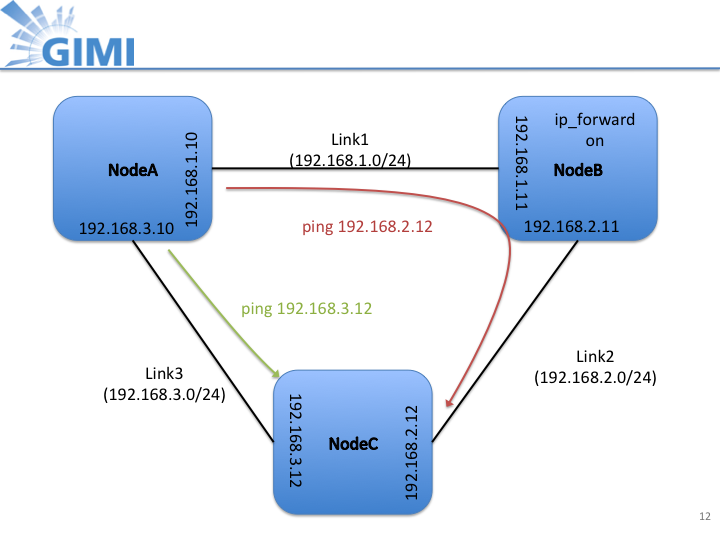| Version 19 (modified by , 12 years ago) (diff) |
|---|
GIMI Instrumentation and Measurement Tool: Tutorial
Prerequisites
- To prepare for the tutorial, each participant should install VirtualBox and the GENI User Workspace image on their computer. Instruction for this step can be found here: http://groups.geni.net/geni/wiki/GENIUserWorkspace
- You should have attended the ExoGENI tutorial given right before the GIMI tutorial. (Ideally, you would also have attended the OMF/OML tutorial given at GEC14.
- Besides OMF/OML and ExoGENI, this tutorial will make also use of iRODS and IREEL and the interested participant can find further information at the links given for both tools.
- Account information for all tools will be handed out on paper to the participants at the beginning of the tutorial.
Common Errors
- Be careful cutting and pasting
- Doesn’t work from Trac
- Sometimes even txt file inserts hidden characters
- Some lines require edits; don’t cut and paste the newline
- Make terminal windows big
- Sometimes terminal gets corrupted when pasting a line that runs to the next line (especially when backspacing)
Getting Ready
- Configuring Flukes
- Configuring iRODS
- etc
Part 1: OMF/OML on ExoGENI
The goal of this part of the tutorial is to instrument the topology that has been created by the tutorial participants in the preceding ExoGENI tutorial. Perform Iperf and nmetrics measurement on top of that instrumented topology and analyze data from that measurement.
- Log into VM with the account name and PW that were given to you on paper handout.
- Open Firefox web browser
- Required SW is already installed in VM: OMF (AM, RC, EC), OML, OMLified Iperf, Nmetrics, iRODS client.
- Register with iRODS server by issuing the following command (more details on iRODS will be given shortly):
iinit
- The image below shows the topology and the interfaces and the routing that has been set up for the measurement:
- The images running on the ExoGENI nodes include the following software:
- OMF (AM, RC, EC)
- OML
- OMLified Iperf, nmetrics
- iRODS client
- Note
- The OMF experiment controller (EC) that controls the experiment is based on unique host name and experiment name
- After initial boot up ExoGENI nodes host names are always initially set to "debian"
- The node names will be automatically set to the correct names by a post boot script (defined in Flukes):
Show post boot script here
- The experiment name has to be set to the unique slice name of your ExoGENI request
- In the following, we describe the steps to verify the initial topology setup on ExoGENI:
- Change the post boot script option to add slice name as the experiment name
post boot script code
- Request the ExoGENI slice using Flukes
- Change the post boot script option to add slice name as the experiment name
Attachments (8)
-
Slide12.png (95.0 KB) - added by 12 years ago.
ExoGENI topology
- OMF-Single-A-v0.1.png (132.2 KB) - added by 12 years ago.
- irods_screen.png (350.9 KB) - added by 12 years ago.
- live_visualization.png (203.7 KB) - added by 12 years ago.
- oml2-server-hook.sh (3.1 KB) - added by 12 years ago.
- GIMI GEC14 tutorial.pptx (790.4 KB) - added by 12 years ago.
-
gec14-gimi-tutorial.txt (239 bytes) - added by 12 years ago.
GEC14 GIMI Commands
- GIMI GEC14 tutorial.pdf (2.8 MB) - added by 12 years ago.