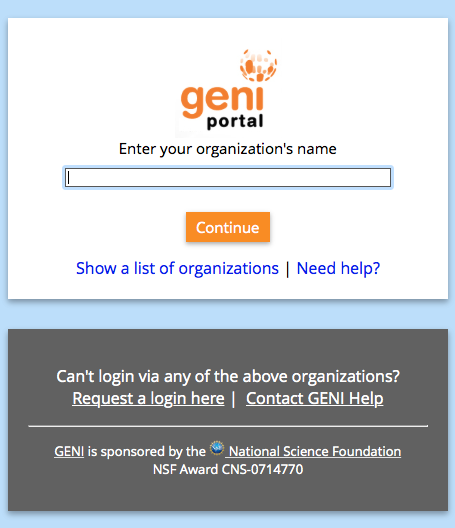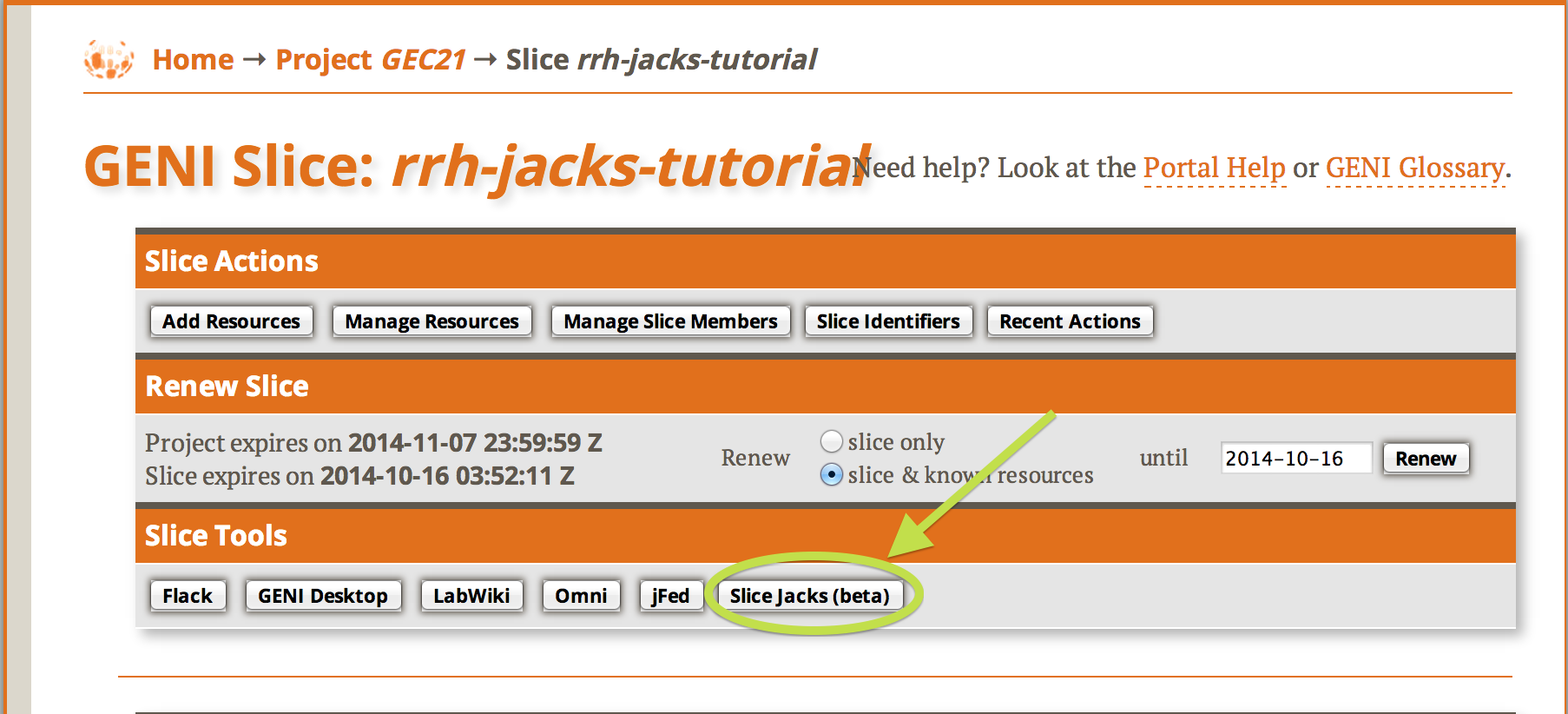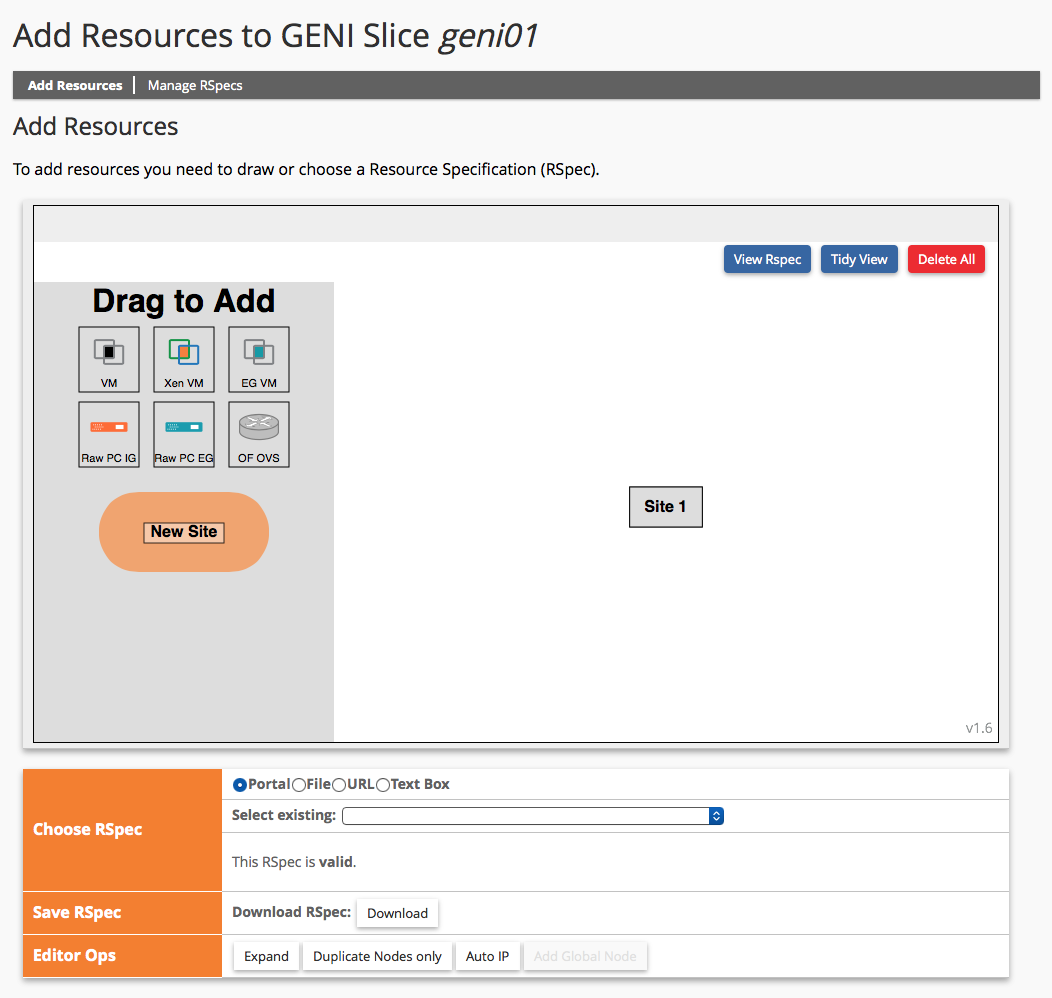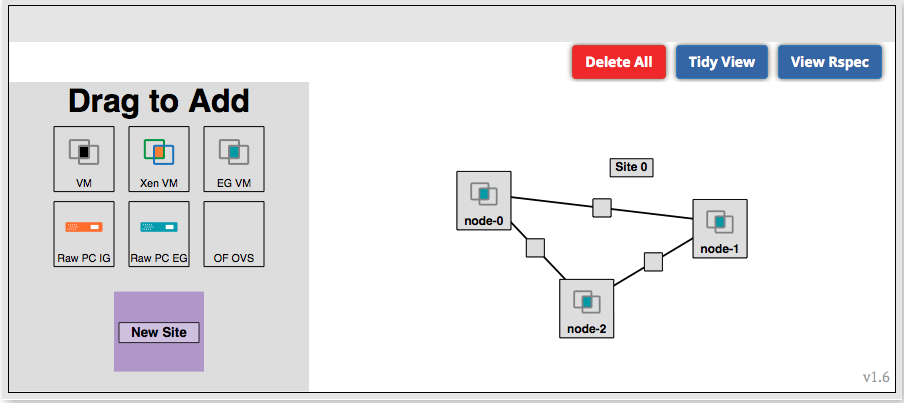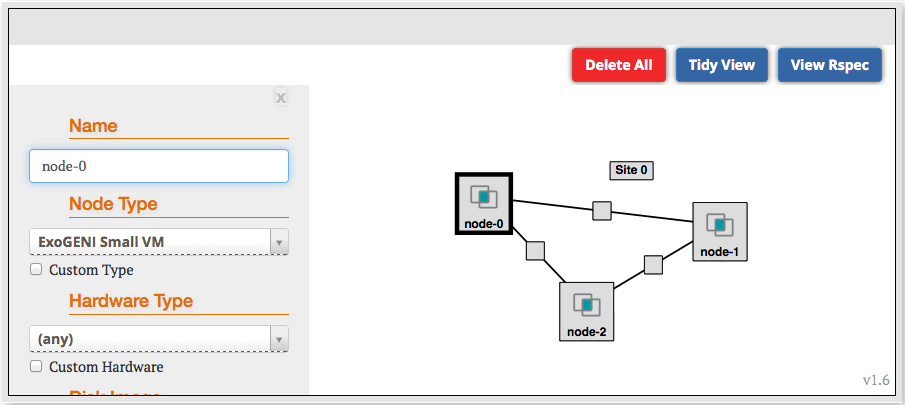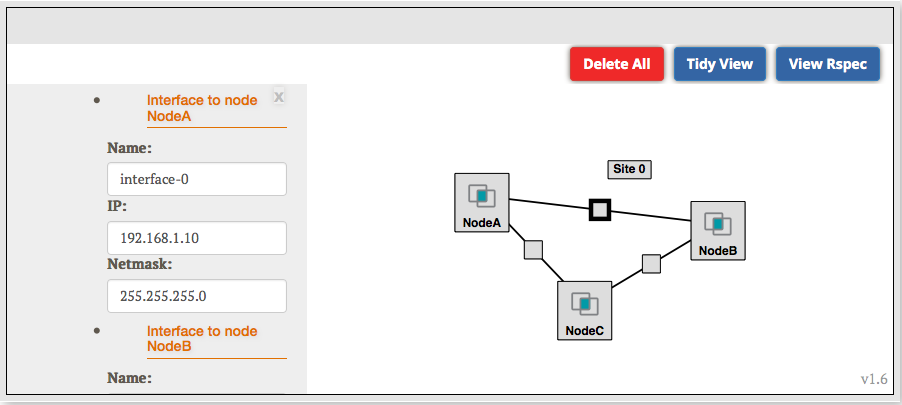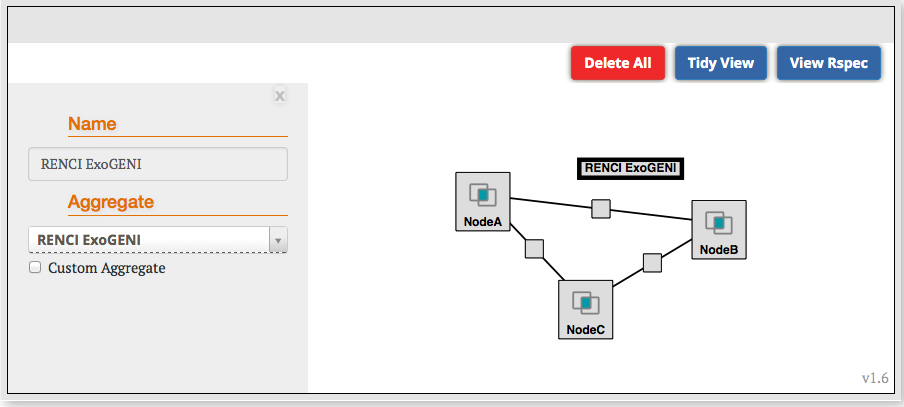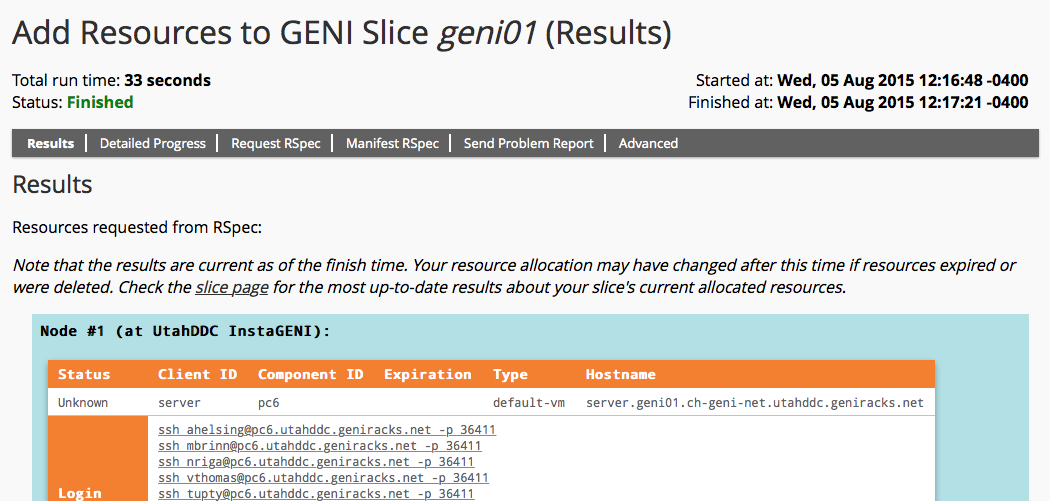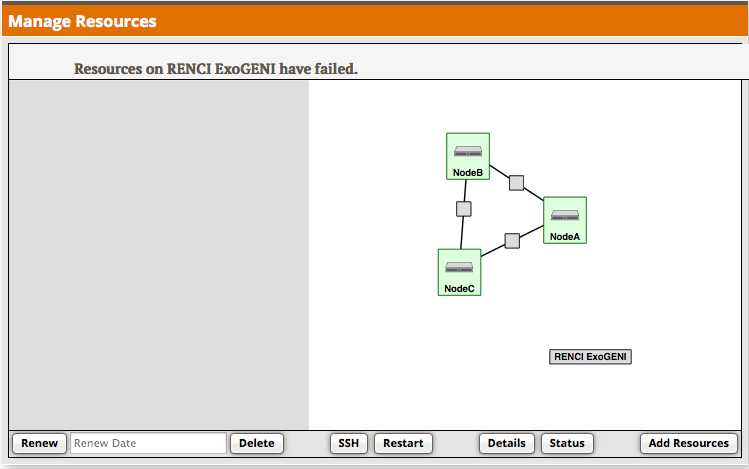- Once you are logged in, click on the Profile page.
- On the Profile page in the SSH Keys section, select generate and download an SSH keypair button.
|

Figure 2-2 On the Profile page, select the "generate and download an SSH keypair" button.
|
- Enter the same passphrase twice, then press Generate SSH private key.
|

Figure 2-3 Enter passphrase twice, then generate SSH private key.
|
- Now, press the Download Private Key button
- If you are using a command line based ssh client, open a terminal and execute:
$ mv ~/Downloads/id_geni_ssh_rsa ~/.ssh/.
$ chmod 0600 ~/.ssh/id_geni_ssh_rsa
$ ssh-add ~/.ssh/id_geni_ssh_rsa
Later in the tutorial, this will allow you to log into your nodes securely without a password.
|

Figure 2-4 Download an SSH Key Pair.
|
}}}
== 3. Obtain Resources ==
Now that you are a member of a project, you can create a slice and reserve resources.
=== 3.1 Create a slice ===
{{{
#!html
- On the Slice tab, press the Slice Jacks (beta) button.
- In the window that opens, click the Add Resources button.
|
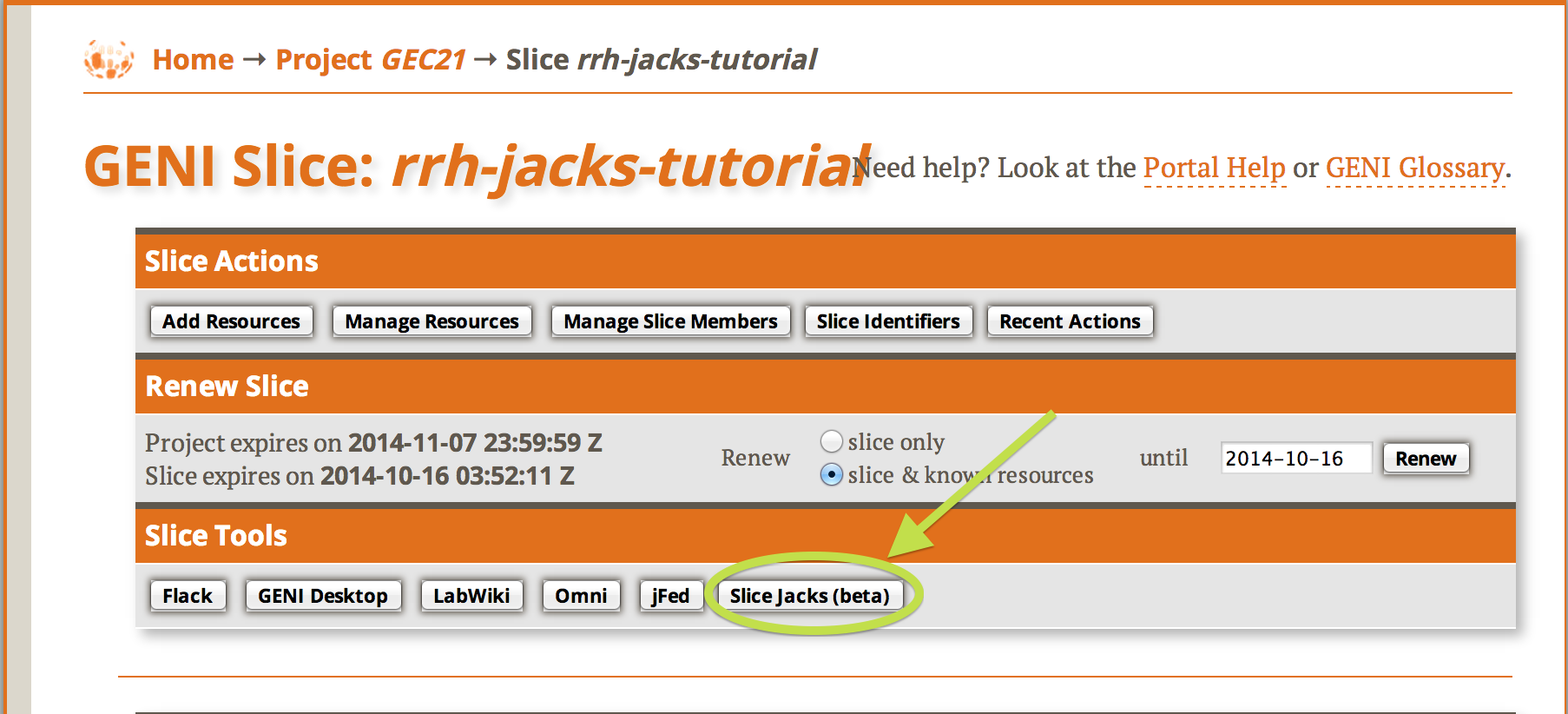
Figure 3-3 Launch Jacks
|
- Wait for Jacks to open in editing mode. Jacks should look like the picture to the right.
|
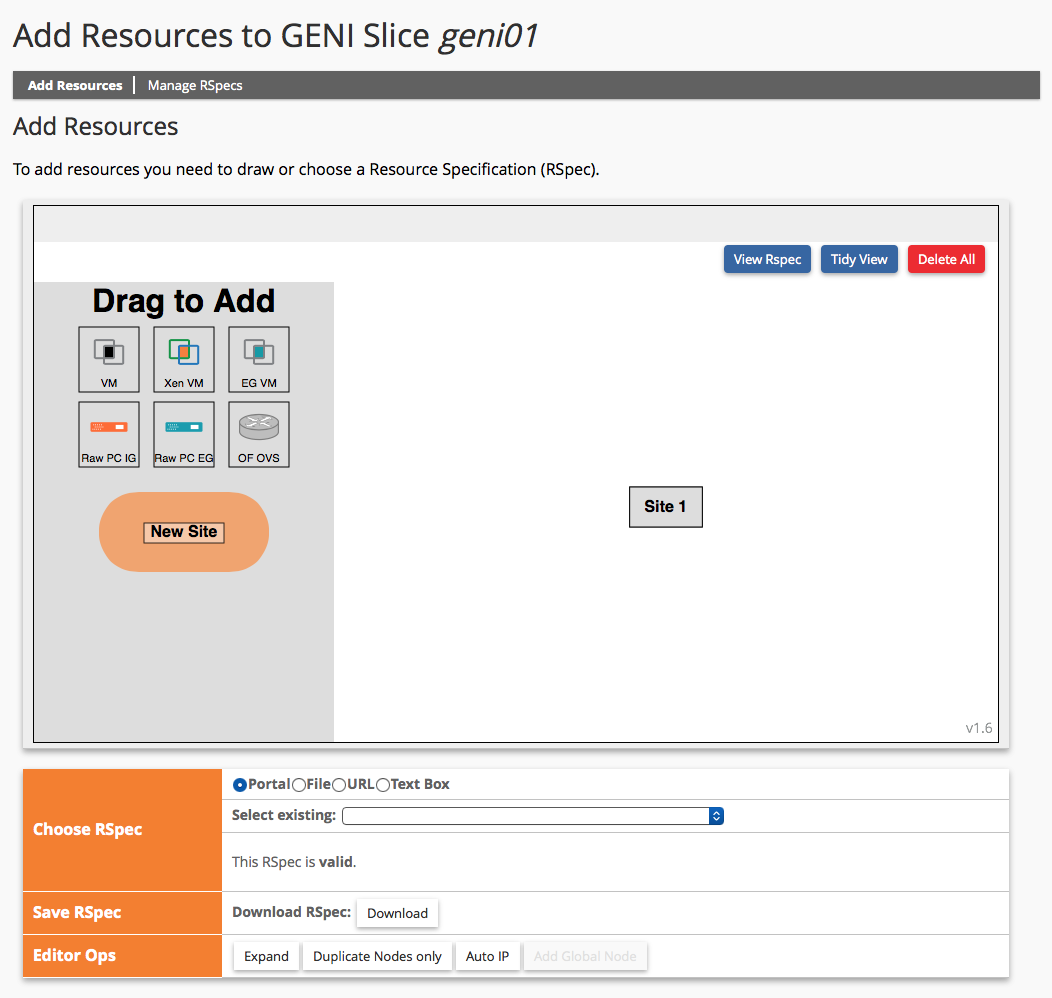
Figure 3-4 Jacks after it has loaded.
|
- Click the Blue EG VM box and drag it onto the canvas. This icon represents an ExoSmall VM at ExoGENI.
- Repeat the above step twice. You should now see three VM boxes on the canvas.
- Now click near one of the VM boxes on the canvas, then click and drag towards another VM. Release when you reach the other VM. You should now see a line and a box representing a link connecting the two VMs.
- Draw two more links so that three nodes are connected in a triangle.
- The canvas should now look like the picture on the right.
|
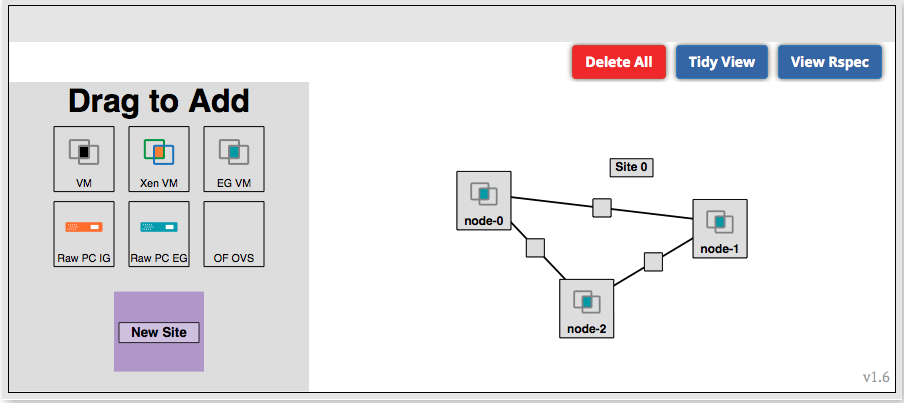
Figure 3-5 Three VMs connected in a triangle.
|
- To edit the name of the VM, click the VM box.
- In the "Name" field at the top, replace "node-0" with "NodeA".
- Repeat for the VMs labeled node-1 and node-2. In the "Name" field at the top, replace "node-1" with "NodeB" and replace "node-2" with "NodeC".
|
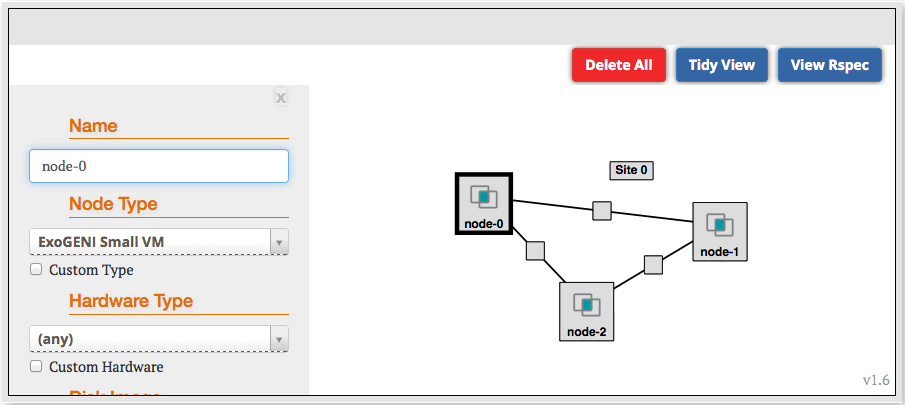
Figure 3-6 Edit the name of the VM.
|
- Now click on the unlabeled box in the middle of the link between "NodeA" and "NodeB".
- Enter an IP Address for the "NodeA" interface of 192.168.1.10.
- Enter a Mask of 255.255.255.0.
- Scroll down further and set IP Address of the "NodeB" interface to 192.168.1.11 and a Mask of 255.255.255.0.
- Continue by setting the IP addresses and masks for the remaining four interfaces as shown in Figure X-X.
|
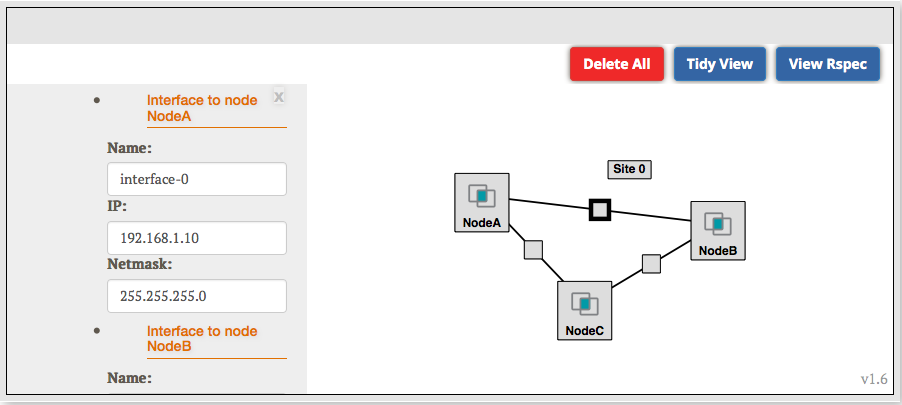
Figure 3-7 Edit the IP Address and Mask of the VM.
|
- Click the "Site 0" box and select the aggregate you've been assigned from the pulldown menu. If you have not been assigned an aggregate or are doing this exercise out of a class or tutorial use RENCI ExoGENI. The "Reserved Resources" button at the bottom of the pane should now be clickable.
- Click the "Reserve Resources" button near the bottom of the page.
|
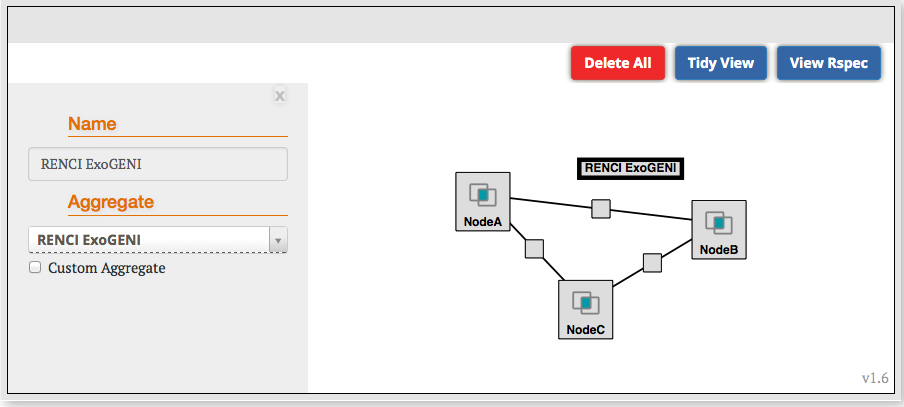
Figure 3-8 Binding the topology to an aggregate.
|
}}}
=== 3.4 Check Whether Virtual Machines are Ready to be Used ===
{{{
#!html