| Version 35 (modified by , 11 years ago) (diff) |
|---|
Portal Reservation
When the students reserve resources through the portal, then the project lead and the project admins get accounts in the compute resources as well.
Let's try that:
- Login to the portal and load the Slices Tab
- Choose the slice called
sliceaccess-portal - Check the status for all the aggregates in the slice by pressing the Get Status button. Where does this slice have resources?
- Press the Details button and wait until all the information is loaded.
- Login to the node using your own account
Action: Send an email to tutorials@geni.net with the keys installed for user vthomas
|
|
The installed keys are located in a text file under the .ssh directory of the user. |
|
|
You will need to use sudo to access the directory of another user
|
Reservation with other tools
When students are reserving resource with other tools then only their key is loaded onto the nodes. To help your students debug in this case you should ask your students to load a common public SSH key into their account on the Portal.
|
|
We are working to have all tools support multi-user slices directly which will eliminate the need for this workaround. Check back periodically to see which tools support this. |
The process of loading a common public SSH key has two steps...
A. Generate and load SSH Keypairs
To generate an SSH Key pair use keygen.
- In a terminal run
ssh-keygen
- Follow the instructions:
- You can name your key anything you like, for this exercise name it
common-key - Make sure to remember the passphrase you set.
- You can name your key anything you like, for this exercise name it
- Run
lsto see the contents of your directory. There should be two files generated from the previous command:common-key: This is the private key. You keep this to your self and maybe share it with the professor of the class and other admins of the project.common-key.pub: This is the public key. This is the key you give to the students to load to their profile.
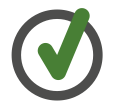
If you have too many files, try to filter the output to make it easier to find your keys. Try: ls comm*
- Load the public key to your portal profile.
- Login to the portal. Under the Profile page, load the SSH Keys tab.
- Click on the upload another ssh key button.

If there are no public keys in a profile and you upload one then you will not have the option for the portal to generate one for you. To prevent this, make sure your students first generate their SSH Key pair and then upload the common public SSH key.
Action: Send an email to tutorials@geni.net with the public key you generated.
B. Access nodes
Let's try this and see how it works. The first steps are exactly the same as before:
- Login to the portal and load the Slices Tab
- Choose the slice called
sliceaccess-flack - Check the status for all the aggregates in the slice by pressing the Get Status button. Where does this slice have resources?
- Press the Details button and wait until all the information is loaded.
- Notice that there is only one account created.
- Download the common private key (the one that it is only for admins) from:
http://tinyurl.com/TACommonKey (actual URL: http://www.gpolab.bbn.com/experiment-support/TrainTheTA/common-key )
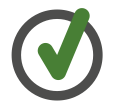
If you load it in the browser then just save the file using your browser's menus. 
You will need to change the permissions so this file is only accessible to you. In a terminal do: chmod 600 <location_of_downloaded_key>
- Use this key to login to the nodes:
- Copy the ssh command from the portal
- Paste it in the terminal
- Add at the end:
-i <location_of_downloaded_key>
Action: Send an email to tutorials@geni.net with the contents of the file
done.txt
