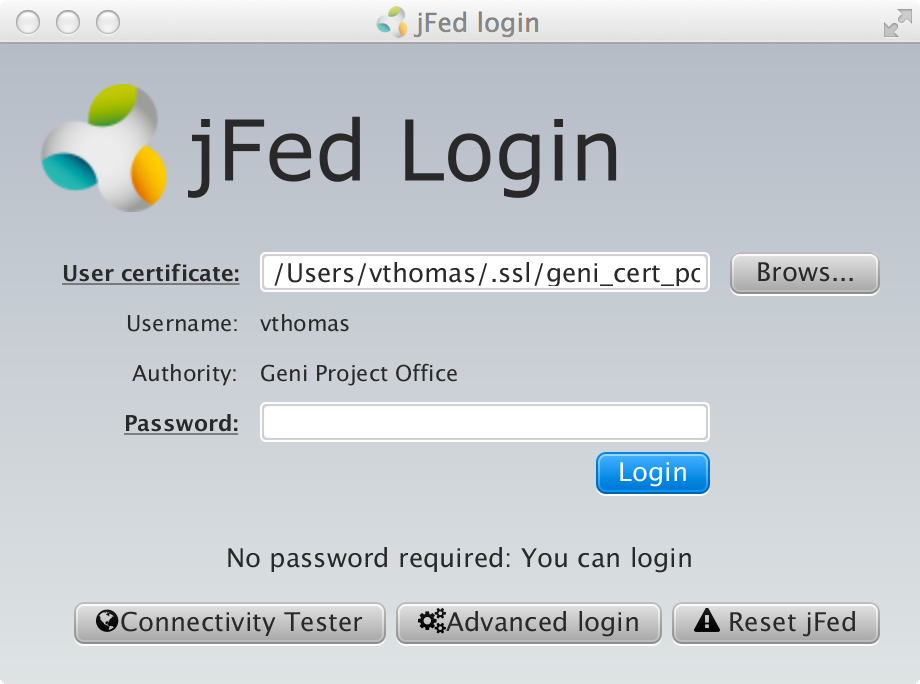| Version 58 (modified by , 10 years ago) (diff) |
|---|
Setting up your Computer with GENI Tools
Some of the tutorials will require you have a laptop that has:
- The Omni experimenter tool installed (Instructions)
- An ssh client (Instructions) ([])
- Chrome and Firefox browsers ([])
- Java 7.x ([])
See instructions below.
1. Install Omni
Please make sure to install/upgrade to Omni 2.7
Download and install omni following the instructions at:
http://trac.gpolab.bbn.com/gcf/wiki/Omni (You do not have to configure Omni at this time. You will be given instructions at the conference.)
Test the installation
- Open a new terminal window (or command prompt in windows (
Start menu -> Programs -> Accessories -> Command Prompt)) and typeomni --version
If omni prints out its version number, you are all set!
2. SSH Client
Mac OS X/Linux
Mac OS X and Linux come with an ssh client you can run from a Terminal window. You do not need to install anything. Proceed to the Test SSH with Keys section below.
Windows
Please install BOTH of the ssh clients below:
- FireSSH, a Firefox ssh plugin:
- Install from FireSSH a Firefox SSH plugin
- Install from FireSSH a Firefox SSH plugin
- Putty, a free implementation of Telnet and SSH for Windows
- Install from http://www.chiark.greenend.org.uk/~sgtatham/putty/download.html. Make sure you download and install from ''Windows installer for everything except PuTTYtel'. This installer includes puttygen to convert the private keys used by GENI to Putty's format and the ssh-agent called Pageant.
Test SSH with keys
You should have received a copy of an SSH private key by email.
To test your setup you will need these information:
username: sshtesthostname: pc2.instageni.wisc.eduport: 33850- passphrase for private key: v3rify
Mac OS X/Linux/Cygwin : Follow these instructions. If you see a prompt [sshtest@my-node ~]$ you are all set!
Windows : Use Firefox with FireSSH installed to test your ssh setup. See instructions at these instructions. If you see a prompt [sshtest@my-node ~]$ you are all set!
3. Install Chrome and Firefox browsers
- Chrome: Google Chrome
- Firefox: Firefox.
4. Install and test Java 7.x installation
You must have Java 7.xx installed. Version 8.x will not work.
- Windows: Install from https://www.java.com/en/download/help/windows_manual_download.xml.
- Mac OS: Install from https://www.java.com/en/download/help/mac_install.xml
- Linux: Install from https://www.java.com/en/download/help/linux_x64_install.xml
Test your installation:
- Use Firefox to go to http://jfed.iminds.be.
- Click on the green button labeled "Quickstart jFed experimenter tool".
- If your Java setup is correct, a window will pop up that looks like:
You are done with the Java setup! You can close the window.
Mac users: If the above window does not pop-up, see the instructions at http://doc.ilabt.iminds.be/jfed-documentation/mac.html.
Attachments (1)
- jfed.png (110.1 KB) - added by 10 years ago.
Download all attachments as: .zip