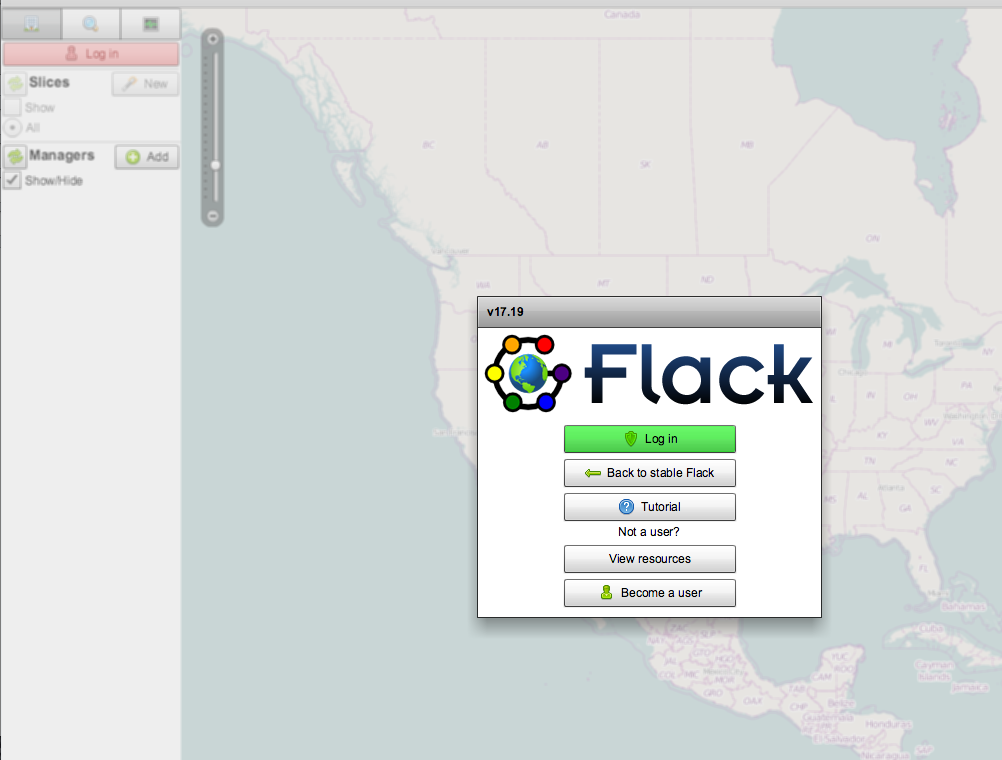| Version 40 (modified by , 10 years ago) (diff) |
|---|
Setting up your Computer with GENI Tools
Some of the tutorials at this camp will require you have a laptop that has:
- The Omni experimenter tool installed (Instructions)
- An ssh client (Instructions)
- A browser capable of running Flash clients, and (Instructions)
1. Install Omni
Please make sure to install/upgrade to Omni 2.6
Download and install omni following the instructions at:
http://trac.gpolab.bbn.com/gcf/wiki/Omni (You do not have to configure Omni at this time. You will be given instructions at the conference.)
Test the installation
- Open a new terminal window (or command prompt in windows (
Start menu -> Programs -> Accessories -> Command Prompt)) and typeomni --version
If omni prints out its version number, you are all set!
2. SSH Client
Mac OS X/Linux
Mac OS X and Linux come with an ssh client you can run from a Terminal window. You do not need to install anything. Proceed to the Test SSH with Keys section below.
Windows
[recommended] Git For Windows supports ssh and has a git bash emulator:
Another option is FireSSH:
- Install FireSSH a Firefox SSH plugin
Another option is BitVise:
- Install BitVise, an ssh client for Windows.
Note: If you are using the Putty ssh client, you will need puttygen to convert the private keys used by GENI to Putty's format.
Test SSH with keys
You should have received a copy of an SSH private key by email.
To test your setup you will need these information:
username: sshtesthostname: pc2.instageni.ku.gpeni.netport: 30778- passphrase for private key: verify
}}}
Mac OS X/Linux/Cygwin : Follow these instructions. If you see a prompt [tutorial@my-node ~]$ you are all set!
Windows : Follow these instructions. If you see a prompt [tutorial@my-node ~]$ you are all set!
}}}
3. Flash-enabled Browser
- You will need Google Chrome or Firefox.
- Make sure you are able to load http://protogeni.net/flack. The page should look like:
Note: If you do not have flash installed and you are using Firefox, install the Flash plugin for Firefox.
Attachments (1)
- jfed.png (110.1 KB) - added by 10 years ago.
Download all attachments as: .zip