| Version 7 (modified by , 9 years ago) (diff) |
|---|
Systematic Experimentation (with Ansible)

4. Configure and Initialize
4.1. Download the Ansible playbook
- Download the Ansible playbook, webpages, etc needed to configure the nodes.
Use
wgetto download the tarball of files onto your local machine and usetarto uncompress it:mkdir ansible cd ansible wget http://www.gpolab.bbn.com/exp/scalingup/ansible/ansible.tar.gz tar zxvf ansible.tar.gz
4.2. Create the Ansible inventory file
omni comes with a script, readyToLogin which finds the login information for nodes in your slice. As of omni version 2.8, readyToLogin has an --ansible-inventory flag which generates the Ansible inventory, which is a flat file which tells Ansible the name and login information for your nodes.
- Create your Ansible inventory file:
On your local machine:
$ readyToLogin MYSLICE --useSliceAggregates --ansible-inventory -o $ cat inventory
Example output of running these commands:
$ readyToLogin MYSLICE --useSliceAggregates --ansible-inventory -o Host info saved in inventory file: /Users/jdoe/projects/GENI/hellogeni/inventory $ cat inventory host-2 ansible_ssh_host=pc2.instageni.stanford.edu ansible_ssh_port=31291 host-1 ansible_ssh_host=pc2.instageni.stanford.edu ansible_ssh_port=31290 server-1 ansible_ssh_host=pcvm2-33.instageni.stanford.edu rt-1 ansible_ssh_host=pc2.instageni.stanford.edu ansible_ssh_port=31292
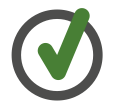
Windows users should copy their 'inventory' file onto their node running the ansible client. - Be sure your private key has been added to your SSH agent:
ssh-add /path/to/your/private/key
- Check to see if your nodes are up and ready.
This command uses the
pingmodule to ping the specified nodes (in this caseall) listed in the inventory file:$ ansible -i inventory all -m ping
Example output showing all of the nodes responding to ping:
$ ansible -i inventory all -m ping server-1 | success >> { "changed": false, "ping": "pong" } host-1 | success >> { "changed": false, "ping": "pong" } rt-1 | success >> { "changed": false, "ping": "pong" } host-2 | success >> { "changed": false, "ping": "pong" } - Try using the ping module in Ansible to only ping
server-1orhost-1by replacingallin the above withserver-1orhost-1.
4.3. Configure the nodes
|
|
Ansible commands can be collected into files called Playbooks. Playbooks are in a configuration file format called YAML which is very straightforward. In particular, Ansible Ad Hoc commands easily map to commands used in an Ansible Playbook. |
The Playbook to configure the server node is in server.yml. It links to other files. For example, the code to tell the server node to run an nmap scan and post the results is in roles/nmap/tasks/map.yml and looks as follows:
---
- name: map network using nmap
command: nmap -sP -oX {{ nmap_xml_file }} {{ address_range }}
- name: convert nmap xml to html
shell: xsltproc /usr/share/nmap/nmap.xsl {{ nmap_xml_file }} > {{ nmap_html_file }}
- name: create directory for nmap logs in WEB_ROOT/nmaplogs with permissions of 755
file: >
dest={{ WEB_ROOT }}/{{ nmap_dir }}
state=directory
mode=755
- name: copy nmap html file to a public place
command: mv {{ nmap_html_file }} {{ WEB_ROOT }}/{{ nmap_dir }}/nmap.html removes={{ nmap_html_file }}
- Edit the file
group_vars/all.ymlso that theaddress_rangevariable uses the IP subnet from your topology. It should look like this:address_range: 10.10.1.1-10
- Run the playbook to configure the
serverwith the following command on the local machine:ansible-playbook server.yml -i inventory --limit server
- Browse to hostname of the server node in your browser. Click on the
nmaplink. - If this looks ok, run the following to install the code on both of your servers:
ansible-playbook server.yml -i inventory
4.4. Update a portion of the configuration
- Run the following command to only update the
nmapportion of theserverconfiguration:ansible-playbook update-map.yml -i inventory
- Feel free to change the value of
address_rangeingroups_vars/all.ymland rerunupdate-map.ymlto search for different nodes.
