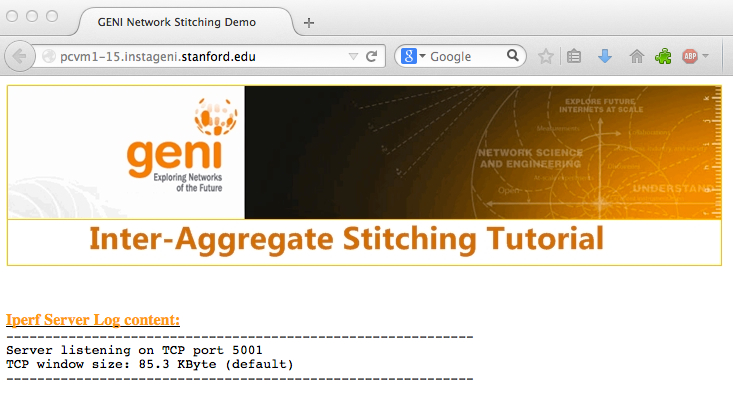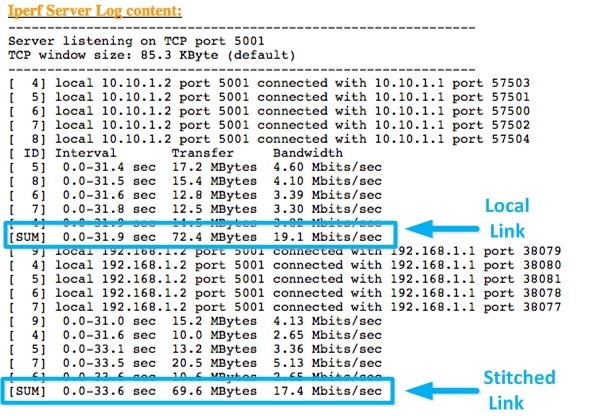| Version 8 (modified by , 10 years ago) (diff) |
|---|
GENI Inter-Aggregate Stitching Tutorial

Step 4: Execute Experiment
To run the experiment we will use:
- Two terminals to login to the "right-client" and the "left-client" VMs
- One browser to connect to the "server" VM
But first we must determine which nodes have been allocated to our experiment.
1. In the first terminal window, use the readyToLogin script to determine the login information, and login to "right-client". If you are following along as part of a tutorial, use the aggregates assigned to you!!
$ readyToLogin -a rightAggr MySlice .... $ ssh -i right-client.... ...
(where "rightAggr" is the aggregate where you have requested the VM named "right-client".)
For the experiment in this example we use:
$ readyToLogin -a wisconsin-ig MySlice ... right-client's geni_status is: ready (am_status:ready) User lnevers logs in to right-client using: ssh -p 32314 -i /Users/lnevers/.ssh/geni_cert_portal_key lnevers@pc2.instageni.wisc.edu $ ssh -p 32314 -i /Users/lnevers/.ssh/geni_cert_portal_key lnevers@pc2.instageni.wisc.edu Last login: Thu Mar 13 09:15:18 2014 from 128.89.73.116 [lnevers@right-client ~]$
2. Open a second terminal window, and use the readyToLogin script to determine the login information for "left-client", and then log in. If you are following along as part of a tutorial use the aggregates assigned to you!!:
$ readyToLogin -a leftAggr MySlice ... $ ssh -i left-client.... ...
(where "leftAggr" is the aggregate where you have requested the named "left-client".)
For the experiment in this example we use:
$ readyToLogin -a stanford-ig MySlice ... left-client's geni_status is: ready (am_status:ready) User lnevers logs in to left-client using: ssh -p 31802 -i /Users/lnevers/.ssh/geni_cert_portal_key lnevers@pc1.instageni.stanford.edu server's geni_status is: ready (am_status:ready) User lnevers logs in to server using: ssh -i /Users/lnevers/.ssh/geni_cert_portal_key lnevers@pcvm1-15.instageni.stanford.edu $ ssh -p 31802 -i /Users/lnevers/.ssh/geni_cert_portal_key lnevers@pc1.instageni.stanford.edu Last login: Thu Mar 13 07:16:54 2014 from 128.89.73.116 [lnevers@left-client ~]$
Note: The "server" VM has been allocated with a routable IP address and in this example has been assigned a hostname that resolves to the following FQDN "pcvm1-15.instageni.stanford.edu".
3. Before we run the experiment, start a web browser and navigate to the FQDN hostname from step 3. For the experiment in this page we browse to:
4. In the first terminal logged in to "right-client", install iperf and send traffic to the server over the stitched path:
right-client$ sudo yum install iperf -y right-client$ /usr/bin/iperf -c 10.10.1.2 -t 30 -P 10
5. In the second terminal connected to "left-client". install iperf and send traffic to the server over the local link:
left-client$ sudo yum install iperf -y left-client$ /usr/bin/iperf -c 192.168.1.2 -t 30 -P 10
6. Now back in the browser: Refresh the web page and you should see the results from the iperf server.
Note: The interface capacity for all links was set to 20 Mbits/sec in the RSpec used for this tutorial.
The experiment is now completed; time to release resources!