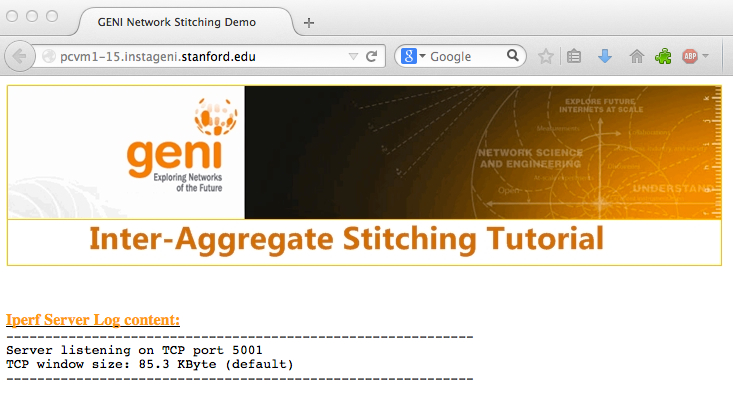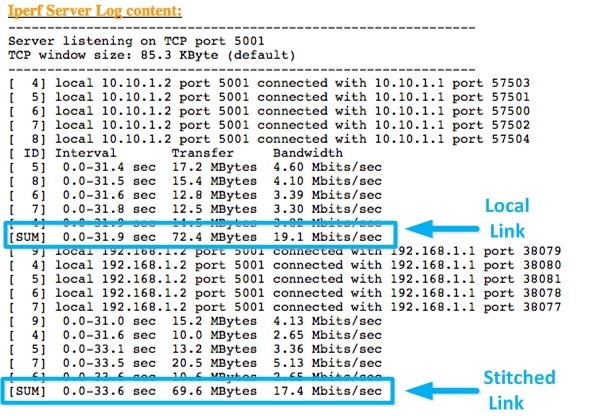| Version 29 (modified by , 10 years ago) (diff) |
|---|
GENI Inter-Aggregate Stitching Tutorial

Step 4: Execute Experiment
To run the experiment we will use two terminals to login to the "right-client" and the "left-client" VMs and one browser to connect to the "server" VM to review results.
1. Start 2 terminal windows and use the readyToLogin script to determine the login information for the client hosts:
Window 1:
$ readyToLogin -a rightAggr MySlice .... $ ssh -i right-client.... ...
Window_2:
$ readyToLogin -a leftAggr MySlice ... $ ssh -i left-client.... ...
2. Now let's compare the Round Trip Time over each link type.
In the "right-client" terminal issue:
right-client$ ping -c 20 192.168.1.2 --- 192.168.1.2 ping statistics --- 20 packets transmitted, 20 received, 0% packet loss, time 19020ms rtt min/avg/max/mdev = 65.143/68.522/132.324/14.640 ms
In the "left-client" terminal issue:
left-client$ ping -c 20 10.10.1.2 --- 10.10.1.2 ping statistics --- 20 packets transmitted, 20 received, 0% packet loss, time 19000ms rtt min/avg/max/mdev = 0.057/0.126/1.192/0.244 ms
3. Start a browser and navigate to the "server's"s hostname from the readyToLogin output in previous step. For this example experiment the hostname allocated is pcvm1-15.instageni.stanford.edu:
4. Now let's generate some traffic to determine how much capacity we can use on each link type:
In the "right-client" window issue:
right-client$ /usr/bin/iperf -c 192.168.1.2 -t 30 -P 5
In the "left-client" window issue:
left-client$ /usr/bin/iperf -c 10.10.1.2 -t 30 -P 5
5. Back in the browser. Refresh the web page and you should see the results for both iperf tests:
Note: The interface capacity for all links was set to 20 Mbits/sec in the RSpec used for this tutorial.
6. Time permitting! Let's exchange some layer 2 traffic by using PingPLus.
Add a third terminal window which is logged into the "server" host. Determine the 2 Data Plane interfaces and shutdown the two interfaces. Take note of the MAC address for the 192.168.1.2 and 10.10.1.2 interfaces and start the ping listener.
server$ sudo /sbin/ifconfig ethXXX 0 server$ sudo /sbin/ifconfig ethYYY 0 server$ sudo /local/stitch-tutorial/pingPlus_v3/pingPlusListener 10000
Note: A ping listener process was started for you by the installation script.
In the "right-client" window shutdown the dataplane interface (ethXXX) and run layer2 ping to "server's" MAC address (192.168.1.0 network) via the ethXXX interface:
right-client$ sudo /sbin/ifconfig ethXXX 0 right-client$ sudo /local/scripts/runPingPlus.sh XX:XX:XX:XX:XX:XX ethXXX
In the "left-client" window shutdown the dataplane interface (ethYYY) and run layer2 ping to "server's" MAC address (10.10.1.0 network) via the ethYYY interface:
left-client$ sudo /sbin/ifconfig ethYYY 0 left-client$ sudo /local/scripts/runPingPlus.sh YY:YY:YY:YY:YY:YY ethYYY
The experiment is now completed; time to release resources!