| Version 6 (modified by , 9 years ago) (diff) |
|---|
1. Create a GENI account
The instructions are deprecated
|
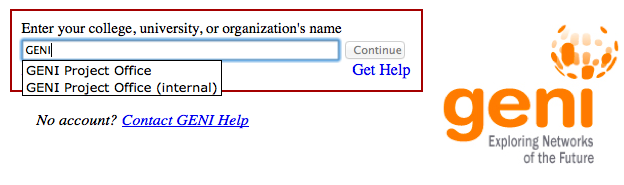
|
Congratulations, you have successfully created a GENI account.
2a. Create a GENI Project - For Project Leads only
If you are a Project Admin or a Member, please skip these instructions and the instructions under step 2b. A GENI account has no priviledges outside of a Project, i.e. as long as you are not a member of a GENI Project you can not use any GENI resources. In GENI only Project Leads can create Projects. Any faculty member, or a person in a corresponding position in industry, can request to become a Project Lead and thus have the capability of creating GENI Projects.
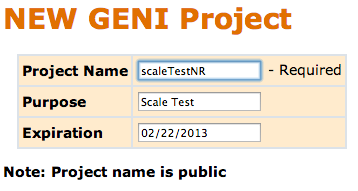 |
- In the first page of the portal, press the button Ask to be a Project Lead
- In the Modify Account page that showed up, fill in your telephone number; this is necessary for people that want to become Project Leads. Also check the box at the bottom of the page that says Make me a 'Project Lead' and press the Modify Account button.
- Wait until you receive an email that your request has been approved.
Congratulations you have created a project
2b. Join a Project - For Project Admins and Members only
If you are a Project Lead please skip these instructions.
After a project is created, the Project Lead, (e.g. a Professor) can assign the management of the project to someone else (e.g. a Postdoc, a research or teaching assistant), by asking them to join their project and giving them 'Admin' privileges. The Admin of a project has the exact same privileges as the Project Lead for the specific project.
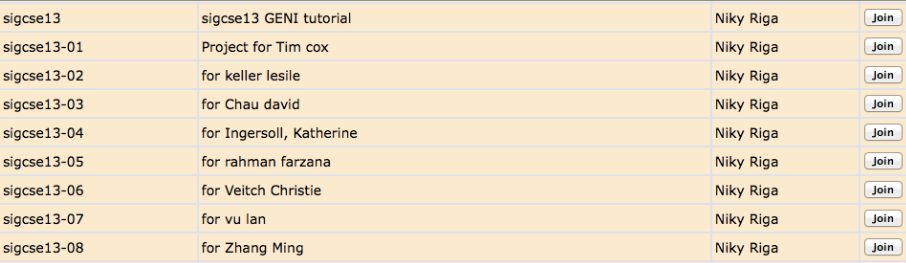 |
- In the Home tab click the Join Project button
- From the list of projects find the one that is listed in the piece of paper you have and clink the Join button
Please make sure you use the right name.
3. Invite people to join your project
If you are a Project Member please skip this step.
When you create a new project for your class, you would want to add the TA and the students in your class.
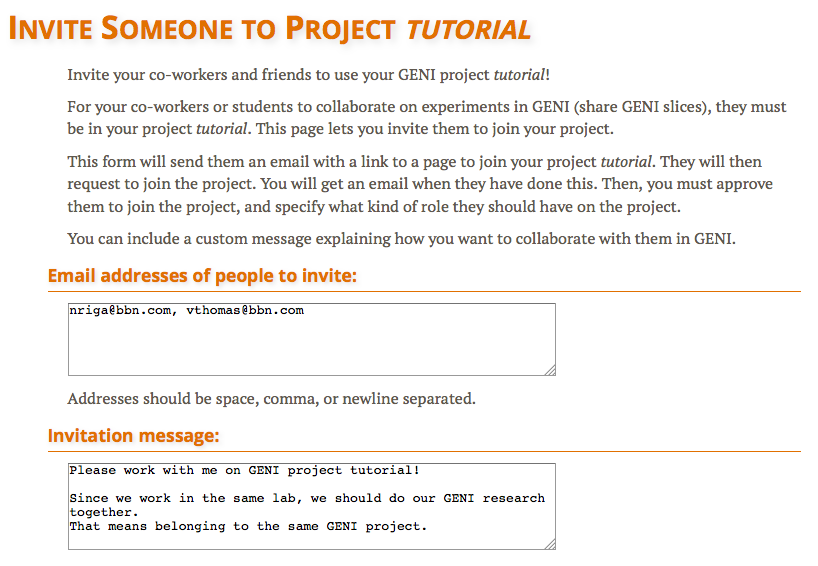 |
- Choose one person from the room to be your TA and one to be your student and write down their email addresses.
- From the Project page press the button Invite New Project Members
- Fill in the form using both email addresses and press the Invite button
- Check your email, you might have an invitation from another user
- Follow the instructions about joining their project.
- Check your email for the request that someone joined your project and follow the instructions to add them to your project. Add your TA as an Admin and your student as a Member. This way the TA can Invite more people and/or approve join requests.
Congratulations, you added your collaborators to your project!
