| Version 20 (modified by , 11 years ago) (diff) |
|---|

Welcome to GENI. This page will guide you through your first GENI experiment. The only thing you will need is a GENI account. If you don't already have one, sign up!
1. Configure your GENI account
For our first experiment we are going to use Flack a web-based graphical tool for reserving GENI resources. Your first step is to log in to Flack. This video will guide you through the steps of logging in.
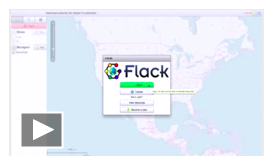
|
|
2. Launch your experiment
Now that you are logged in to Flack, we are ready to design our experiment. This video will guide you through the process of setting up the resources for the Hello GENI experiment. To complete the setup you will need to save a copy of this file on your computer. This is a Resource Specification (rspec) file that contains a description of this experiment for Flack.
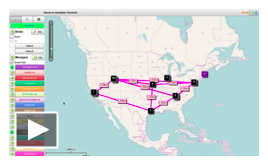
|
|
3. View your results
For this example experiment we used the install script facility to automatically install the necessary software and kick-off the experiment. In this very simple setup, we have installed and launched a web server as well as an iperf server, on the server host. On the client, we have started some processes to test both of these services. To view the results of this experiment:
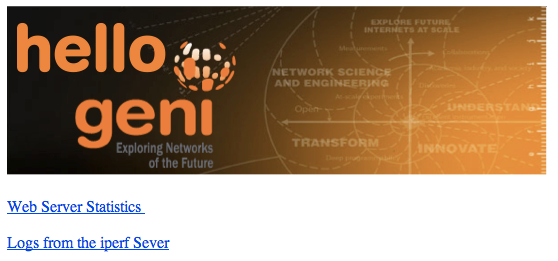
|
|
- Optional: Manually generate traffic While conducting experiments in GENI, you will often want to run commands directly on the nodes. In this optional step, you will log in to a node and issue commands directly to it.
- Follow these instructions and log in to the client node
- When you have successfully logged in, run this command
iperf -c server -P 2
This task shouldn't take more than 30 seconds. Change the number after the-Pargument and watch how the performance is affected while you change the number of parallel TCP connections. - Scroll all the way down the server iperf log, and look at the logs for your transfers
4. Cleanup
After you are done with your experiment, you should always release your resources so that other experimenters can use the resources. As shown at the end of the video for reserving resources, in order to cleanup your slice :
- Press the Delete button in the bottom of your canvas
- select "Delete at used managers" and confirm your selection.
Wait and after a few moments all the resources will have been released and you will have an empty canvas again. Notice that your slice is still there. There is no way to delete a slice, it will be removed automatically after its expiration date, but remember that a slice is just an empty container so it doesn't take up any resources.
5. What's next?
Congratulations! You have finished your first GENI Experiment. Now that you are more familiar with GENI concepts you can:
- continue with more advanced tutorials
- learn more about how to use Flack by following the Flack Tutorial
- start with your own experiment. This tutorial showed you the basic steps for running an experiment. Use Flack to create your own topology, take a look at the instructions about how to write your own install scripts to automate your expriment.
