| Version 6 (modified by , 11 years ago) (diff) |
|---|
Obtain Resources: create a slice and reserve resources
Introduction: Getting Started with GENI using the GENI Portal
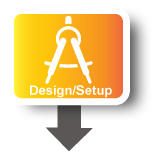
|
|
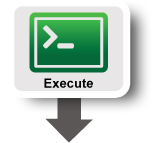
|
|
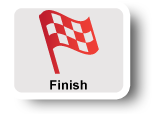
|
|
Instructions
Now that you are a member of a project, you can create a slice and reserve resources.
1. Create a slice
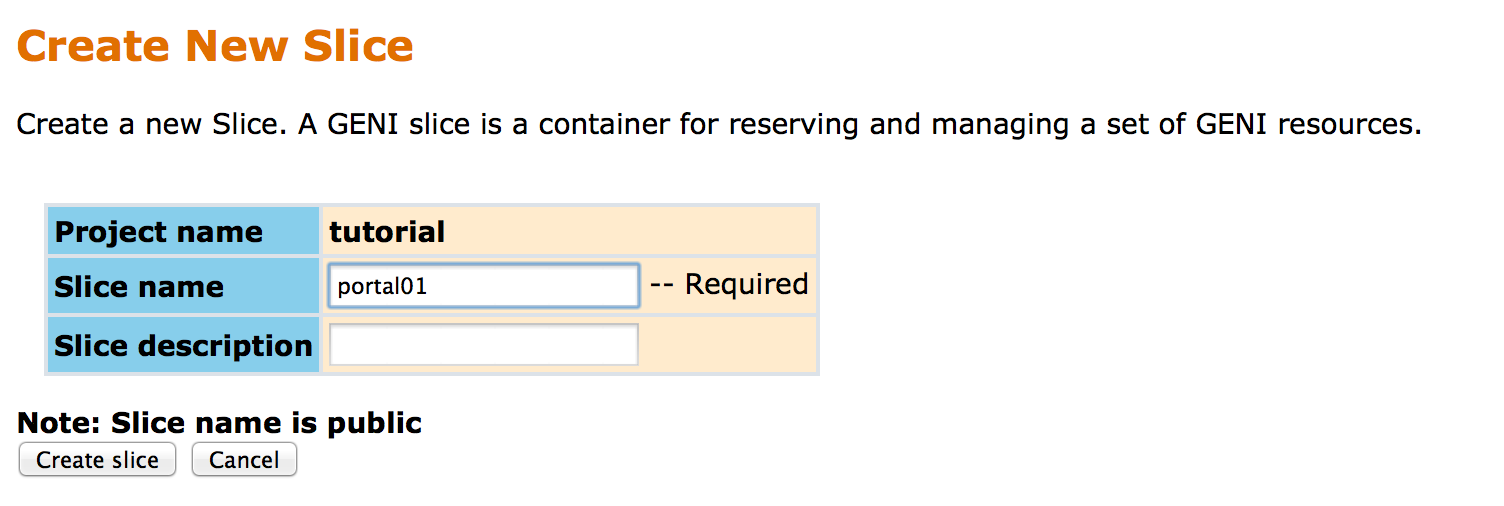 |
- Go to the Home tab.
- Press the Create Slice button for this project.
- As a slice name use the slice name on your worksheet (the slice name should be of the form
portal##), you can leave the description empty and press Create Slice
2. Reserve Virtual Machines at One Aggregates
For this tutorial, we reserve two Virtual Machines at a single aggregate (Utah InstaGENI or GPO InstaGENI) connected by a VLAN.
WARNING: In order to pace the creation of the VMs, please only reserve your two VMs when you are given a "blinking ball" by the tutorial instructor.
Reserve two nodes, "client" and "server" at a single aggregate.
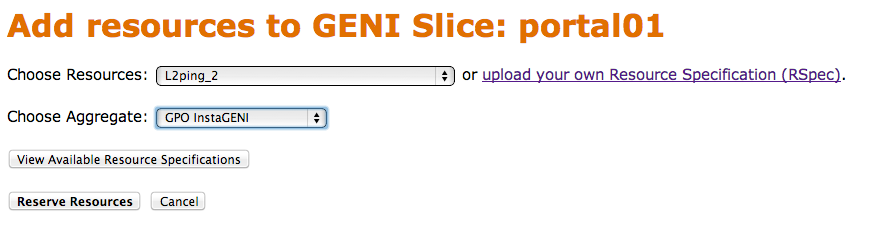 |
- Go to the Slice page and press the Add Resources button. Complete the form as specified on your worksheet and press the Reserve Resources button. Reserving the nodes at the aggregate may take a minute or two. Do not reload the page or press the back button while waiting.
3. Check Whether Virtual Machines are Ready to be Used
It takes some time for the VMs to boot. Check to see if they are up.
|
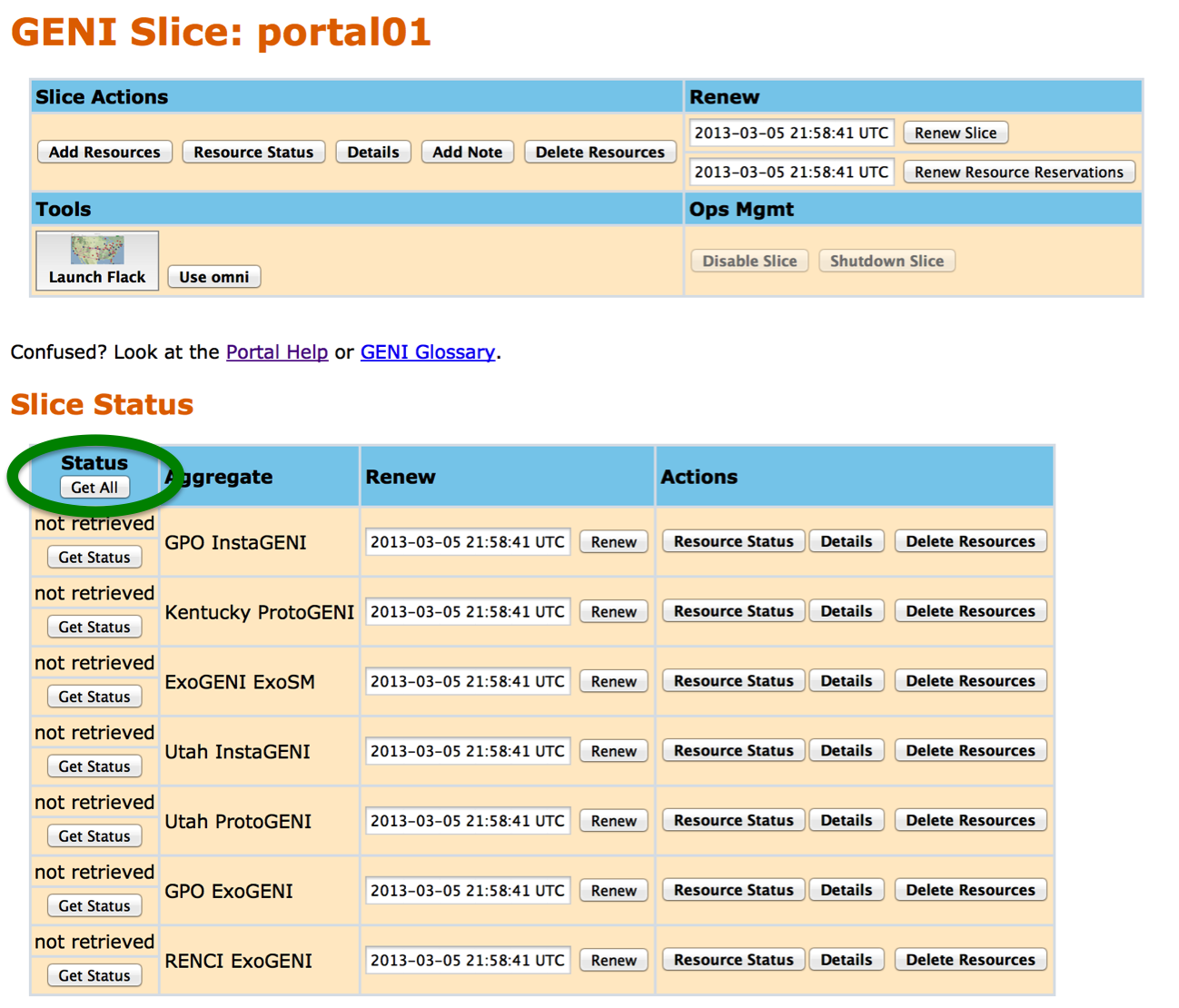 |
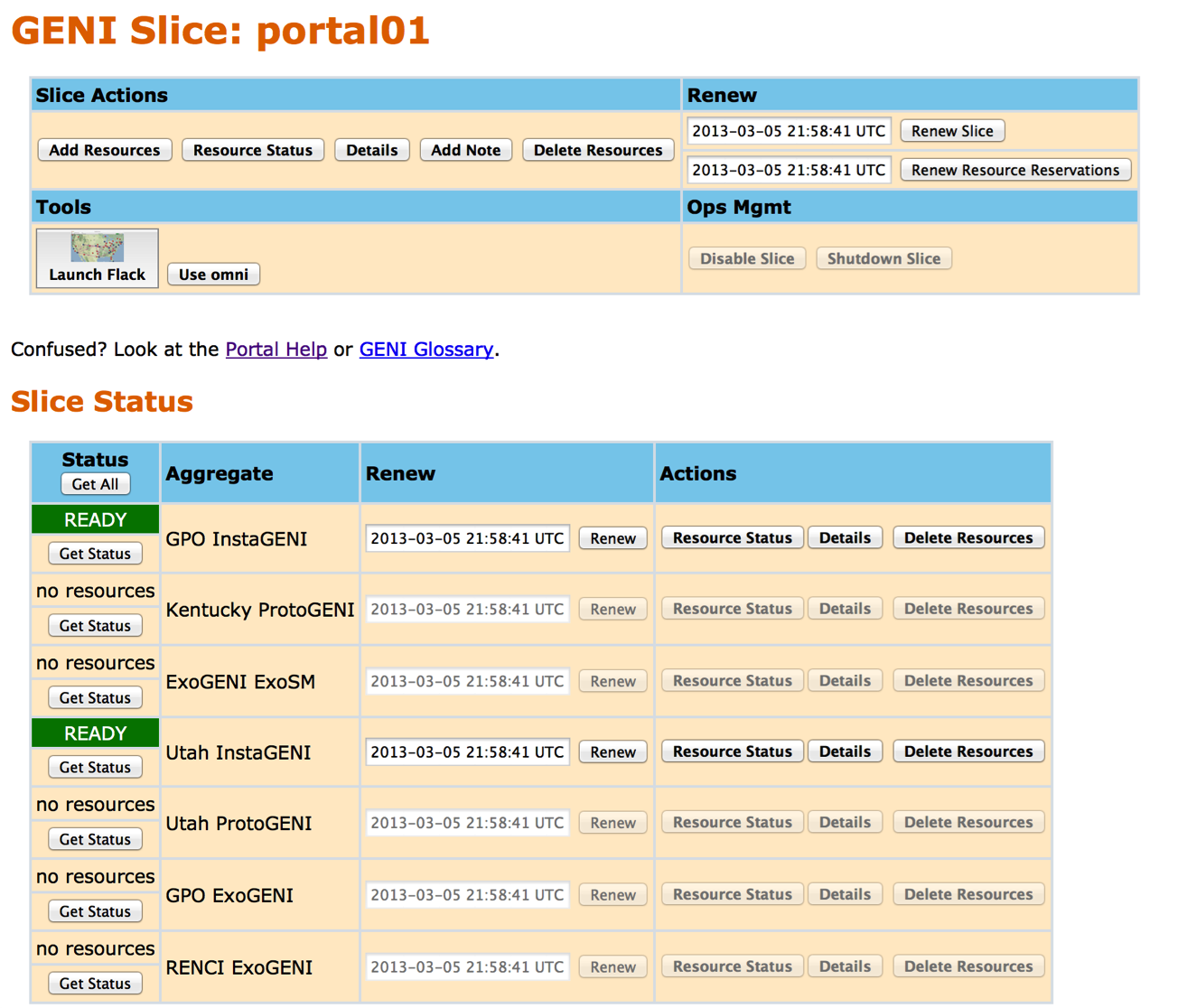
- The row for either GPO InstaGENI or Utah InstaGENI should say READY against a green background and look similar to that shown on the left.
- If the appropriate row does not say READY, press the Get Status button on that row periodically until it does.
