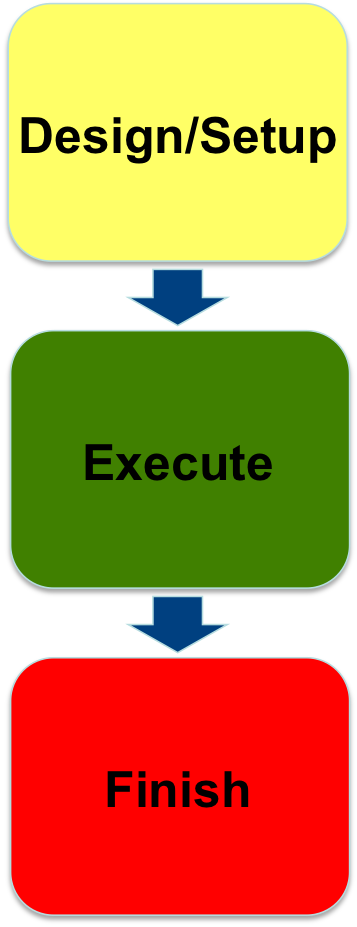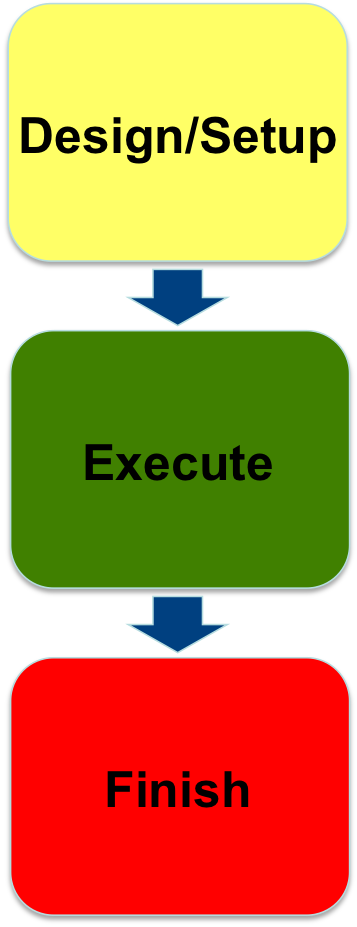
|
- Part I: Design/Setup
- Part II: Execute
- Part III: Finish
|
Execute Experiment: Login to the nodes and execute a simple layer 2 experiment
1. Login to nodes
- Return to the Slice page. Press the Details button in the row of the slice table for GPO InstaGENI.
- Open a new terminal window. Copy the command to the right of Login into that terminal window. You have now logged into your VM.
- Return to the Slice page and repeat the preview two steps for Utah InstaGENI in a second terminal window.
|
2. Run your experiment
- Send IP traffic The first simple experiment that we will run is to verify the IP connectivity between our hosts.
- Check the interfaces of your nodes. In the terminal type:
/sbin/ifconfig
You should see at least two interfaces:
- The control interface. This is the interface from where you access the node, e.g. ssh into your host. The control interface is mainly used for control traffic, i.e. traffic for controlling the node and the experiment. The control interface usually has a publicly routable IP.
- The data interface. This is the interface that is used for sending experimental traffic. This is the interface that connects to the other hosts of your experiment through GENI. The links between these interfaces are the ones that allow you to run non-IP experiments.
- Note the name and the MAC address of the control and of the data interface for each node. The data interface is the one that has an IP that starts with 10.
- Configure the IP address on the data interface :
sudo /sbin/ifconfig <data i/f name> <desired data IP addr>/24
For example:
sudo /sbin/ifconfig mv.7.90 10.10.2.1/24
- Use
/sbin/ifconfig to confirm the new IP address.
- From the client, ping the server. From the xterm that is logged in to the client type :
ping <server IP addr> -c 5
For example:
ping 10.10.2.2 -c 5
Note: You can use the name that is assigned to the host to directly ping the host, you can also ping using the IP of the data interface of the node. An example output should look like :
[[inki@r2 ~]$ ping server -c 5
PING 10.10.2.1 (10.10.2.1) 56(84) bytes of data.
64 bytes from 10.10.2.1: icmp_seq=1 ttl=64 time=1.95 ms
64 bytes from 10.10.2.1: icmp_seq=2 ttl=64 time=2.27 ms
64 bytes from 10.10.2.1: icmp_seq=3 ttl=64 time=2.04 ms
64 bytes from 10.10.2.1: icmp_seq=4 ttl=64 time=1.95 ms
64 bytes from 10.10.2.1: icmp_seq=5 ttl=64 time=1.72 ms
--- 10.10.2.1 ping statistics ---
5 packets transmitted, 5 received, 0% packet loss, time 4005ms
rtt min/avg/max/mdev = 1.728/1.992/2.278/0.179 ms
- Send non-IP traffic. GENI provides the capability of running non-IP experiments, since you can connect your hosts at Layer 2. For the purpose of this tutorial we have installed in all the hosts a very simple Layer 2 ping program that sends packets using a custom ethernet type.
- Disable the IP in your nodes. First of all we are going to completely disable IP on our nodes. In each of the terminals type:
sudo /sbin/ifconfig <data i/f name> 0.0.0.0
Note: Be extra careful to bring down the IP on the data interface, bringing down the IP on the control interface means that you will lose connectivity to your host.
- Try again to ping from the client to the server. In the xterm of the client type:
ping server -c 5
This time the ping should timeout.
- Start the Layer 2 ping server: In the server xterm, type:
sudo /usr/local/bin/pingPlusListener 12345
- From the client try to ping the server at layer 2. You will need the mac address of the data interface of the server, the name of the data interface of the client, and the EtherType from your worksheet. In the xterm of the client, type:
sudo /usr/local/bin/pingPlus <server data mac addr> <client data i/f name> <EtherType from worksheet>
The result should look like :
[uncusr20@client ~]$ sudo /usr/local/bin/pingPlus 02:00:9B:48:3E:20 mv1.1 10001
RQ:'5582+2067' to 2:0:9b:48:3e:20.
RQ:5582+2067 from 2:0:3e:15:6c:ab.
Congratulations you have run a Layer 2 experiment in GENI!