| Version 3 (modified by , 11 years ago) (diff) |
|---|
Obtain Resources: create a slice and reserve resources
Introduction: Getting Started with GENI and the GENI Portal
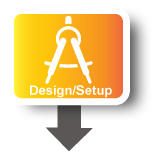
|
|
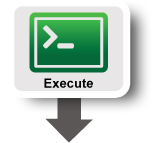
|
|
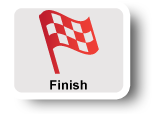
|
|
Instructions
Now that you are a member of a project, you can create a slice and reserve resources.
1. Create a slice
If you are following on from the Flack tutorial, and the slice you created then has not yet expired, you can reuse the same slice -- skip ahead to the next step.
Otherwise, you will need to create a new slice, which can be done through the GENI Portal, as follows:
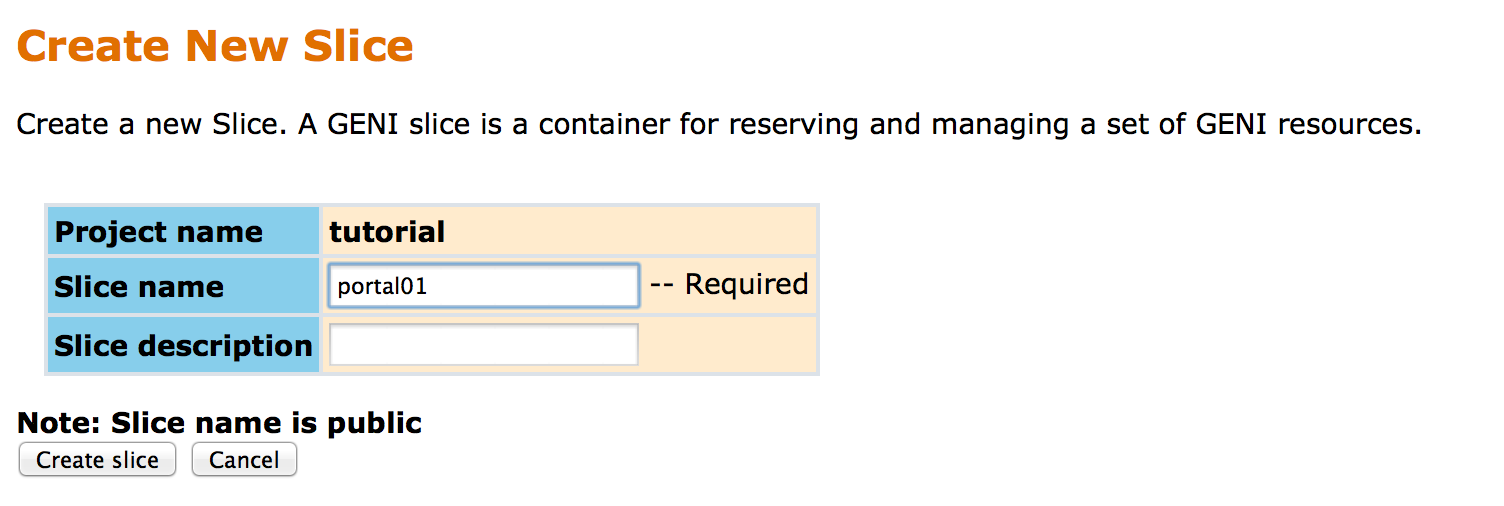 |
- Go to the Home tab.
- Press the Create Slice button for this project.
- As a slice name use the slice name on your worksheet (the slice name should be of the form
portal##), you can leave the description empty and press Create Slice
2. Import a simple experiment
Next, we will learn about the mechanism Flack had been using when bringing up slivers for us. Behind the scenes, slivers are described in GENI rspec files, which are relatively simple XML documents precisely describing the components, configurations, and topologies.
For this exercise, we will start with a prepared rspec file. You should download this now, and save it where you can get to it with your browser. If you have time, it is worthwhile inspecting the contents to see the style of rspec files (in this case, another simple sliver consisting of two nodes connected by a single network link).
Next, you should load this topology into Flack. ...FIXME screenshot
3. Modify the experiment to automatically install and execute network test software
Click "i" on client
+ Add Install Service
http://www.gpolab.bbn.com/experiment-support/HelloGENI/hellogeni-install.tar.gz
/local
+ Add Execute service
sudo /local/install-script.sh
sh
Apply
Same on server
4. Export the modified experiment
View rspec
Save to file
5. Instantiate the new experiment using Omni
omni.py -a ig-utah createsliver gtwportalslice ~/Downloads/experiments.rspec /usr/local/bin/gcf/examples/readyToLogin.py -a ig-utah gtwportalslice
When it is ready, it will give login info in terminal. Log in to client, look in
/tmp/iperf-logs/
Next: Inspect the experiment execution
Attachments (5)
-
example.rspec (664 bytes) - added by 11 years ago.
A simple rspec with two nodes and a link.
- flack-import-small.png (40.1 KB) - added by 11 years ago.
- flack-node-info-small.png (42.0 KB) - added by 11 years ago.
- flack-services-small.png (43.3 KB) - added by 11 years ago.
- flack-view-small.png (42.8 KB) - added by 11 years ago.
Download all attachments as: .zip
