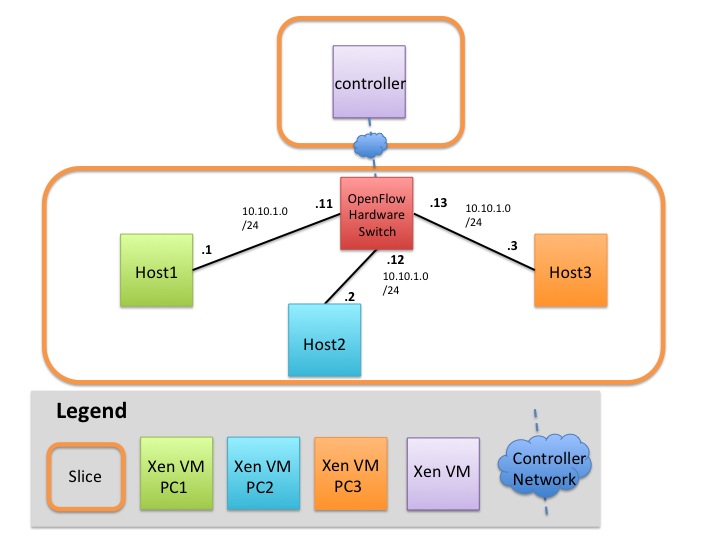| Version 23 (modified by , 9 years ago) (diff) |
|---|
Intro to OpenFlow Tutorial (Hardware Switch)

Step 1. Obtain resources
- The topology used in this experiment is the same as the one used in the OpenFlow using OVS part of this tutorial: Three virtual machines (VMs) connected by an OpenFlow switch. However this tutorial uses the hardware OpenFlow switch on the rack instead of a software OVS switch.
- If you have not reserved a controller yet, make sure to create a slice that will run the OpenFlow controller by reserving a VM running the controller using the request RSpec http://www.gpolab.bbn.com/exp/OpenFlowOVS/pox-controller.rspec. This RSpec is available at the Portal and is called XEN VM POX Ctrl.
About GENI OpenFlow switches
GENI offers access to hardware OpenFlow switches. Each OpenFlow switch, in most cases, can support only one controller. There are two ways of slicing the controller flowspace:
- By VLAN id. This is used when each slice has its own VLANs.
- By IP addresses or by Ethernet type. This is used when multiple slices share the same VLAN. For example, the Mesoscale VLAN 1750 that has been set up as a shared VLAN on all GENI racks.
Both approaches to slicing are covered in this tutorial.
To force the links between the VMs to go through the rack OpenFlow switch, the three VMs must be on separate physical hosts on the rack. Our experiment will:
- Bind the Xen VMs to different physical hosts.
1.1 Find your RSPecs
The RSpecs for this tutorial are site specific. If you are attending a tutorial, use the site and IP network that was given to you on your worksheet. If you are doing this at home, choose a site from : clemson, cornell, gatech, gpo, illinois, kansas, uky, kettering, max, missouri, northwestern, nysernet, nyu, sox, stanford, wisconsin.
In the URLs below, replace <AGGREGATE-NAME> with the name of the site you are using (clemson, cornell, kansas, uky, kettering, max, northwestern, nysernet, stanford or wisconsin).
The RSpec you need is at:
http://www.gpolab.bbn.com/experiment-support/OpenFlowHW/pvtVlan/ig-<AGGREGATE-NAME>.rspec. (Reserves compute resources and specifies location of your controller.)
1.2 Edit your RSpecs
Open your RSpec in a text editor to make the following changes:
- Replace the string <CONTROLLER_IP> (at the bottom of the RSpec) with the IP address of your controller.
1.3 Reserve Resources
- Use your favorite resource reservation tool (Omni, jFed, Portal) to reserve your resources. For example, if you are using Omni and the MAX aggregate:
omni -a max-ig createsliver <YOUR_SLICE_NAME> ig-max.rspec
Step 2. Configure and Initialize
To get ready for the tutorial you will need to have the following windows open:
- one window with ssh into the controller
- one window with ssh into host1
- two windows with ssh into host2
- one window with ssh into host3
Depending on which tool and OS you are using there is a slightly different process for logging in. If you don't know how to SSH to your reserved hosts learn how to login.
2a. Configure the Controller for the Hardware Switch: Useful Tips
Which port is connected to which host
Run the learning pox controller with debug on (--verbose) (use the command from the OVS tutorial) and start a ping from host1 to host2 and host3. Notice that the printout of pox will have lines like:
DEBUG:forwarding.l2_learning:installing flow for 02:b4:88:6d:83:f7.1 -> 02:36:8d:c2:b0:14.8
The format after for and -> is <MAC>.<PORT> so this way you know which port is connected to which host. To figure out the name for each port then it is simply A<PORT> so if host 1 is out of port 8, then the name is A8.
Configuration files of controllers
For the proxy and the port_forwarding controllers you will need to modify the config files (port_forward.config, proxy.config) to use the appropriate IP dataplane IP addresses of your hosts to correctly configure your controllers.
Next run your controller as you did in the OVS experiment.