| Version 3 (modified by , 11 years ago) (diff) |
|---|
OpenFlow Tutorial in GENI
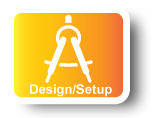
|
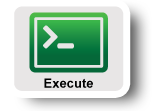
|
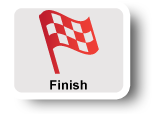
|
1. Create a slice
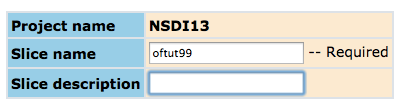 |
- Go to the Home tab.
- Press the Create Slice button for this project.
- As a slice name use the slice name on your worksheet (the slice name should be of the form
portal##), you can leave the description empty and press Create Slice
2. Reserve Virtual Machines at Two Aggregates
For this tutorial, we have manually reserved a VLAN (a layer 2 circuit) from a GENI rack in Utah to a GENI rack in Massachusetts.
Now reserve a virtual machine (VM) connected to each end of the manually configured VLAN.
WARNING: In order to pace the creation of the VMs, please only reserve your two VMs when you are given a "blinking ball" by the tutorial instructor.
First, reserve a VM on the Utah end of the VLAN. This node will be refered to as the "client".
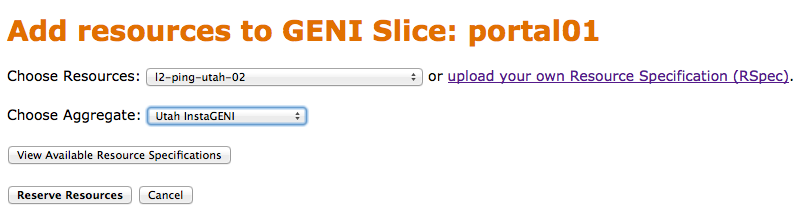 |
- Go to the Slice page and press the Add Resources button. Complete the form as shown in the picture on the left and press the Reserve Resources button. Reserving the node at the aggregate may take awhile (in excess of 30 seconds). Do not reload the page or press the back button while waiting.
Second, reserve a virtual machine connected to the Massachusetts end of the manually configured VLAN. This node will be refered to as the "server".
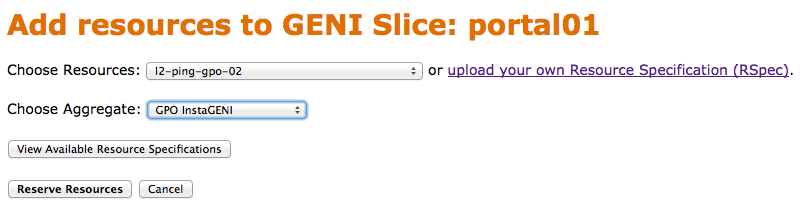 |
- Go back to the Slice page and again press the Add Resources button. Complete the form as shown in the picture on the left and press the Reserve Resources button. Again, this may take awhile. Do not reload the page or press the back button while waiting.
3. Check Whether Virtual Machines are Ready to be Used
It takes some time for the VMs to boot. Check to see if they are up.
|
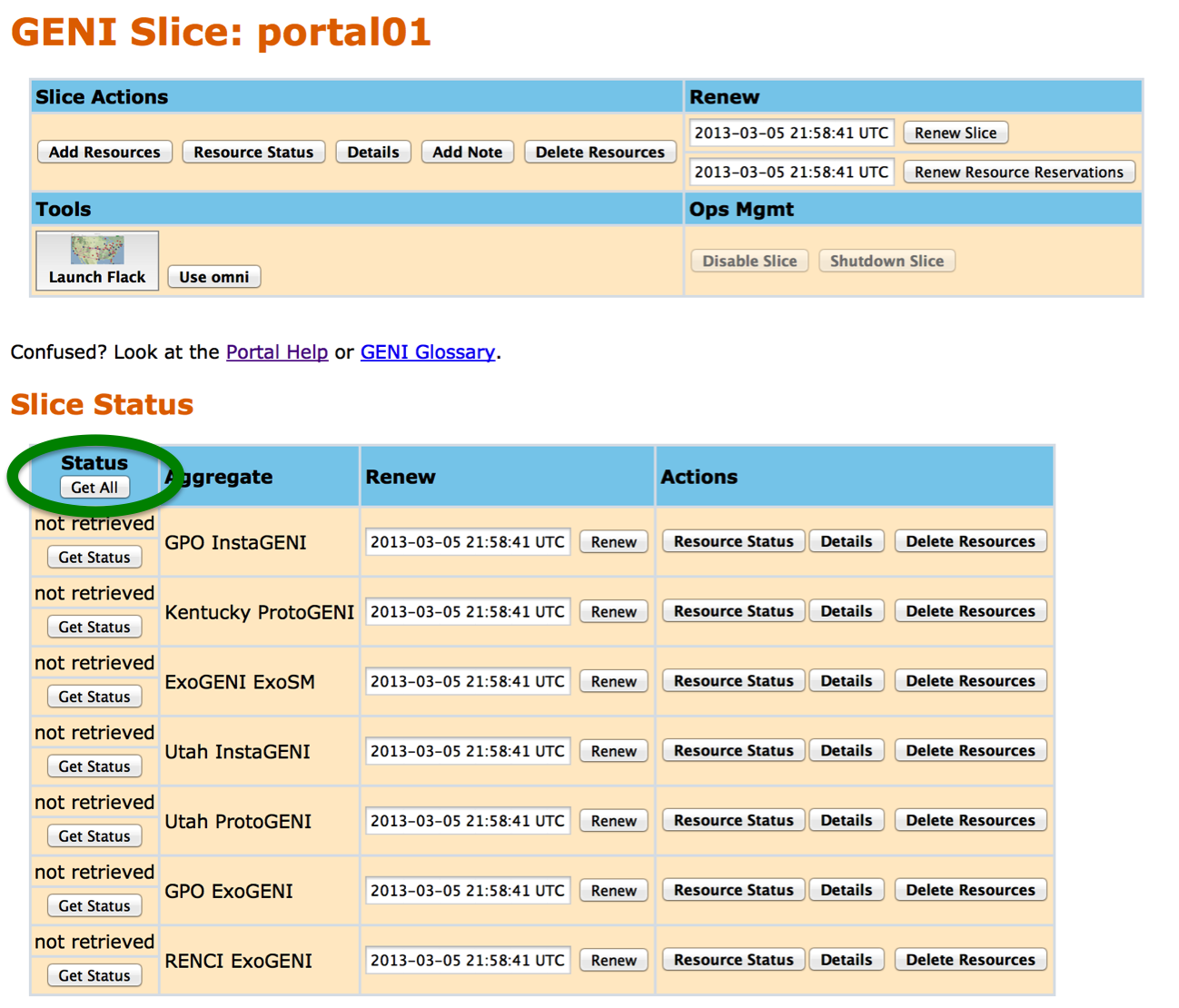 |
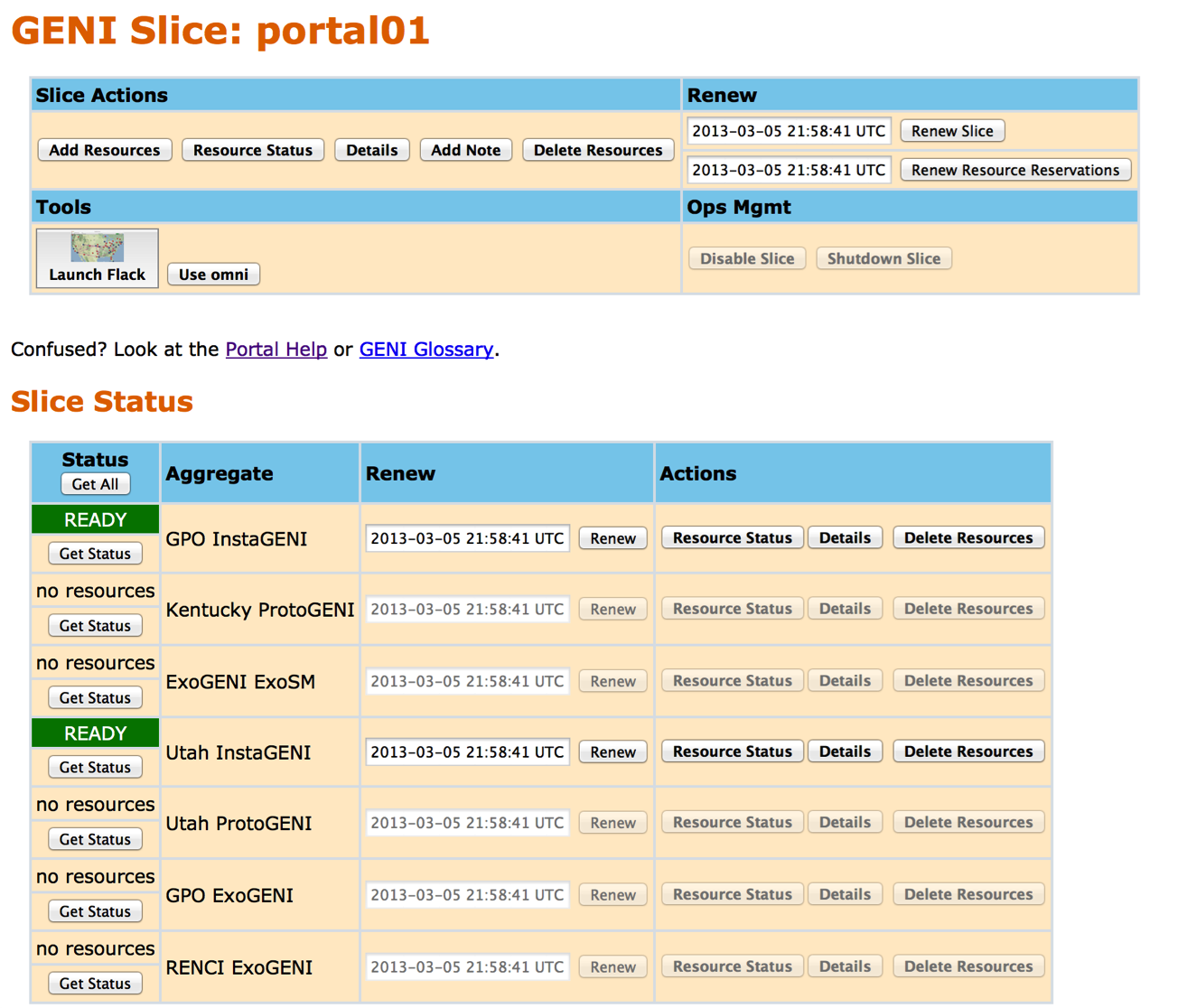
- The rows for InstaGENI GPO and InstaGENI Utah should say READY against a green background and look as shown on the left.
- If one of the rows do not say READY, press the Get Status button on that row periodically until it does.
