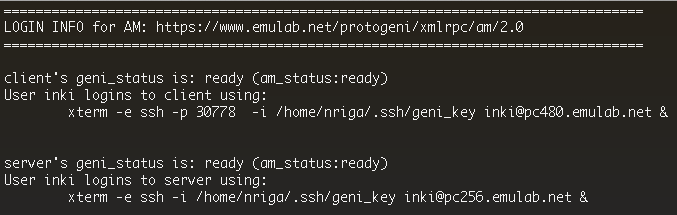| Version 17 (modified by , 11 years ago) (diff) |
|---|
Introduction To Omni Tutorial
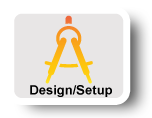
|
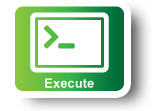
|
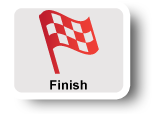
|
Execute Experiment: Login to nodes and test connectivity
Now that resources are ready we can start running our experiment. We will first start by logging in to our reserved nodes.
Logging Into the nodes -- Omni Scripting
Depending on the Aggregate the login information are either part of the
sliverstatus call, or as part of the manifest rspec, i.e. returned from the
listresources call. Omni comes with a script that makes it easy to gather all
this information.
- In the terminal run:
readyToLogin.py -a ig-utah <slicename>
The script will return the actual command that you would need to use for logging in. - Login only to the client host by copy-paste the command from the output of the script.
Ping between your hosts
The first simple experiment that we will run is to verify the IP connectivity between our hosts.
- From the client ping the server. From the xterm that is logged in to the
client type :
ping server -c 5
Note: You can use the name that is assigned to the host to directly ping the host, you can also ping using the IP of the data interface of the node. An example output should look like :[[inki@r2 ~]$ ping server -c 5 PING 10.10.2.1 (10.10.2.1) 56(84) bytes of data. 64 bytes from 10.10.2.1: icmp_seq=1 ttl=64 time=1.95 ms 64 bytes from 10.10.2.1: icmp_seq=2 ttl=64 time=2.27 ms 64 bytes from 10.10.2.1: icmp_seq=3 ttl=64 time=2.04 ms 64 bytes from 10.10.2.1: icmp_seq=4 ttl=64 time=1.95 ms 64 bytes from 10.10.2.1: icmp_seq=5 ttl=64 time=1.72 ms --- 10.10.2.1 ping statistics --- 5 packets transmitted, 5 received, 0% packet loss, time 4005ms rtt min/avg/max/mdev = 1.728/1.992/2.278/0.179 ms
View results: See statistics
For this example experiment we used the install script facility to automatically install the necessary software and kick-off the experiment. In this very simple setup, we have installed and launched a web server as well as an iperf server, on the server host. On the client, we have started some processes to test both of these services. To view the results of this experiment:
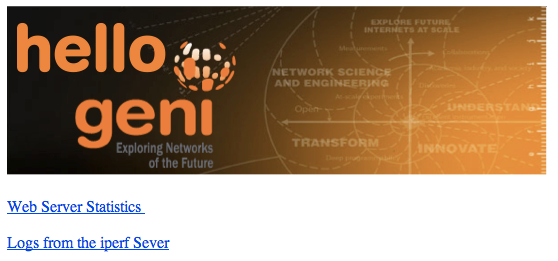
|
|