| Version 1 (modified by , 10 years ago) (diff) |
|---|
Understanding the AM API using Content Centric Networking

4 Wait for experiment setup
You can tell whether your nodes are ready by using a script built on omni called readyToLogin.
-
Please use the command:
readyToLogin --no-keys -a AM_NICKNAME SLICENAME
where (as before) AM_NICKNAME and SLICENAME are your aggregate manager nickname and your slice name (both found on your worksheet).
- If it reports that the sliver is not yet ready (for example, it might say that the status is "changing"), then please wait a minute
or two and try again. Once everything is complete, readyToLogin
will give output that should look something like this:
... server's geni_status is: ready (am_status:ready) User example logs in to server using: ssh -p 32768 example@pc1.utah.geniracks.net User example logs in to client using: ssh -p 32769 example@pc1.utah.geniracks.net ...

If you didn't previously complete the Flack tutorial (or are not running an ssh agent), then your ssh client might not be set up to log in with above commands. Try re-running readyToLogin without the --no-keys option, and it will give you one or more ssh commands to choose from (which should work, although might require the key passphrase).
5 Browse server webpage and log in to client node
The install and execute services requested in our RSpec have
already started, and the apache webserver has started on the server and measurements are now being collected.
|
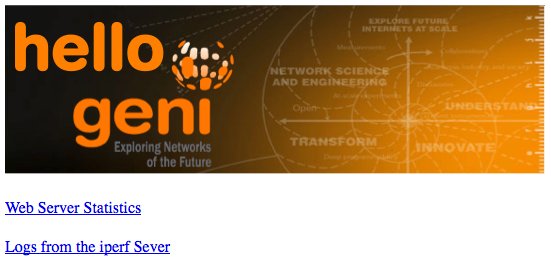 |
Figure 5-1 Enter the hostname of the server node in your browser to see statistics
|
||||
The client machine is saving all the test results in the /tmp/iperf-logs
directory. Files with timestamps in the names will gradually appear
there (there are 100 tests overall, and it may take 20 minutes for all
of them to complete if you want to wait for them).
Each log file corresponds to one test with some number of simultaneous
TCP connections over the VLAN link you requested between the two hosts.
Later tests gradually include more concurrent connections, so the
throughput of each individual connection will decrease, but the
aggregate throughput (the [SUM] line at the end of each file)
should remain approximately consistent.
6. Analyze Experiment
For a real experiment, of course, this step would be the most important and collection, analysis and archival of the results would be critical, but for now, play around as necessary to satisfy your curiosity and then continue.
