| Version 17 (modified by , 9 years ago) (diff) |
|---|
Appendix for the Understanding the AM API using Content Centric Networking Exercise
5.2 Visualizing your Content Centric Networking (CCN) application using the GENI Desktop
These are instructions for the optional part of the Understanding the AM API using a Content Centric Networking application tutorial. Make sure you have completed the instructions at GENIExperimenter/Tutorials/GettingStarted_PartII_ccn/Procedure/Execute before you continue.
5.2.1 Launch the GENI Desktop
|
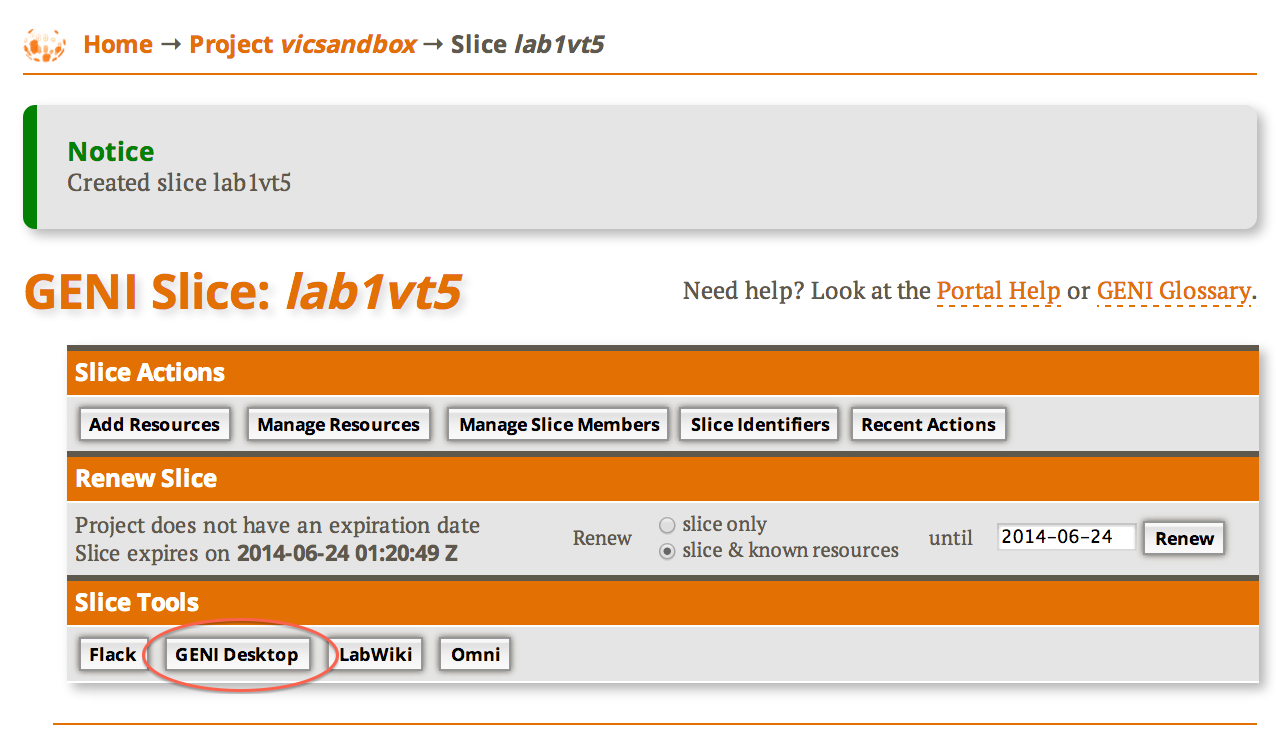
Figure 5-1 Click on the GENI Desktop button in the Slice Tools section of your Slice page. |
|
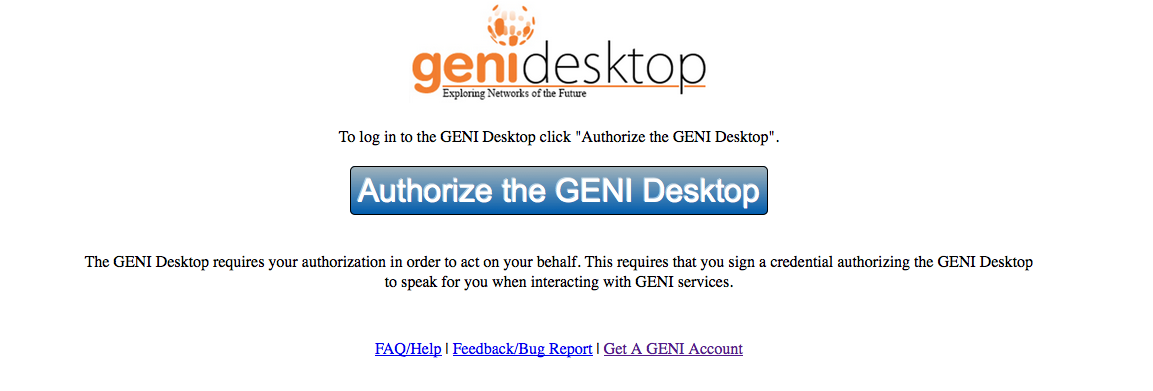
Figure 5-2 Click on the Authorize the GENI Desktop button. |
|
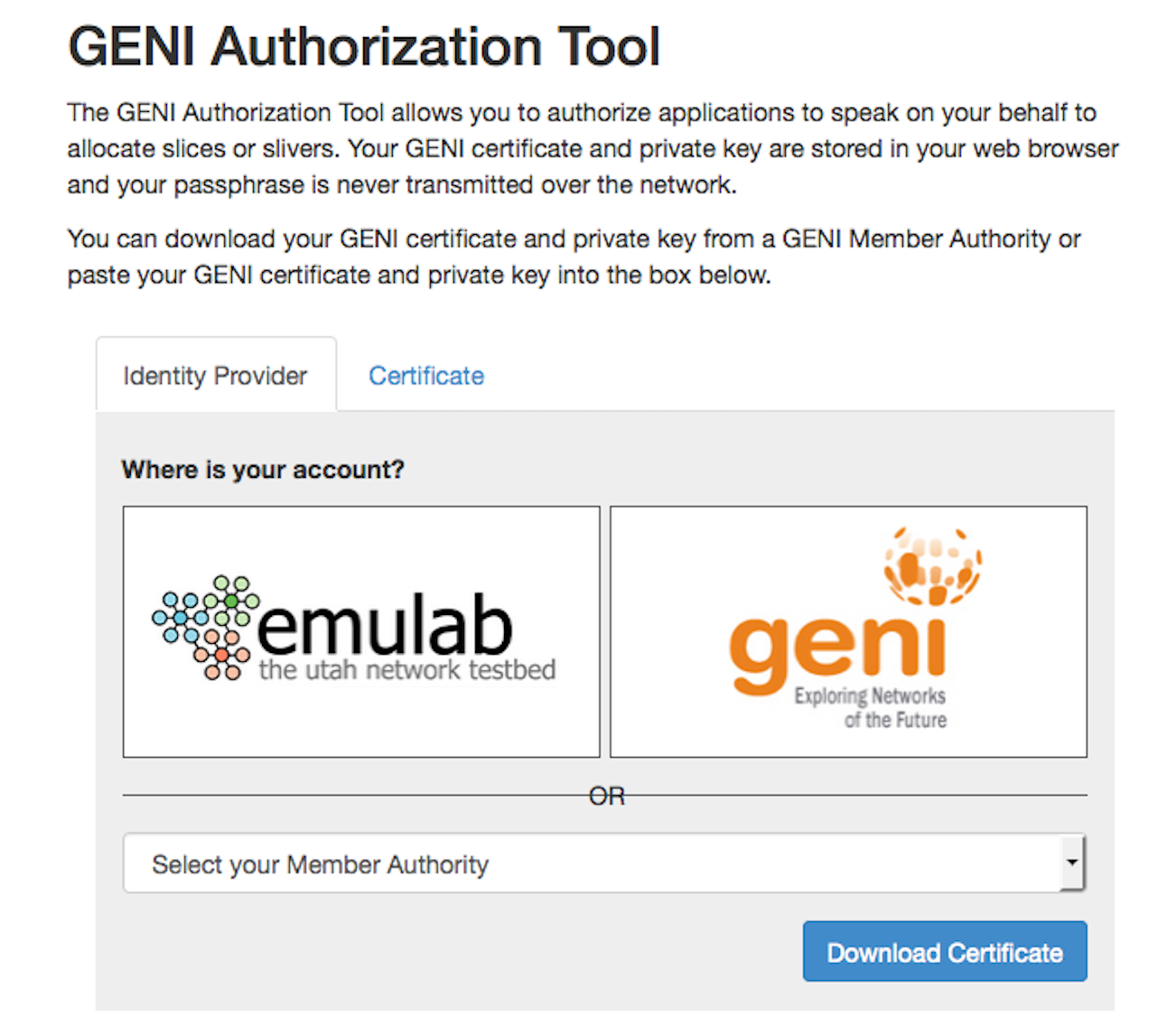
Figure 5-3 Click on your member authority. |
|
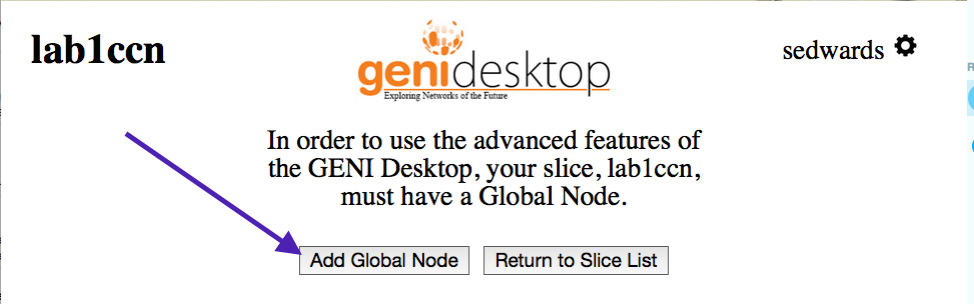
Figure 5-4 Click on Add Global Node. |
|
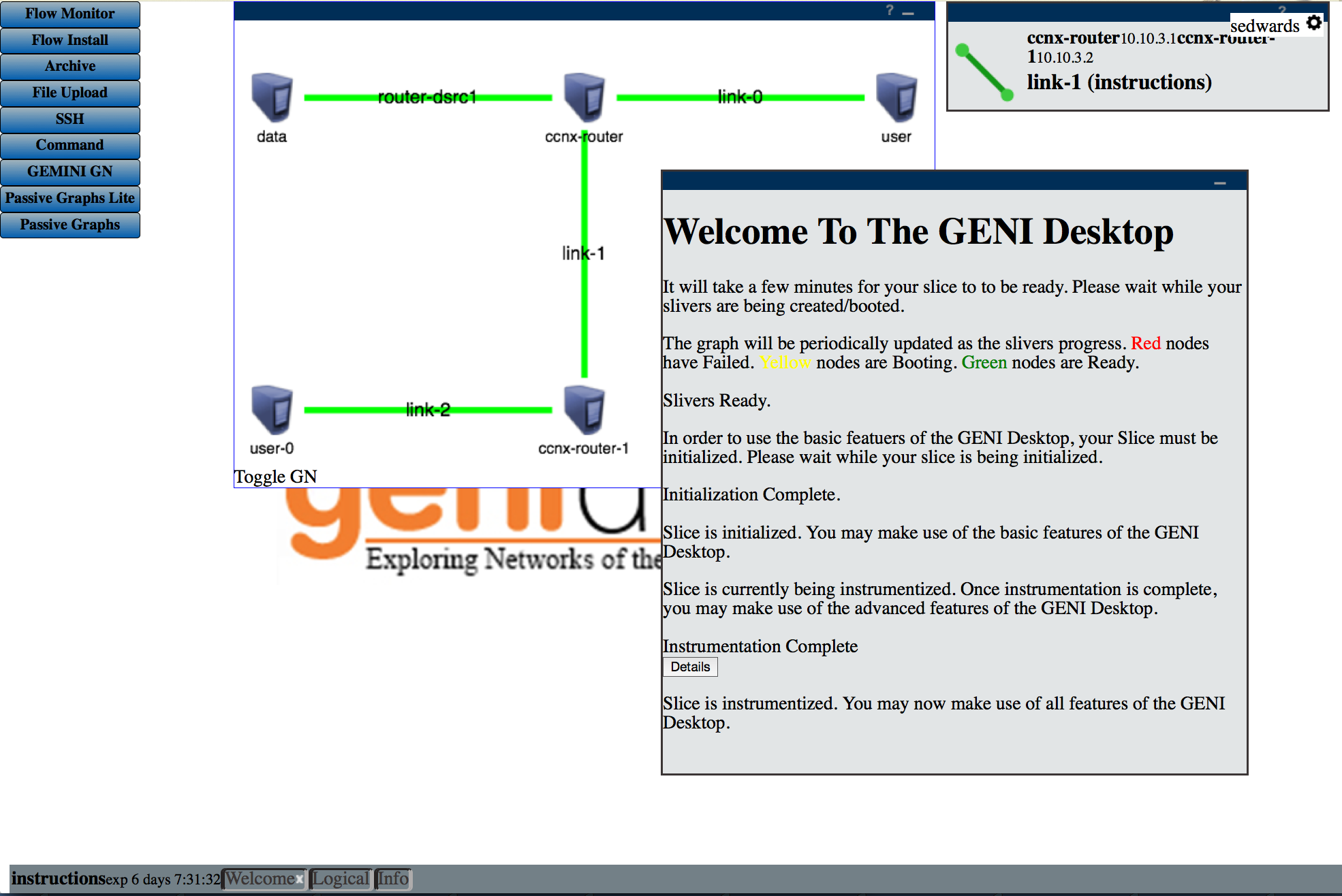
Figure 5-5 GENI Desktop Welcome. |
5.2.2 Setting up the visualization
We are now ready to graph traffic on the three links of our topology.
|
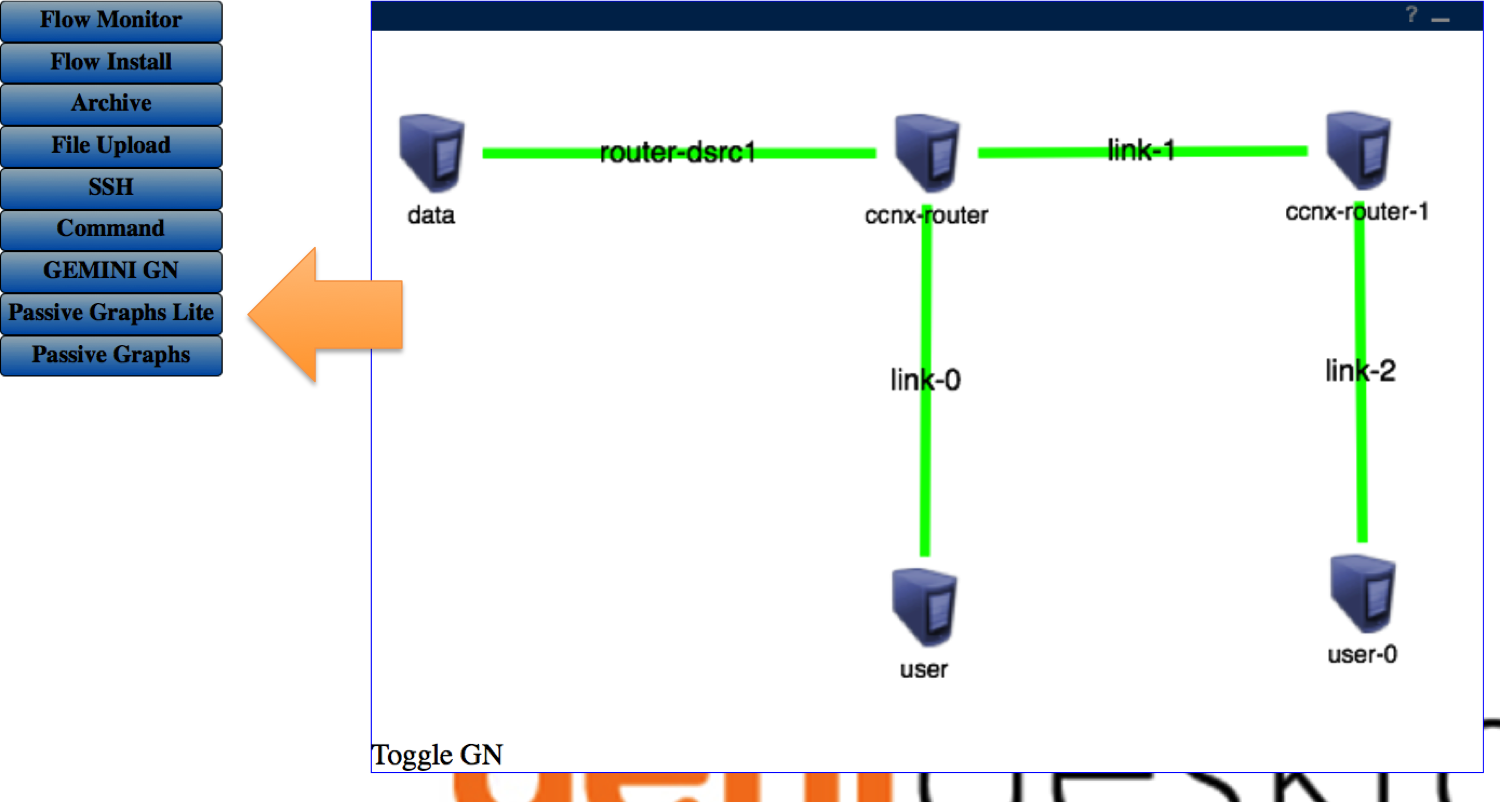
|
|
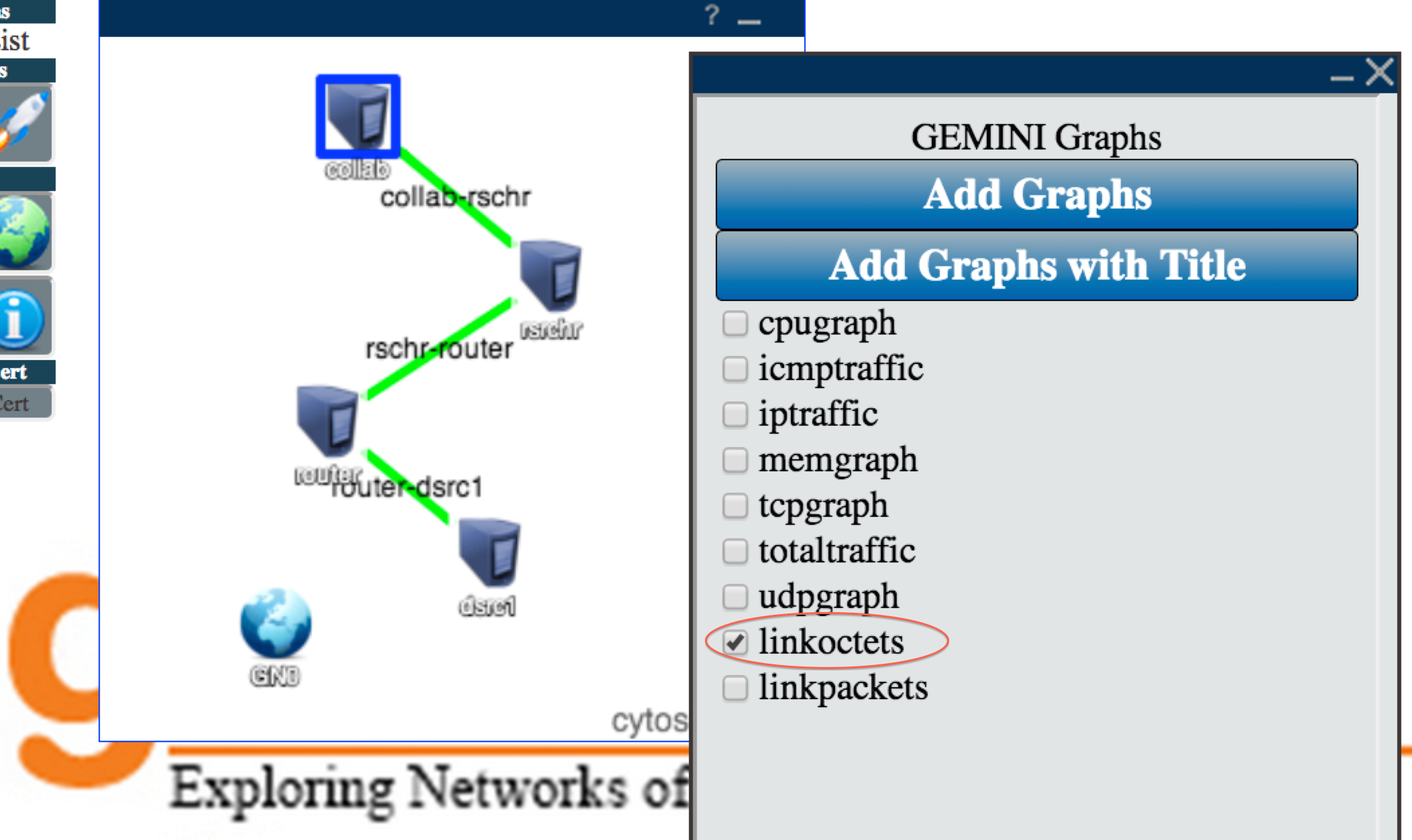
|
|
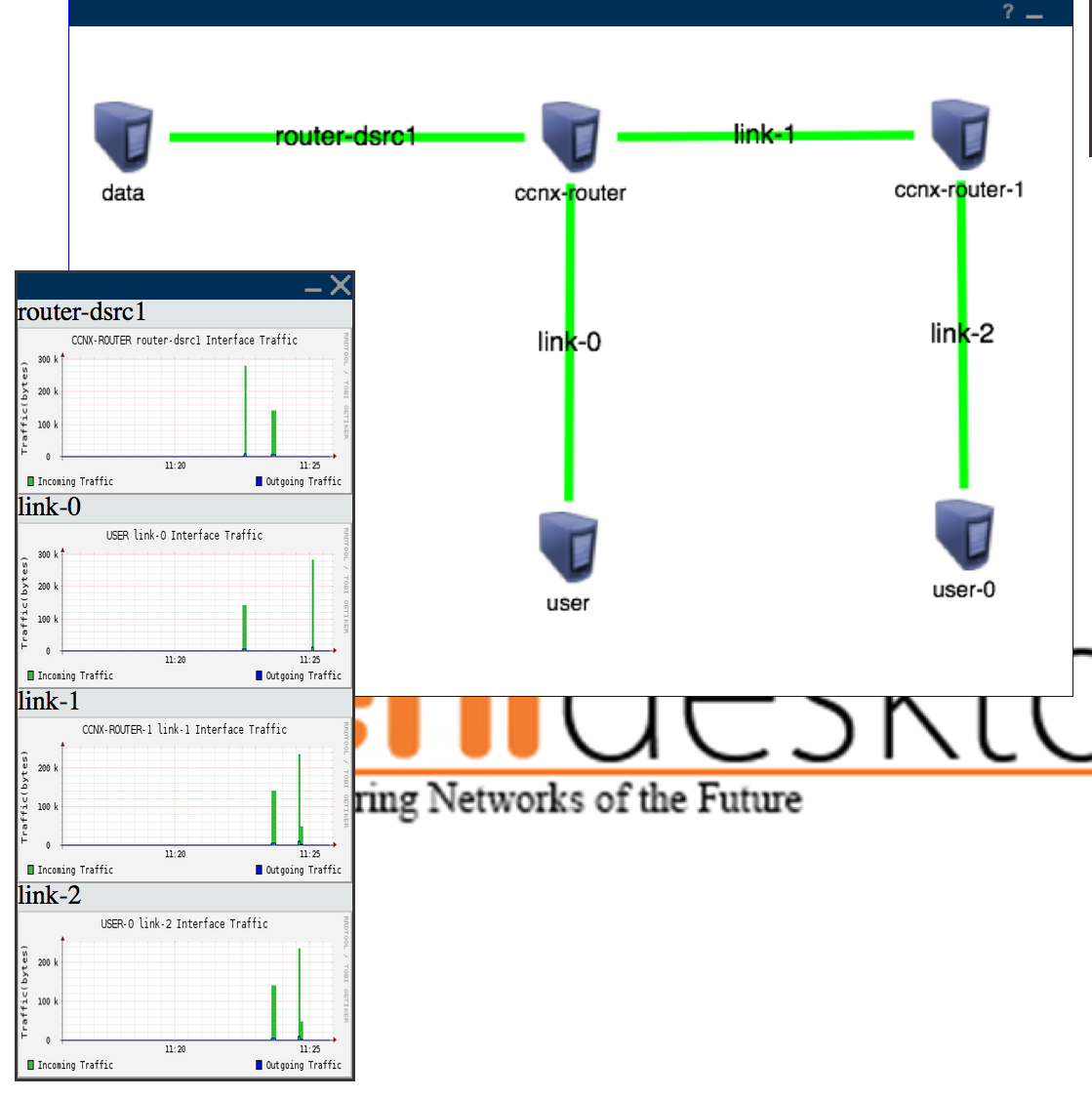
|
5.2.3 Visualizing your Experiment
- At this point you will see three graphs showing traffic on each of the three links on your experiment. The traffic you see on the links is broadcast traffic from the switch on the rack to which these nodes connect. It is not related to your experiment.
|
- Your graphs should now show traffic on the
rschr-routerandrouter-dsrc1links (see example below). This is because the precipitation data was not cached anywhere and had to be fetched from the data source.
- Fetch the same data again. Notice there is no experiment traffic on the links. This is because the data was fetched from the cache on the node
rsrchr.
- You can investigate the CCN application further:
- Log into the collaborator node (
collab) to fetch data that was previously fetched by the researcher node (rschr). Can you tell from where the data is fetched based on the graphs? - From the collaborator node fetch data that was not previously fetched by the researcher. Where did the data come from this time?
- Log into the collaborator node (
Cleaning up
Go back to the CCN exercise to free up the resources you used in this experiment.

