| Version 11 (modified by , 10 years ago) (diff) |
|---|
Lab Zero: A First Experiment Using GENI

4. Configure and Initialize
Now that you have reserved your resources, you are ready to run your first GENI experiment.
4.1 Login to nodes
|
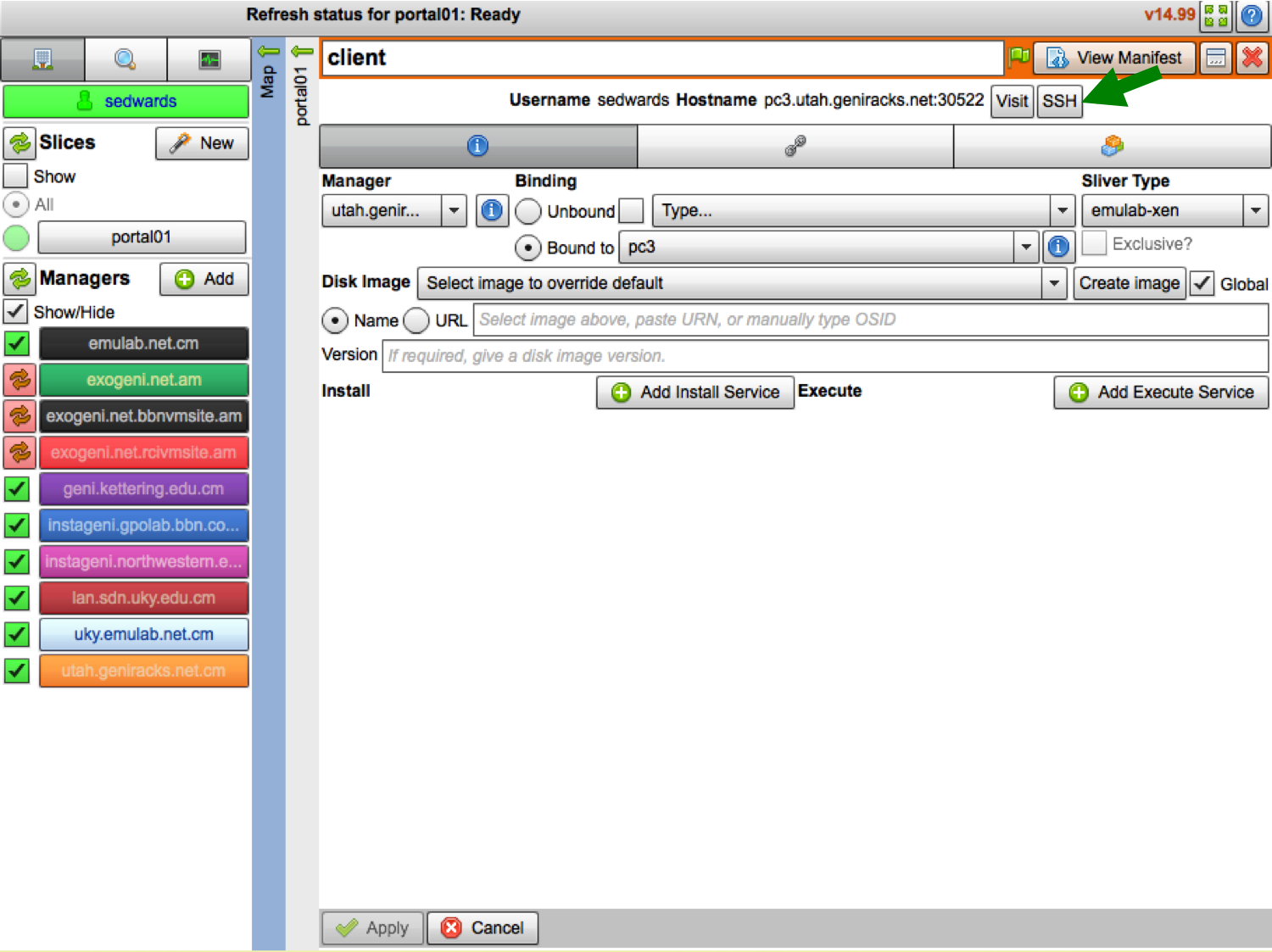
Figure 4-1 Login to a VM. |
5. Execute Experiment
5.1 Send IP traffic
The first simple experiment that we will run is to verify the IP connectivity between our hosts.
- Check the interfaces of your nodes. In the terminal type:
sudo ifconfig
You should see at least two interfaces:- The control interface. This is the interface you use to access the node, e.g. ssh into your host. The control interface is mainly used for control traffic, i.e. traffic for controlling the node and the experiment.
- The data interface. This is the interface that is used for sending experimental traffic. This is the interface that connects to the other hosts of your experiment through GENI. The links between these interfaces are the ones that allow you to run non-IP experiments. The data interface is the one that has an IP address and mask that match what you configured before you reserved your resources.
- Fill in the worksheet, noting the name and IP address of the control and of the data interfaces for each node.
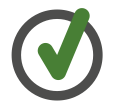
The command prompt on each node says "client" or "server" respectively. - From the client,
pingthe server data plane interface. From the terminal window that is logged in to the client type :ping <server data IP addr> -c 5
For example:ping 10.17.1.2 -c 5
An example output should look like :[sedwards@client ~]$ ping 10.17.1.2 -c 5 PING 10.17.1.2 (10.17.1.2) 56(84) bytes of data. 64 bytes from 10.17.1.2: icmp_req=1 ttl=64 time=183 ms 64 bytes from 10.17.1.2: icmp_req=2 ttl=64 time=91.2 ms 64 bytes from 10.17.1.2: icmp_req=3 ttl=64 time=91.1 ms 64 bytes from 10.17.1.2: icmp_req=4 ttl=64 time=91.1 ms 64 bytes from 10.17.1.2: icmp_req=5 ttl=64 time=91.2 ms --- 10.17.1.2 ping statistics --- 5 packets transmitted, 5 received, 0% packet loss, time 4004ms rtt min/avg/max/mdev = 91.156/109.579/183.129/36.775 ms
- Now run
tracerouteto the server data IP address:traceroute <server data IP addr>
- From the client, now
pingthe server control plane interface and runtraceroute. From the terminal window that is logged in to the client type :ping <server control IP addr> -c 5 traceroute <server data IP addr>
5.2 Take down the data interface
- ExoGENI nodes run a service called "neuca" that managed network interfaces on the node. To manually adjust the IP address, we must first disable neuca on both nodes.
sudo service neuca stop

The ExoGENI "neuca" service controls a variety of network configuration details. - Disable the IP on both of your nodes (being careful to disable IP on the data interface NOT the control interface).
In each of the terminals type:
sudo ifconfig <data interface name> 0.0.0.0

Be extra careful to disable the IP on the data interface, bringing down the IP on the control interface means that you will lose connectivity to your host. - Try again to ping from the client to the server. In the terminal window of the client type:
ping <server data IP addr> -c 5
For example:ping 10.17.1.2 -c 5
This time the ping should indicate that the destination is unreachable.
5.3 (optional) Take down the control interface
- Now disable the IP on the control interface.
sudo ifconfig <control interface name> 0.0.0.0
Your ssh session should immediately hang.
Why?
|
|
Unfortunately, in order to recover from a situation like this where you've lost the ability to login to your nodes, the only way to recover is to delete your resources and start again. |
6. Analyze Experiment
Now is when you would ordinarily analyze the results of your experiment.
6.1 Logout of your nodes
- Then type
exitin your open terminal.
Congratulations you have run an experiment in GENI!
