| Version 14 (modified by , 11 years ago) (diff) |
|---|
Part I/Step 1: Establish Management Environment
Table of Contents
Introduction: Getting Started with GENI using the GENI Portal
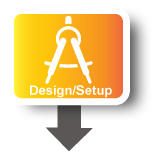
|
|
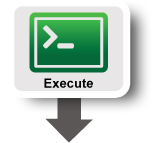
|
|
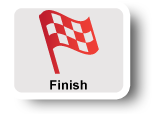
|
|
Instructions
1. Pre-work: Create a GENI account
|
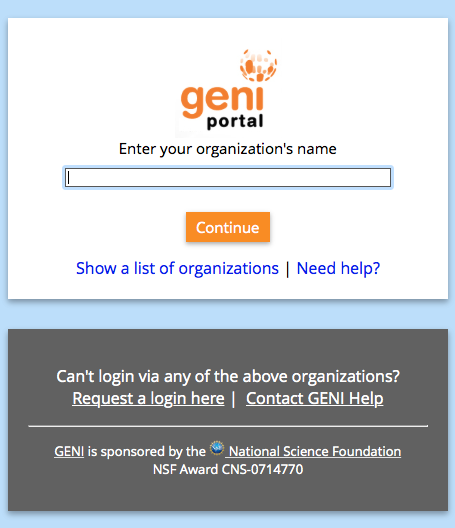
Figure (1) Logging into the GENI Experimenter Portal. |
Congratulations, you have successfully created a GENI account.
2. Generate and Download SSH Keypair
Access to compute resources in GENI is provided through ssh key pairs and thus the portal needs a public key to upload to compute resources. For the purposes of the tutorial we will have the portal create an SSH key pair for you. (However, if you prefer to use your personal public key you can choose to upload it.)
|
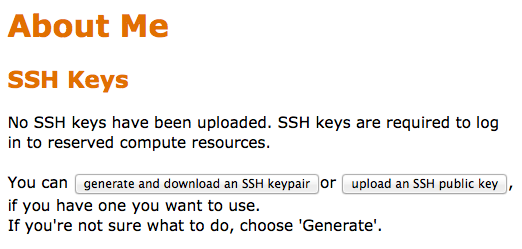 |
Figure (2) Generate an SSH Key Pair.
- Enter the same passphrase twice, then press Generate SSH private key.
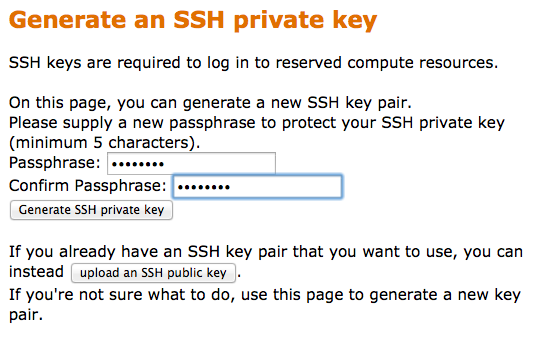
Figure (3) Generate an SSH Key Pair.
- Now, press the Download Private Key button
- Open a terminal and execute:
$ mv ~/Downloads/id_geni_ssh_rsa ~/.ssh/. $ chmod 600 ~/.ssh/id_geni_ssh_rsa $ ssh-add ~/.ssh/id_geni_ssh_rsa
Later in the tutorial, this will allow you to log into your nodes securely without a password.
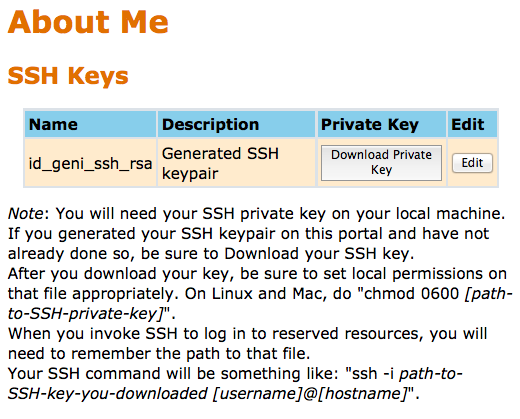
Figure (3) Download an SSH Key Pair.
3. Join a Project
In order to use the portal to reserve resources, you must join a project. We have created a project for this tutorial.
|
Congratulations, you have joined a project!
