| Version 12 (modified by , 11 years ago) (diff) |
|---|
Simple Layer 2 Experiment Using the GENI Portal
Part II: Execute Experiment: Login to the nodes and execute a simple layer 2 experiment

Instructions
Now that you have reserved your resources, you are ready to run your first GENI experiment. For the purpose of this tutorial we are going to do a simple layer 2 experiment.
1. Login to nodes
|
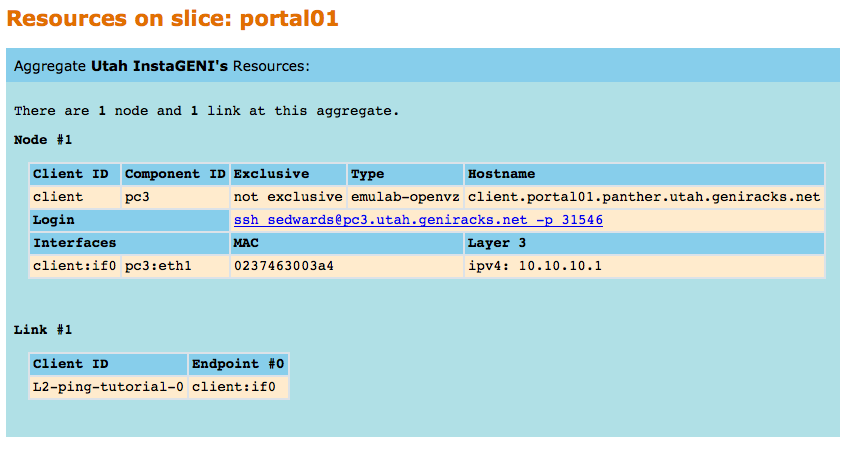
Figure 1.1 The Details page at Utah InstaGENI |
2. Run your experiment
- Send IP traffic The first simple experiment that we will run is to verify the IP connectivity between our hosts.
- Check the interfaces of your nodes. In the terminal type:
/sbin/ifconfig
You should see at least two interfaces:- The control interface. This is the interface you use to access the node, e.g. ssh into your host. The control interface is mainly used for control traffic, i.e. traffic for controlling the node and the experiment. The control interface usually has a publicly routable IP.
- The data interface. This is the interface that is used for sending experimental traffic. This is the interface that connects to the other hosts of your experiment through GENI. The links between these interfaces are the ones that allow you to run non-IP experiments. The data interface is the one that has an IP that starts with 10.
- Fill in the worksheet, noting the name and IP address of the control and of the data interfaces for each node.
The "client" is the node in Utah and the "server" is the node at the GPO (in Massachusetts). The command prompt on each node says "client" or "server" respectively. - When we reserved the resources, we did not specify the IP address for the data interfaces. Instead, do this now. Configure the IP address on the data interface of each node using the desired data IP address from the worksheet :
sudo /sbin/ifconfig <data i/f name> <desired data IP addr>/24
For example:sudo /sbin/ifconfig mv7.90 10.10.1.1/24
- Use
/sbin/ifconfigto confirm the new IP address and mask for each node. The IP address should match what you set it to and the mask should be255.255.255.0. - From the client, ping the server. From the terminal window that is logged in to the client type :
ping <server data IP addr> -c 5
For example:ping 10.10.1.2 -c 5
An example output should look like :[sedwards@client ~]$ ping 10.10.1.2 -c 5 PING 10.10.1.2 (10.10.1.2) 56(84) bytes of data. 64 bytes from 10.10.1.2: icmp_req=1 ttl=64 time=183 ms 64 bytes from 10.10.1.2: icmp_req=2 ttl=64 time=91.2 ms 64 bytes from 10.10.1.2: icmp_req=3 ttl=64 time=91.1 ms 64 bytes from 10.10.1.2: icmp_req=4 ttl=64 time=91.1 ms 64 bytes from 10.10.1.2: icmp_req=5 ttl=64 time=91.2 ms --- 10.10.1.2 ping statistics --- 5 packets transmitted, 5 received, 0% packet loss, time 4004ms rtt min/avg/max/mdev = 91.156/109.579/183.129/36.775 ms
- Check the interfaces of your nodes. In the terminal type:
- Send non-IP traffic. GENI provides the capability of running non-IP experiments, since you can connect your hosts at Layer 2. For the purpose of this tutorial we have installed in all the hosts a very simple Layer 2 ping program that sends packets using a custom ethernet type.
- Disable the IP on your nodes (being careful to disable IP on the data interface NOT the control interface). In each of the terminals type:
sudo /sbin/ifconfig <data i/f name> 0.0.0.0

Be extra careful to bring down the IP on the data interface, bringing down the IP on the control interface means that you will lose connectivity to your host. - Try again to ping from the client to the server. In the terminal window of the client type:
ping <server data IP addr> -c 5
For example:ping 10.10.1.2 -c 5
This time the ping should timeout. - Start the Layer 2 ping server: In the server terminal window, type:
sudo /usr/local/bin/pingPlusListener <EtherType from worksheet>
- From the client try to ping the server at layer 2. You will need the mac address of the data interface of the server, the name of the data interface of the client, and the EtherType from your worksheet. In the terminal window of the client, type:
sudo /usr/local/bin/pingPlus <server mac> <client i/f name> <Eth> where <server mac> is the server's data interface's MAC address, <client i/f name> is the client data interface' name, and <Eth> is the EtherType from the worksheet.
The result should look like :$ sudo /usr/local/bin/pingPlus 02:00:9B:48:3E:20 mv1.1 10001 RQ:'5582+2067' to 2:0:9b:48:3e:20. RQ:5582+2067 from 2:0:3e:15:6c:ab.
- Disable the IP on your nodes (being careful to disable IP on the data interface NOT the control interface). In each of the terminals type:
3. Logout of your nodes
- When you are done, CTRL-C in the server window to stop PingPlusListener.
- Then type
exitin each of your open terminals.
Congratulations you have run a Layer 2 experiment in GENI!
