1. Design the Experiment
The end-user will use the virtual tap interface (created by OpenVPN) for network connections, while the handoff execution will handle which physical interface to use. The Static Flow Pusher API in Floodlight allows for flows to be inserted manually, as determined by the handoff decision. A Python script leverages the Static Flow Pusher API to add and remove flows. Detailed instructions are as follows. It should be noted that these instructions are executed inside the VM image with the exception of the very first instruction below.
2. Establish the Environment
- Before booting into the VM, create three network interfaces -- two host-only interfaces and one control NAT interface. If you are using VirtualBox, you must also enable promiscuous mode for each of the two host-only interfaces.
- Remove the Forwarding module from the Floodlight OpenFlow controller. Floodlight uses what it calls a module loading system, where the user can write modules to perform a certain task or set of tasks. Each module can register for certain events. For example, the Forwarding module registers for PACKET_IN events where the controller is sent a packet from a connected switch. Upon such an event, the Forwarding module will send the packet out the correct port(s) depending on the destination. This module essentially implements a standard learning switch function where the OpenFlow-enabled switch behaves as if it were a standard network switch. We do not want this functionality, since we would like to have control over which port(s) our packets get forwarded.
- Open the Root Terminal by browsing to Applications-->Accessories-->Root Terminal. The password is password.
- Launch Eclipse by running eclipse in the Root Terminal.
- The module loading system maintains a list of the modules to be loaded at runtime. To remove the Forwarding module from this list (and thus disable it), open the floodlight/src/main/resources/floodlightdefault.properties file and remove the line net.floodlightcontroller.forwarding.Forwarding,\.
- By default, Eclipse automatically builds the Floodlight project, so we do not need to do so manually.
- Customize the setup script. This script is designed to (1) define user variables, (2) configure the tap interface with OpenVPN, (3) start Floodlight, (4) initialize and start OpenVswitch, and (5) configure Linux networking.
- In the Root Terminal, open a new tab by browsing to File-->Open Tab.
- In the Root Terminal, execute ifconfig:
$ ifconfig
eth0 Link encap:Ethernet HWaddr 00:0c:29:04:5c:41
inet addr:192.168.93.128 Bcast:192.168.93.255 Mask:255.255.255.0
inet6 addr: fe80::20c:29ff:fe04:5c41/64 Scope:Link
UP BROADCAST RUNNING MULTICAST MTU:1500 Metric:1
RX packets:48 errors:0 dropped:0 overruns:0 frame:0
TX packets:38 errors:0 dropped:0 overruns:0 carrier:0
collisions:0 txqueuelen:1000
RX bytes:8503 (8.3 KiB) TX bytes:6274 (6.1 KiB)
Interrupt:18 Base address:0x1424
eth1 Link encap:Ethernet HWaddr 00:0c:29:04:5c:4b
inet addr:192.168.193.132 Bcast:192.168.193.255 Mask:255.255.255.0
inet6 addr: fe80::20c:29ff:fe04:5c4b/64 Scope:Link
UP BROADCAST RUNNING MULTICAST MTU:1500 Metric:1
RX packets:152 errors:0 dropped:0 overruns:0 frame:0
TX packets:26 errors:0 dropped:0 overruns:0 carrier:0
collisions:0 txqueuelen:1000
RX bytes:31818 (31.0 KiB) TX bytes:5234 (5.1 KiB)
Interrupt:19 Base address:0x14a4
eth2 Link encap:Ethernet HWaddr 00:0c:29:04:5c:55
inet addr:192.168.193.129 Bcast:192.168.193.255 Mask:255.255.255.0
inet6 addr: fe80::20c:29ff:fe04:5c55/64 Scope:Link
UP BROADCAST RUNNING MULTICAST MTU:1500 Metric:1
RX packets:138 errors:0 dropped:0 overruns:0 frame:0
TX packets:31 errors:0 dropped:0 overruns:0 carrier:0
collisions:0 txqueuelen:1000
RX bytes:27881 (27.2 KiB) TX bytes:6277 (6.1 KiB)
Interrupt:16 Base address:0x1824
lo Link encap:Local Loopback
inet addr:127.0.0.1 Mask:255.0.0.0
inet6 addr: ::1/128 Scope:Host
UP LOOPBACK RUNNING MTU:16436 Metric:1
RX packets:8 errors:0 dropped:0 overruns:0 frame:0
TX packets:8 errors:0 dropped:0 overruns:0 carrier:0
collisions:0 txqueuelen:0
RX bytes:560 (560.0 B) TX bytes:560 (560.0 B)
Note the subnets and names given to each of the network interfaces. Recall, when the VM was initialized, we configured 1 NAT interface and 2 host-only interfaces. The two interfaces on the same subnet are the host-only interfaces. Make notes of each interface name and its IP and subnet mask.
- With this information, to the setup script directory:
$ cd /root/06-03-13
$ ls
... system_setup.sh ...
- Open the script with the text editor of your choice (vi, gedit, pico, nano, etc):
$ gedit system_setup.sh
- There are numerous user defined variables at the top of the script. These are placeholders for commonly used system and configuration specific information throughout the script. We need to change a few of them to suit our needs for this tutorial. Modify the physical interface names for IFACE_wlan0 and IFACE_wimax to match those names of the host-only interfaces noted from ifconfig. Also, modify the IFACE_tap_IP variable to be an IP in the same subnet of the host-only interfaces (e.g. 192.168.193.155 would work for the host-only subnet 192.168.193/24).
###################
#USR DEF VARIABLES#
###################
IFACE_bridge_eth=br_eth
IFACE_bridge_wlan0=br_wifi0
IFACE_bridge_wimax=br_wimax
IFACE_bridge_int=br_tap
IFACE_tap=tap0
IFACE_tap_IP=192.168.193.110
IFACE_ethernet=eth0
IFACE_wlan0=eth1
IFACE_wimax=eth2
- Next, we need to create our tap interface. This is the network interface that will funnel all outbound packets from the userspace on our VM and send them into our OpenVswitch network.
###############
#ADD TAP IFACE#
###############
echo "OVPN: Installing tap interface, $IFACE_tap"
openvpn --mktun --dev $IFACE_tap --lladdr 12:51:16:90:8f:ee
- Now, it is sometimes desirable to automate the start of Floodlight; however, for the purposes of this tutorial, we will launch it from within Eclipse. Comment out the following lines of the system_setup.sh script:
##################
#START FLOODLIGHT#
##################
echo "FL: Starting Floodlight..."
cd / && ((java -jar ./root/floodlight/target/floodlight.jar) > floodlight-output 2>&1 &)
echo "FL: Finished!"
- Next, we need to insert the OpenVswitch kernel module:
###################
#START OPENVSWITCH#
###################
echo "OVS: Configuring OVS..."
echo "OVS: Checking for kernel module..."
if [ -e $(lsmod | grep openvswitch) ]
then
echo "OVS: ...inserting kernel module"
/sbin/rmmod bridge
sleep 1
insmod /root/openvswitch-1.7.1/datapath/linux/openvswitch.ko
else
echo "OVS: ...kernel module already present"
fi
- After that, we need to initialize OpenVswitch and its database:
echo "OVS: Creating database"
ovsdb-server --remote=punix:/usr/local/var/run/openvswitch/db.sock \
--remote=db:Open_vSwitch,manager_options \
--private-key=db:SSL,private_key \
--certificate=db:SSL,certificate \
--bootstrap-ca-cert=db:SSL,ca_cert \
--pidfile --detach
echo "OVS: Initializing OVS..."
ovs-vsctl --no-wait init
echo "OVS: Starting OVS..."
ovs-vswitchd --pidfile --detach
- Now, we need to take down any pre-existing OVS bridges:
echo "OVS: Removing any existing bridge, $IFACE_bridge_eth $IFACE_bridge_wlan0"
echo "OVS: $IFACE_bridge_wimax $IFACE_bridge_int ..."
...
## Wlan0
echo "OVS: Removing any existing bridge, $IFACE_bridge_wlan0..."
if [ -n "$(ovs-vsctl show | grep $IFACE_bridge_wlan0)" ]
then
echo "OVS: ...removing $IFACE_bridge_wlan0"
ovs-vsctl del-br $IFACE_bridge_wlan0
fi
## WiMAX
if [ -n "$(ovs-vsctl show | grep $IFACE_bridge_wimax)" ]
then
echo "OVS: ...removing $IFACE_bridge_wimax"
ovs-vsctl del-br $IFACE_bridge_wimax
fi
## Internal
if [ -n "$(ovs-vsctl show | grep $IFACE_bridge_int)" ]
then
echo "OVS: ...removing $IFACE_bridge_int"
ovs-vsctl del-br $IFACE_bridge_int
fi
######################
#ADD INTERNAL BRIDGES#
######################
...
## Wlan0
echo "OVS: Adding interface bridge, $IFACE_bridge_wlan0..."
ovs-vsctl add-br $IFACE_bridge_wlan0
echo "OVS: ...with port $IFACE_wlan0"
ovs-vsctl add-port $IFACE_bridge_wlan0 $IFACE_wlan0 -- set Interface $IFACE_wlan0 ofport=$port_eth1
echo "OVS: ...with port $IFACE_patch_wlan0_to_tap"
ovs-vsctl add-port $IFACE_bridge_wlan0 $IFACE_patch_wlan0_to_tap -- set Interface $IFACE_patch_wlan0_to_tap ofport=$port_wlan0_to_tap
## WiMAX
echo "OVS: Adding interface bridge, $IFACE_bridge_wimax..."
ovs-vsctl add-br $IFACE_bridge_wimax
echo "OVS: ...with port $IFACE_wimax"
ovs-vsctl add-port $IFACE_bridge_wimax $IFACE_wimax -- set Interface $IFACE_wimax ofport=$port_eth2
echo "OVS: ...with port $IFACE_patch_wimax_to_tap"
ovs-vsctl add-port $IFACE_bridge_wimax $IFACE_patch_wimax_to_tap -- set Interface $IFACE_patch_wimax_to_tap ofport=$port_wimax_to_tap
## Internal
echo "OVS: Adding interface bridge, $IFACE_bridge_int..."
ovs-vsctl add-br $IFACE_bridge_int
echo "OVS: ...with port $IFACE_tap"
ovs-vsctl add-port $IFACE_bridge_int $IFACE_tap -- set Interface $IFACE_tap ofport=$port_tap0
#echo "OVS: ...with port $IFACE_patch_tap_to_eth"
#ovs-vsctl add-port $IFACE_bridge_int $IFACE_patch_tap_to_eth -- set Interface $IFACE_patch_tap_to_eth ofport=$port_tap_to_eth
echo "OVS: ...with port $IFACE_patch_tap_to_wlan0"
ovs-vsctl add-port $IFACE_bridge_int $IFACE_patch_tap_to_wlan0 -- set Interface $IFACE_patch_tap_to_wlan0 ofport=$port_tap_to_wlan0
echo "OVS: ...with port $IFACE_patch_tap_to_wimax"
ovs-vsctl add-port $IFACE_bridge_int $IFACE_patch_tap_to_wimax -- set Interface $IFACE_patch_tap_to_wimax ofport=$port_tap_to_wimax
- At this point, we're ready to set the patch ports between the OVS bridges. These create links between the OVS tap bridge and the OVS WiFi and WiMAX bridges in order to facilitate the flow of packets from the tap bridge to the physical interface of choice.
#################
#SET PATCH PORTS#
#################
...
echo "OVS: Patching ports $IFACE_patch_tap_to_wlan0, $IFACE_patch_wlan0_to_tap"
ovs-vsctl set interface $IFACE_patch_tap_to_wlan0 type=patch
ovs-vsctl set interface $IFACE_patch_tap_to_wlan0 options:peer=$IFACE_patch_wlan0_to_tap
ovs-vsctl set interface $IFACE_patch_wlan0_to_tap type=patch
ovs-vsctl set interface $IFACE_patch_wlan0_to_tap options:peer=$IFACE_patch_tap_to_wlan0
echo "OVS: Patching ports $IFACE_patch_tap_to_wimax, $IFACE_patch_wimax_to_tap"
ovs-vsctl set interface $IFACE_patch_tap_to_wimax type=patch
ovs-vsctl set interface $IFACE_patch_tap_to_wimax options:peer=$IFACE_patch_wimax_to_tap
ovs-vsctl set interface $IFACE_patch_wimax_to_tap type=patch
ovs-vsctl set interface $IFACE_patch_wimax_to_tap options:peer=$IFACE_patch_tap_to_wimax
- Now, we need to assign each OVS bridge a unique ID (DPID) and point them to the address of the Floodlight controller. Floodlight will be run on the localhost, so the loopback address is defined within a the variable OVS_controllerIP.
##########
#SET DPID#
##########
...
## Set Wlan0 DPID
echo "OVS: Setting $IFACE_bridge_wlan0 DPID to $OVS_switchDPID_wlan0..."
ovs-vsctl set bridge $IFACE_bridge_wlan0 other-config:datapath-id=$OVS_switchDPID_wlan0
## Set WiMAX DPID
echo "OVS: Setting $IFACE_bridge_wimax DPID to $OVS_switchDPID_wimax..."
ovs-vsctl set bridge $IFACE_bridge_wimax other-config:datapath-id=$OVS_switchDPID_wimax
## Set Tap DPID
echo "OVS: Setting $IFACE_bridge_int DPID to $OVS_switchDPID_tap..."
ovs-vsctl set bridge $IFACE_bridge_int other-config:datapath-id=$OVS_switchDPID_tap
...
## Wlan0
echo "OVS: Connecting $IFACE_bridge_wlan0 to controller at $OVS_controllerIP"
ovs-vsctl set-controller $IFACE_bridge_wlan0 tcp:$OVS_controllerIP
## WiMAX
echo "OVS: Connecting $IFACE_bridge_wimax to controller at $OVS_controllerIP"
ovs-vsctl set-controller $IFACE_bridge_wimax tcp:$OVS_controllerIP
## Internal
echo "OVS: Connecting $IFACE_bridge_int to controller at $OVS_controllerIP"
ovs-vsctl set-controller $IFACE_bridge_int tcp:$OVS_controllerIP
ovs-vsctl set bridge br_tap other-config:hwaddr=12:51:16:90:8f:ee
echo "OVS: Finished!"
- Now, the second-to-last thing to do in the setup script is to configure our network connections. We need to revoke the IPs from our physical interfaces and assign them to the OVS bridge interfaces corresponding to each inferface. This will allow us to inject data/packets into our OVS network. We also need to configure our OVS tap bridge as an available IP address in the same subnet as our VM's host-only network (noted earlier with ifconfig). And finally, we need to disable kernel IP forwarding.
##########################
#CONFIGURE NETWORK ACCESS#
##########################
ifconfig lo up
## Disable IP on physical interfaces
echo "NTWK: Taking down $IFACE_wimax..."
ifconfig $IFACE_wimax 0.0.0.0
echo "NTWK: Taking down $IFACE_wlan0..."
ifconfig $IFACE_wlan0 0.0.0.0
## Assign static IP addresses for bridge interfaces
echo "NTWK: Assigning $IFACE_bridge_int IP as $IFACE_tap_IP..."
ifconfig $IFACE_bridge_int $IFACE_tap_IP netmask 255.255.255.0
## Get an IP for bridge interfaces using DHCP
echo "NTWK: Assigning $IFACE_bridge_wimax IP via dhclient..."
dhclient $IFACE_bridge_wimax
echo "NTWK: Assigning $IFACE_bridge_wlan0 IP via dhclient..."
dhclient $IFACE_bridge_wlan0
...
## Turn off IP Forwarding
echo "NTWK: Disabling IP Forwarding..."
echo "0" > /proc/sys/net/ipv4/ip_forward
...
- Finally, look towards the bottom of system_setup.sh script. Notice the lines:
#To add 100ms to all outbound traffic on br_wimax
#tc qdisc add dev br_wimax root netem delay 100ms
This command allows you to add a simulated delay on a particular interface. So we can see the handoff when it occurs, we will add a 100ms delay to the br_wimax interface. Uncomment this line to do so.
- Save system_setup.sh and close your text editor.
- Examine the kernel routing table, and create a script to automate adding and removing of IP routes.
- In the Root Terminal, change to the eth_control directory:
$ cd eth_control
$ ls
... delete_route.sh ...
- Determine and note the entries in the kernel IP routing table:
$ route -n
Kernel IP routing table
Destination Gateway Genmask Flags Metric Ref Use Ifac
192.168.193.0 0.0.0.0 255.255.255.0 U 1 0 0 eth2
192.168.193.0 0.0.0.0 255.255.255.0 U 1 0 0 eth1
192.168.93.0 0.0.0.0 255.255.255.0 U 1 0 0 eth0
0.0.0.0 192.168.93.2 0.0.0.0 UG 0 0 0 eth0
- With your text editor of choice, open delete_route.sh:
$ gedit delete_route.sh
#!/bin/bash
echo "Previous routing table:"
route -n
echo "Delete route for each phyical interface's OVS bridge..."
route del -net 192.168.193.0 netmask 255.255.255.0 dev br_wifi0
route del -net 192.168.193.0 netmask 255.255.255.0 dev br_wimax
echo "Delete route for each physical interface..."
route del -net 192.168.193.0 netmask 255.255.255.0 dev eth1
route del -net 192.168.193.0 netmask 255.255.255.0 dev eth2
echo "Delete default routes..."
route delete default dev eth0
echo "Add single default route via OVS tap bridge..."
route add default dev br_tap
echo "New routing table:"
route -n
exit 0
Configure the script to remove all routes except a single default route via the br_tap interface. Note, until the system_setup.sh is executed, there will be no OVS bridge interfaces present. As such, this script will not be run until after system_setup.sh. (There is no harm in running it now, though. If an attempt is made to add or remove a non-existent route, a error message will be displayed and the script will continue.)
- Save the delete_route.sh script and exit the text editor.
Warnings

|
Be on the lookout for typos in your scripts!
|
Notes

|
Write down your interface names, IP addresses, and subnet masks.
All subnets must be the same for a Layer-2 handoff.
|
Tips
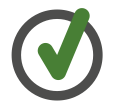
|
If you need assistance, please ask for help!
|

