| Version 7 (modified by , 11 years ago) (diff) |
|---|
View Global Node: View and control detailed information available on the Global Node (GN)
Navigation: Up
Overview
The goal of this exercise is to introduce you to what the GENI Desktop and GEMINI refer to as that Global Node (GN). The GN is an extra node (VM) that is automatically added to your slice when you select the GEMINI extensions in Flack (or manually add the GEMINI extensions into an RSPEC). The purpose of the GN is to be the collection point for all instrumentation and measurement data collected by the slivers. Since slivers may be in different aggregates, there is one GN per aggregate. Each GN only collects data from slivers in its aggregate. This localizes communication, thereby minimizing interference of the I&M data collection mechanism with the running experiment. It also provides a centralized location(s) where users can go to find detailed information coming from the slivers in an aggregate.
In this exercise you will use the GENI Desktop to connect to the GN an view additional live graphs and tables not directly available via the GEMINI graphs view used in the previous exercise. You will also be shown how to view detailed packet captures using wireshark. Lastly, you will learn to X-based applications, and configure the data collection.
Access a Global Node
In order to access global node information, click the launcher  icon and select the Global Node items from
the launcher menu
icon and select the Global Node items from
the launcher menu 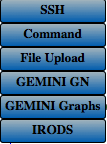 . This will create a button
. This will create a button 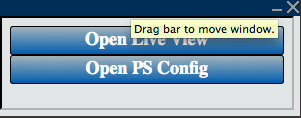 that will allow you to see or configure global nodes.
that will allow you to see or configure global nodes.
A topology may have multiple Global Nodes (GNs), one per aggregate. Although the GNs appear in the logical and geographic views of the topology, it is not immediately obvious which slivers (nodes) are managed by each of the GNs. Consequently, to find the GN for any particular node in the topology, one can select the desired sliver (node) and then click on the live view button.
Viewing packet traces
To view packet traffic traces,
Access X-based Applications
say something
Configure and Manage the GN(s)
talk about configuration
Exercise Tasks
- Task 1: Bring up a window to view the GN.
- Task 2: Find the routing table for VM-1.
- Task 3: Bring up wireshark and capture all packets flowing between VM-0 and VM-2.
Attachments (5)
- launcher.png (1.7 KB) - added by 11 years ago.
- launchermenu.png (19.1 KB) - added by 11 years ago.
- GNliveview.png (21.5 KB) - added by 11 years ago.
- LiveView.png (65.3 KB) - added by 11 years ago.
- VNC.png (88.1 KB) - added by 11 years ago.
Download all attachments as: .zip
