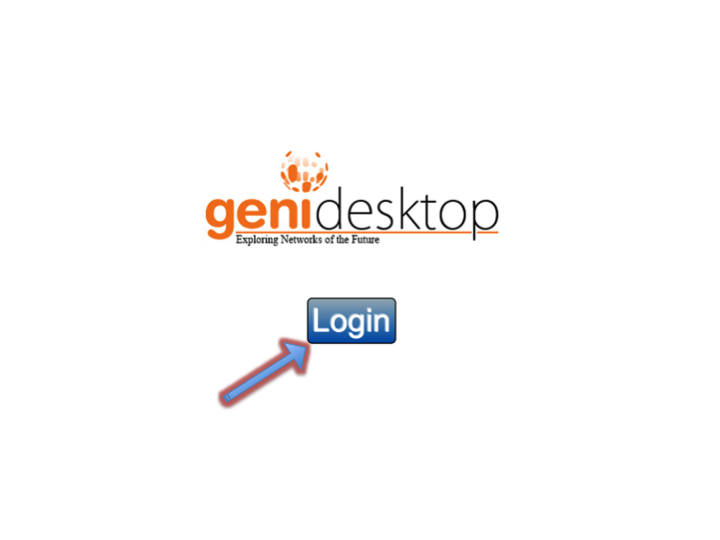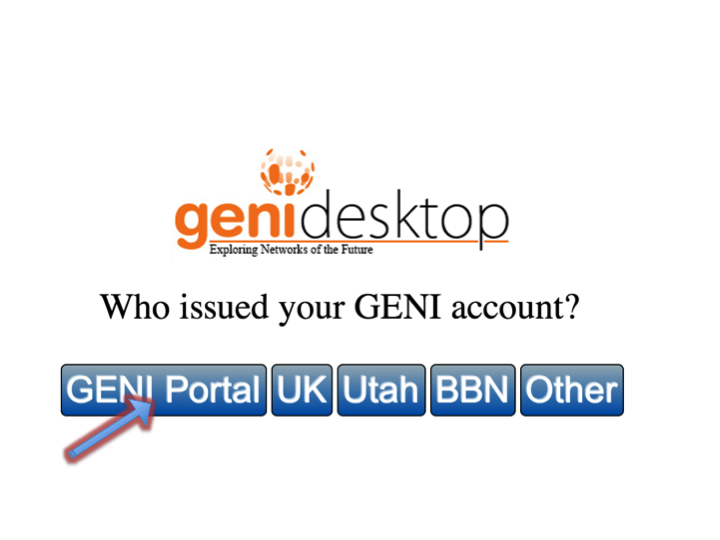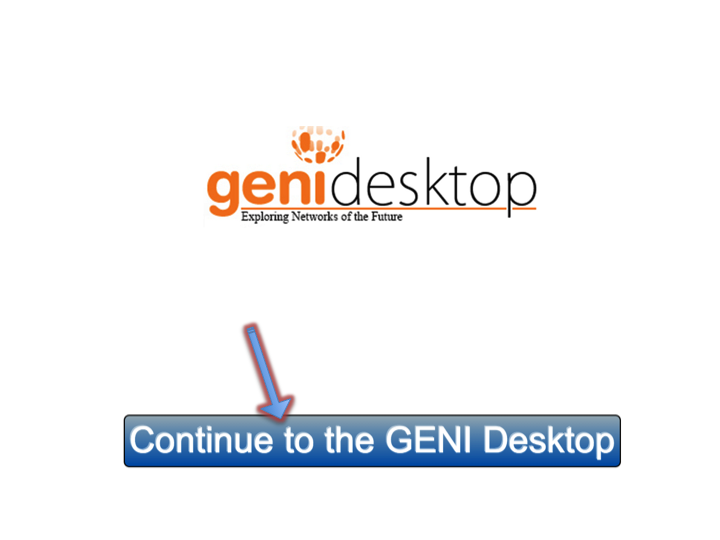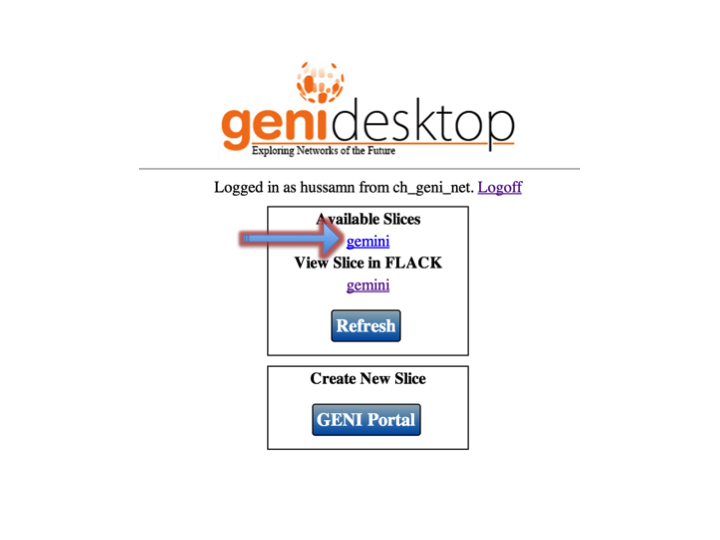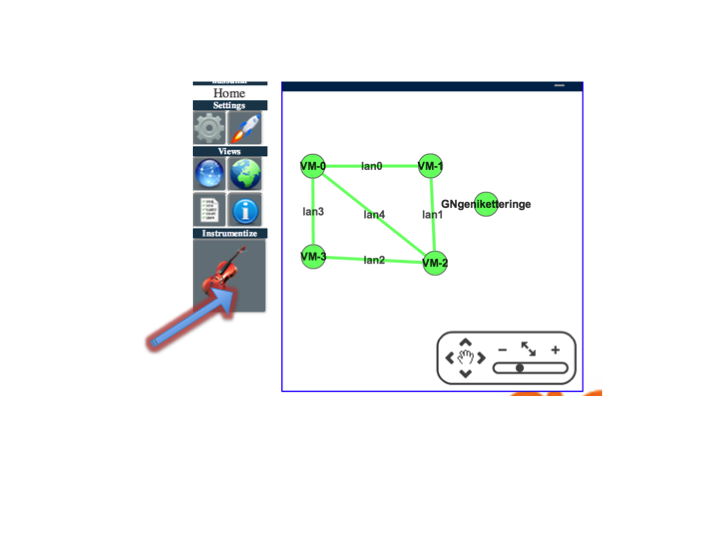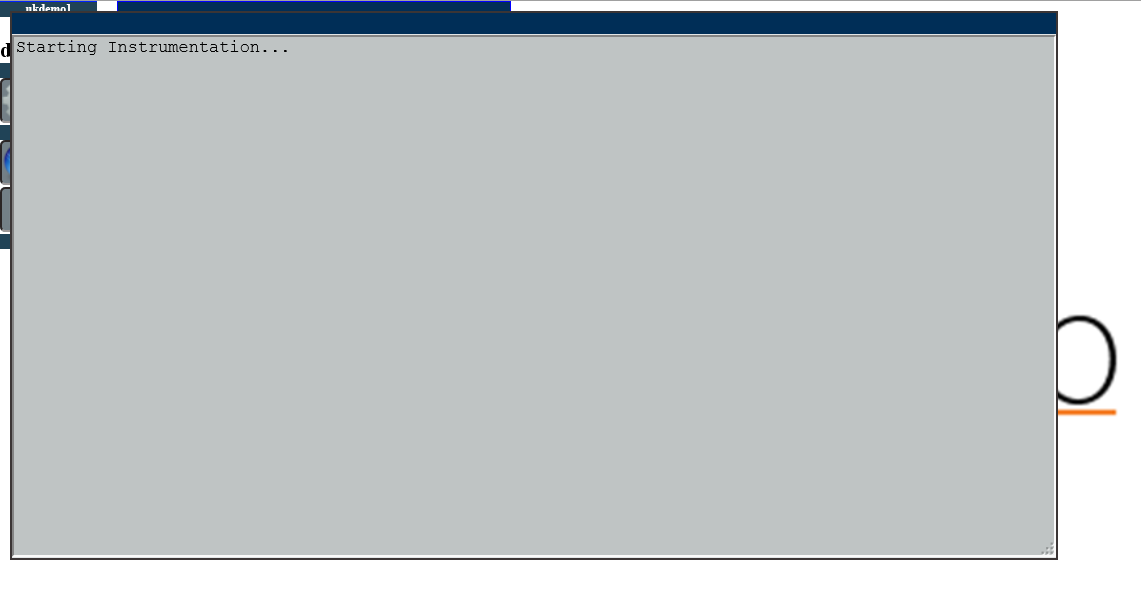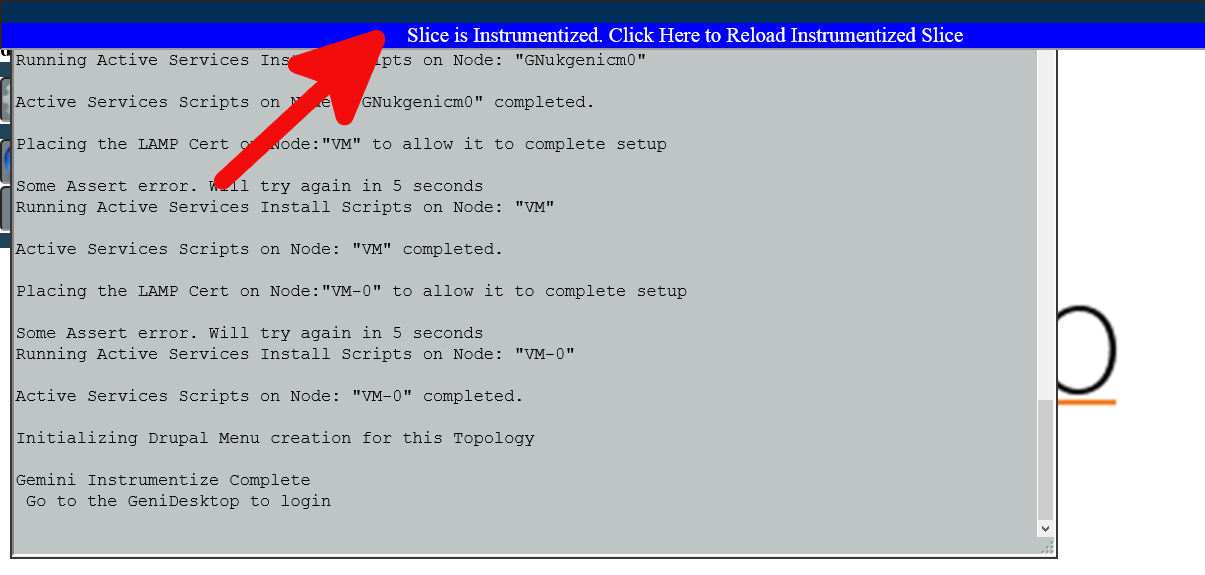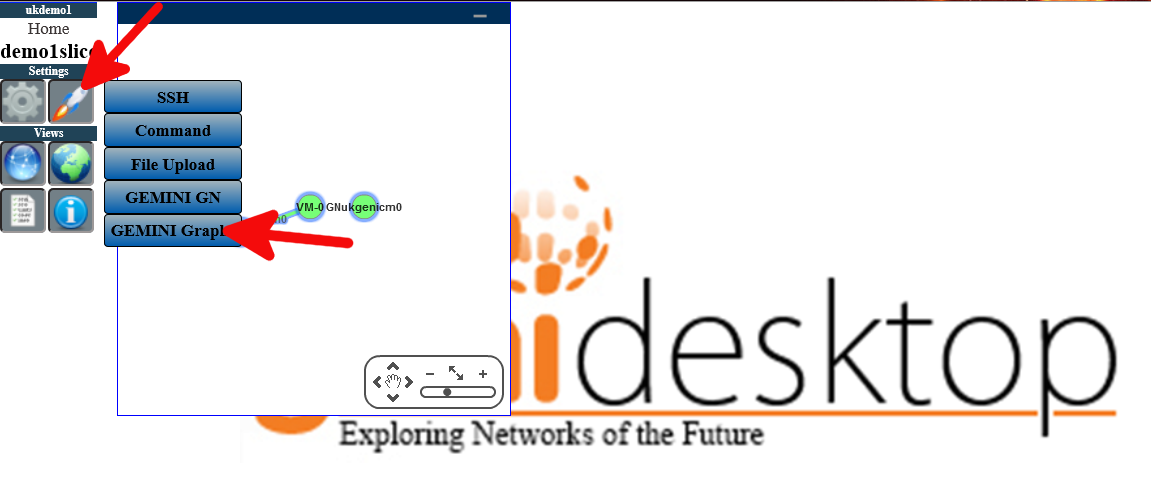| Version 4 (modified by , 11 years ago) (diff) |
|---|
Login to the Genidesktop
Navigation: Up
Open a browser (Preferably Firefox) Go to https://genidesktop.netlab.uky.edu and follow the arrows to walk though the login process.
Initialize Slice
Click on the slicename to start the Genidesktop Initialization process for that slice
Initialization of the slice is in progress
Instrument your Slice
Click the button pointed by the arrow to begin Instrumenting your slices using GEMINI
A progress window will open to show the status of the intstrumentation process.
Once the process is completed click the button to reload the page with the instrumentized slice. You may also review the output from the instrumentation process.
Now you have full access to the measurements for the slice. Click on the launcher icon to bring up the list of modules available for the slice. To see the graphs click GEMINI Graphs.
Select the node you want examine. Check the check boxes for the types of graphs you want to see. Then click the Add Graphs button.
Attachments (6)
-
Slide1.png (49.7 KB) - added by 11 years ago.
login1
-
Slide2.png (97.4 KB) - added by 11 years ago.
login2
-
Slide3.png (76.9 KB) - added by 11 years ago.
login3
-
Slide4.png (67.8 KB) - added by 11 years ago.
login4
-
Slide5.png (38.2 KB) - added by 11 years ago.
login5
-
Slide6.png (66.8 KB) - added by 11 years ago.
login6
Download all attachments as: .zip