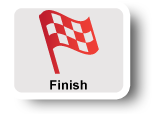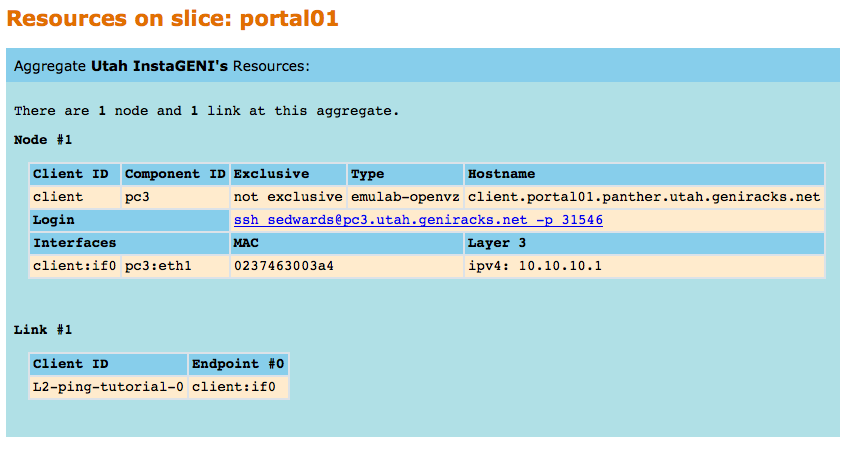Execute Experiment: Login to the nodes, start iperf, and view traffic
Introduction: Getting Started with GENI using the GENI Portal
Part II: Execute
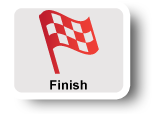
|
= Instructions =
Now that you have reserved your resources, you are ready to run your first GENI experiment. For the purpose of this tutorial we are going to do a simple layer 2 experiment.
== 1. Login to nodes ==
{{{
#!html
|
- Return to the Slice page. Press the Details button in the row of the slice table for Utah InstaGENI.
- Click on the ssh link. If you have installed FireSSH a new tab will open up.
- In the window that will pop up :
- in the password field type in your passphrase
- in the private key, browse to the file that has your private key
- Press OK
- If you don't have FireSSH installed, open a new terminal window. Copy the command to the right of Login into that terminal window. You have now logged into your VM.
- Return to the Slice page and repeat the previous two steps for GPO InstaGENI in a second terminal window.
|
}}}
== 2. Run your experiment ==
1. '''Send IP traffic''' The first simple experiment that we will run is to verify the IP connectivity between our hosts.
i. Check the interfaces of your nodes. In the terminal type:
{{{
/sbin/ifconfig
}}}
You should see at least two interfaces:
* The '''control interface'''. This is the interface you use to access the node, e.g. ssh into your host. The control interface is mainly used for control traffic, i.e. traffic for controlling the node and the experiment. The control interface usually has a publicly routable IP.
* The '''data interface'''. This is the interface that is used for sending experimental traffic. This is the interface that connects to the other hosts of your experiment through GENI. The links between these interfaces are the ones that allow you to run non-IP experiments. The data interface is the one that has an IP that starts with 10.
i. Fill in the worksheet, noting the name and IP address of the control and of the data interfaces for each node.
'''Note''': The "client" is the node in Utah and the "server" is the node at the GPO (in Massachusetts). The command prompt on each node says "client" or "server" respectively.
i. When we reserved the resources, we did not specify the IP address for the data interfaces. Instead, do this now. Configure the IP address on the data interface of each node using the desired data IP address from the worksheet :
{{{
sudo /sbin/ifconfig