| Version 4 (modified by , 9 years ago) (diff) |
|---|
Get to Know the GENI Experiment Engine
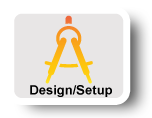
|
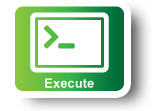
|
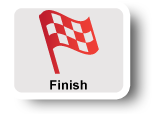
|
STEPS FOR EXECUTING EXERCISE
Experiment with various Ansible modules: ping, shell, setup
Next, get familiar with some basic Ansible commands . The ping module simply tries to do a SSH login to a node and reports success or failure. Run the following command on your controller:
$ ansible nodes -i ansible-hosts --private-key id_rsa -u root -m ping
If you don’t see success everywhere then there is something wrong with your setup. Ask one of the tutorial leaders for help.
The shell module lets you run arbitrary SSH commands in parallel across a set of hosts. It’s useful for poking around, or if there is no Ansible module with the functionality you need. Try it out:
$ ansible nodes -i ansible-hosts --private-key id_rsa -u root -m shell -a "hostname"
You can replace hostname above with any other Linux command.
The setup module gathers a bunch of information about each node and saves it in variables that you can reference in your Ansible playbooks. This will be really useful to do the tutorial! Try it out on a node to see what it collects (replace slice338 with your slicelet’s name):
$ ansible slice338.pcvm1-1.instageni.wisc.edu -i ansible-hosts --private-key id_rsa -u root -m setup
Create an Ansible playbook to achieve the tutorial objective
First create a starter Ansible playbook. Recall that a playbook is a YAML file containing a list of Ansible commands. Copy the following into a file called lab.yaml:
--- - hosts: nodes remote_user: root tasks: - debug: var=ansible_hostname
Run the playbook as:
$ ansible-playbook -i ansible-hosts --private-key id_rsa lab.yaml
The setup module is run automatically at the beginning of a playbook to populate variables for each node. The above playbook will dump the value of each node’s ansible_hostname variable. To run the playbook on a single node, replace nodes with the name of one of your slice nodes (e.g., slice338.pcvm3-7.instageni.nps.edu).
Pro Tip: Solve the problem on one node in your slice first, then deploy your solution to the remaining nodes. One thing at a time
Now, think about how you are going to solve the problems of this tutorial. Recall that your goal is to fetch a parameterized URL on each node of your slicelet:
http://www.lively-web.org/nodejs/GEETutorial/helloWorld?slice=<slice name>&name=<container name>&ip=<IP of host>&local=<IP of container>&lat=<latitude of host>&lng=<longitude of container>
For instance, the IP address visible inside the slicelet (as reported in the variable ansible_eth0.ipv4.address) is a private address -- it is not the control address of the host, which is one piece of information you want. There are a number of ways that you could discover the control address, including running dig +short on the host’s name (see if you can find a variable that contains this; HINT: you need it to SSH into the slicelet) or by running curl against a webserver that reports the client’s externally visible address.
Another requirement of the lab is to map the control IP address obtained above to the latitude and longitude for each node. For instance you can use the geoiplookup tool, provided by package geoip-bin.
$ geoiplookup -f <data file> <ip address>
where <data file> is the database of IP addresses and locations. You can find a good one at: http://geolite.maxmind.com/download/geoip/database/GeoLiteCity.dat.gz, which you’ll have to download to each node and unzip. A different approach would be to run curl against a webserver that maps IP address to latitude and longitude, such as http://ipinfo.io, and parse the output. NOTE: this particular website rate-limits the number of requests per node per day, so if you use it, make only a single request per node and save the result in a file… keep in mind that everyone in the tutorial may be hitting this server from the same set of hosts!
Pro Tip: Usually in an Ansible playbook you reference a variable by surrounding it in double curly brackets: {{ ansible_eth0.ipv4.address }}
Pro Tip 2: When you run an Ansible command in a playbook, you can save the output into a new variable using register: varname Then you can retrieve the value later in the playbook using {{ varname }} or, for shell command output, {{ varname.stdout }}
Pro Tip 3: The Ansible script module can be used to run arbitrary scripts in your slicelet. See: http://docs.ansible.com/script_module.html
Pro Tip 4: Not all the resources you may need are installed on the nodes! Part of this tutorial is learning how to install software and configure a node to do what you want. Step one is to figure out what you need, what you have, and then how to get the rest. The command which will tell you if something’s installed. The apt Ansible module is useful for installing packages; see: http://docs.ansible.com/apt_module.html
Pro Tip 5: Build your solution a piece at a time. Each step is, basically:
- run a command
- possibly extract the information from the output and register it in an Ansible variable
At this point, you can flesh out base Ansible playbook to complete the lab. No need to hurry. Run the command, look at the output; use Ansible’s debug module to print the value of the variable you’re stuffing it into. Getting the information may involve a sequence of text-processing steps (get the right line, strip off trailing stuff, strip off leading stuff, etc). So, do each step, one at a time, and print out the value after each step. This will help you find errors quickly and get to something working very quickly.
Run the playbook
Once you have finished your playbook, run it against all the nodes!
$ ansible-playbook -i ansible-hosts --private-key id_rsa lab.yaml
Next: Teardown Experiment
Attachments (2)
-
gee-tutorial.yaml (1.4 KB) - added by 9 years ago.
Ansible playbook skeleton for fetching the parameterized URL
-
gee-tutorial-solution.yaml (1.8 KB) - added by 9 years ago.
Ansible playbook solution for fetching the parameterized URL
Download all attachments as: .zip
