| Version 30 (modified by , 9 years ago) (diff) |
|---|
Get to Know the GENI Experiment Engine
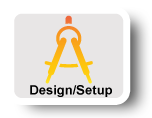
|
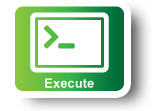
|
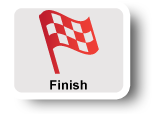
|
STEPS FOR EXECUTING EXERCISE
Your goal in this tutorial is to fetch a parameterized URL on each node of your slicelet:
http://www.lively-web.org/nodejs/GEETutorial/helloWorld?slice=<slice name>&name=<container name>&ip=<IP of host>&local=<IP of container>&lat=<latitude of host>&lng=<longitude of container>
This page will log each of your queries, and you can check that all your nodes were successfully able to run the query.
We will work up to this goal through hands-on learning with Ansible.
1. Experiment with Ansible
We will first get familiar with some basic Ansible tasks using the command-line interface.
(a) The ping module
The ping module simply tries to do a SSH login to a node and reports success or failure. Run the following command on your controller:
$ ansible nodes -i ansible-hosts -m ping
If you don’t see success everywhere then there is something wrong with your setup. Ask one of the tutorial leaders for help. Note that you will be prompted to accept each node as you log into it; this happens only once per node, the first time you log in.
(b) The shell module
The shell module lets you run arbitrary SSH commands in parallel across a set of hosts. It’s useful for poking around, or if there is no Ansible module with the functionality you need. Try it out:
$ ansible nodes -i ansible-hosts -m shell -a "hostname"
You can replace hostname above with any other Linux command.
(c) The setup module
The setup module gathers a bunch of information about each node and saves it in variables that you can reference in your Ansible playbooks. This will be really useful to do the tutorial! Try it out on a node to see what it collects (replace <your-slicelet> with your slicelet’s name):
$ ansible <your-slicelet>.pcvm1-1.instageni.wisc.edu -i ansible-hosts -m setup
(d) A simple playbook
Next, we will look at a simple Ansible playbook. An Ansible playbook is a YAML file containing a list of Ansible tasks. Copy the playbook below into a file called test.yaml:
---
- hosts: nodes
remote_user: root
tasks:
- name: An example of a debug statement
debug: var=ansible_hostname
Run the playbook as:
$ ansible-playbook -i ansible-hosts test.yaml
The setup module is run automatically at the beginning of a playbook to populate variables for each node. The above playbook will dump the value of each node’s ansible_hostname variable. To run the playbook on a single node, replace nodes with the name of one of your slice nodes (e.g., slice338.pcvm3-7.instageni.nps.edu).
2. Create an Ansible playbook to download a parameterized URL from each node
Think about how you are going to solve the problems of this tutorial. You need to collect several pieces of information on each node: the container name, the IP of the host (i.e., the VM hosting the container), the IP of the container, and the latitude and longitude of the host. You then need to fetch a custom URL containing this information from each host.
 | Pro Tip: Solve the problem on one node in your slice first, then deploy your solution to the remaining nodes. One thing at a time. |
 | Pro Tip: Build your solution a piece at a time. Each step is, basically: (1) run a command, (2) possibly extract the information from the output and register it in an Ansible variable |
(a) Get the container's FQDN
Look at the variables collected by Ansible's setup module (step 1(c) above). Find one that holds the container's fully-qualified domain name (e.g., slice347.pcvm1-1.instageni.iu.edu) and dump it using a debug task.
(b) Get the container IP address
Look at the variables collected by Ansible's setup module (step 1(c) above). Find one that holds the container IP address and dump it using a debug task.
(c) Get the control host name
Look at the variables collected by Ansible's setup module (step 1(c) above). Find one that holds the control host's FQDN (HINT: it begins with pcvm) and dump it using a debug task.
(d) Get the host's public IP address
The IP address visible inside the slicelet (as reported in the variable ansible_eth0.ipv4.address) is a private address -- it is not the control address of the host. To discover the public IP address of the node, run dig +short <control host name>.
 | Pro Tip: The ansible command-line tool is a good way to try out Ansible tasks before putting them in your playbook. Look at the examples in part 1 above. |
 | Pro Tip: Usually in an Ansible playbook you reference a variable by surrounding it in double curly brackets: {{ ansible_eth0.ipv4.address }}. You can see examples of how variables are referenced in tasks in this playbook. |
 | Pro Tip: When you run an Ansible command in a playbook, you can save the output into a new variable using register: varname Then you can retrieve the value later in the playbook using {{ varname }} or, for shell command output, {{ varname.stdout }}. You can see an example of how to register a variable in this playbook. |
(e) Get the latitude and longitude for each node
To map the host's control IP address obtained in the previous step to the latitude and longitude for each node, use the geoiplookup tool, provided by package geoip-bin.
$ geoiplookup -f <data file> <ip address>
where <data file> is the database of IP addresses and locations. You can find a good one at: http://geolite.maxmind.com/download/geoip/database/GeoLiteCity.dat.gz, which you’ll have to download to each node and unzip.
 | Pro Tip: The Ansible script module can be used to run arbitrary scripts in your slicelet. See: http://docs.ansible.com/script_module.html |
 | Pro Tip: Not all the resources you may need are installed on the nodes! The apt Ansible module is useful for installing packages; see: http://docs.ansible.com/apt_module.html |
(f) Fetch the parameterized URL
At this point, you should have enough information to fetch the parameterized URL in the playbook.
Here is an Ansible playbook skeleton that you will use to complete the tutorial. Copy it to a file name gee-tutorial.yaml and fill in the bits marked # INSERT ARGUMENTS HERE based on the instructions in the following subsections.
---
- hosts: nodes
remote_user: root
tasks:
- name: Update apt cache
shell: apt-get update
- name: Install python-apt (to work around an Ansible bug)
shell: apt-get -y install python-apt
### 2(a): Get the container's FQDN ###
- name: Dump container FQDN
debug: # INSERT ARGUMENTS HERE
### 2(b): Get the container IP address ###
- name: Dump container IP address
debug: # INSERT ARGUMENTS HERE
### 2(c): Get the control host name ###
- name: Dump control host name
debug: # INSERT ARGUMENTS HERE
### 2(d): Get the host's public IP address ###
- name: Install dnsutils (for dig)
apt: # INSERT ARGUMENTS HERE
- name: Get my public IP using 'dig +short'
shell: # INSERT ARGUMENTS HERE
register: public_ip
- name: Dump public_ip variable
debug: var=public_ip
### 2(e): Get the latitude and longitude for each node ###
- name: Install geoip-bin (for geoiplookup)
apt: # INSERT ARGUMENTS HERE
- name: Download GeoLiteCity DB
get_url: # INSERT ARGUMENTS HERE
- name: Unzip GeoLiteCity.dat.gz
shell: gunzip -f GeoLiteCity.dat.gz
- name: Run geoiplookup to get latitude
shell: # INSERT ARGUMENTS HERE
register: latitude
- name: Dump latitude variable
debug: var=latitude
- name: Run geoiplookup to get longitude
shell: # INSERT ARGUMENTS HERE
register: longitude
- name: Dump longitude variable
debug: var=longitude
### 2(f): Fetch the parameterized URL ###
- name: Dump the full URL
debug: msg="http://www.lively-web.org/nodejs/GEETutorial/helloWorld?slice=# INSERT ARGUMENTS HERE"
- name: Fetch the full URL
shell: curl "http://www.lively-web.org/nodejs/GEETutorial/helloWorld?slice=# INSERT ARGUMENTS HERE"
3. Run the playbook
Once you have finished your playbook, run it against all the nodes!
As a data point, our Ansible playbook contained six commands (not including debug commands) and used the apt, shell, and get_url modules.
4. Verify that your playbook worked as expected
Once you have completed the tutorial, you can check where you’ve said hello from at:
http://www.lively-web.org/nodejs/GEETutorial/show_hellos?slice=<your slice>
You should see an entry for each node in your slicelet.
Next: Teardown Experiment
Attachments (2)
-
gee-tutorial.yaml (1.4 KB) - added by 9 years ago.
Ansible playbook skeleton for fetching the parameterized URL
-
gee-tutorial-solution.yaml (1.8 KB) - added by 9 years ago.
Ansible playbook solution for fetching the parameterized URL
Download all attachments as: .zip
