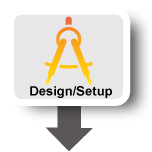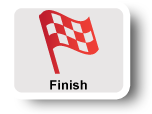| Version 29 (modified by , 11 years ago) (diff) |
|---|
ECE375 Route Experiment
Overview:In this experiment you will learn how to set up static routing with the route command. We will use the following network topology for this experiment: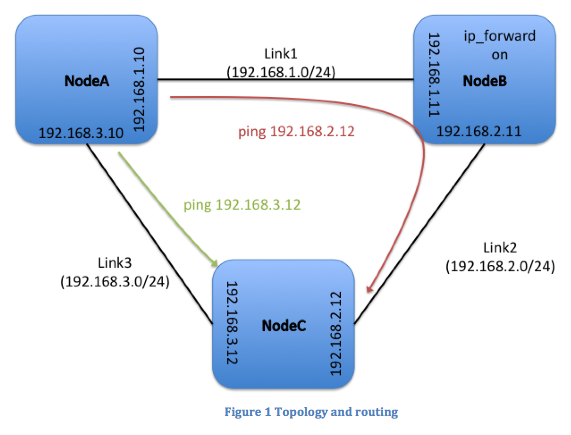
|
|
Prerequisites:For this tutorial you need a GENI Experimenter Portal account. If you do not have an account go to lab 0. |
Tools:All the tools will already be installed at your nodes. |
|
Where to get help:For any questions or problem with the tutorial ask your TA or Professor for help. If a GENI tool is not working correctly please email help@geni.net |
Set Up
This experiment assumes you have completed lab 0. If you need help, ask your TA or Professor. If a GENI tool is not working correctly, contact help@geni.net.
Join the Project:
- Go to https://portal.geni.net/ press the “Use GENI” button and log in with your UMass OIT credentials.
- Click “Join a Project” and select “UMASS-ECE374”.
- You will then get a notification inviting you to join the project.
Get Your Credentials:
- Open a browser and go to https://portal.geni.net/
- Log in using your UMass OIT credentials.
- When you are logged in, select “Profile” from the top right menu.
- Next, click on “Generate SSH keypair” and enter your passphrase.
Make sure you remember that passphrase. - On the next page click on “Download Private Key” and save the key to
~/.sshlocally. - In the browser, still on the same page under “My Stuff, Configure Omni” click on the link “create an SSL certificate”.
- Download the certificate to
~/.ssllocally. - Make sure the files that hold your secret keys are adequately protected. To make sure that’s the case you can execute the following commands:
chmod 0600 .ssh/id_geni_ssh_rsa
- Run
ssh-add keypath .ssh/id_geni_ssh_rsa
to add your key to the ssh agent - Run
curl http://the/location/of/the/rspec -o ECE375.rspec
to save a copy of the rspec locally.
In Portal or Flack, create a new slice and add resources using this rspec. If you don't know how to do this, do lab 0 first.
Experiment
The goal of your final experiment is to setup the routing as indicated in Figure 1. You might want to review the slides on IPv4 addressing and routing (also chapter 4.4 in the book)
After you have set up the routing correctly, packets from A send to IP address 192.168.2.12 on node C should be routed via node B. Packets from A send to IP address 192.168.3.12 on node C should be directly forwarded to C. You can verify this by performing a traceroute to the respective IP addresses of node C from node A. Since we’re not using a routing algorithm but set the route statically, we will make use of the “route” command. The following link gives you an introduction on how to use the command:
Remember that you can use “ifconfig” to determine which Ethernet interface (e.g., eth0) is bound to what IP address at each of the nodes.
To enable forwarding of packets on node B you have to execute the following command:
echo 1 > /proc/sys/net/ipv4/ip_forward
To demonstrate that you have set up the routing correctly you have to submit a screenshot from node A that shows traceroutes for both IP addresses of node C. Note: You should document the steps you perform to set up the static routes since all configurations will be lost when your slice is deleted. A new slice will always be in its initial state with NO routing set up!
Finish
- Return to the Slice page on Portal. On the row in the aggregate table for the aggregate you used, press the Delete Resources button.
- When prompted, confirm that you want to delete this sliver. Then, make sure you see a message that you have successfully deleted resources at this aggregate.
- Do this for as many aggregates as you got resources from.
Attachments (4)
-
routetopology.png (106.3 KB) - added by 11 years ago.
route topology
-
design.png (6.1 KB) - added by 11 years ago.
design
-
execute.png (5.1 KB) - added by 11 years ago.
execute
-
finish.png (5.5 KB) - added by 11 years ago.
finish
Download all attachments as: .zip