| Version 36 (modified by , 9 years ago) (diff) |
|---|
Click Example
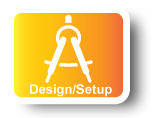
|
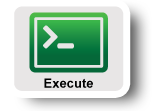
|
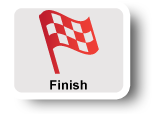
|
1. Obtain Resources
In this step, we are going to setup the experiment. In this tutorial we assume that you are sufficiently comfortable with omni to know when your slice is ready using readyToLogin.
|
|
These instructions assume you are using at least omni version 2.6, but it is possible to do the exercise using the tool of your choice.
Likewise, this assume Windows users use the git bash emulator distributed with Git for Windows, but the exercise can be completed with other tools.
|
- Create a slice
omni createslice <slicename>
where
<slicename>isclick<initials>. - Create a sliver
omni createsliver -a AGG_NICKNAME <slicename> <rspec_url>
- In the Portal the RSpec is called Click Router Example Experiment (IG)
- If you are doing this exercise as part of a tutorial then the aggregate (
AGG_NICKNAMEbelow) is given to you.- If you are doing this exercise at home use one of : bbn-ig, nysernet-ig, stanford-ig, ucla-ig or utah-ig
- The
rspec_urlis: http://www.gpolab.bbn.com/exp/ClickExampleExperiment/click.rspec
- Check the status of your sliver
readyToLogin <slicename> --useSliceAggregates
Install scripts
While you wait for your sliver to become ready, we will see how we can automate the installation of our experiment with install scripts. In this experiment we are going to use software routers in order to write our own forwarding scheme. This means that in any experiment we are going to run we want the basic installation of the software router to always be present. The configuration might change from run to run, but the software should always be installed. The software to be installed, and the scripts to be executed at boot time, are defined in the rspecs. Follow these steps to locate your install script and identify the different parts.
- Open your RSpec and look for the
installtag and copy the value of the URL attribute. - Look for the
executetag and write down the name of the script to be executed. - Download and untar the software. On a UNIX-like system you can do:
cd /tmp mkdir click cd click wget <software_url> tar xvfz <software_name>
- Look in your RSpec and locate the
executetag. Note what script is being executed at boot time.
Question
- Locate the script specified by the
executetag and open it.- Can you identify the different parts?
- What is the purpose of the script?
- What is the purpose of the
installed.txtfile?
Tips for using Git For Windows
If you are using the bash emulator in Git for Windows:
- The following commands are available:
lesscatvi
- The following are not available by default:
wgetmoreemacs
- In order to use an ssh agent you need to enter the following additional command in each terminal:
eval `ssh-agent -s` ssh-add .ssh/id_rsa
