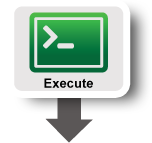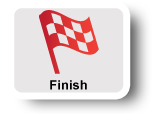| Version 17 (modified by , 11 years ago) (diff) |
|---|
IPv4 Routing Assignment
Overview:In this experiment you will learn how to set up static routing with the route command. We will use the following network topology for this experiment: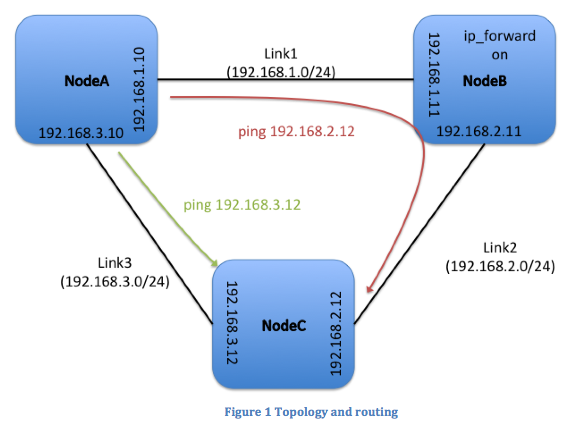
|
|
Prerequisites:For this tutorial you need :
|
Tools:All the tools will already be installed at your nodes. For your reference we are going to use: |
|
Where to get help:For any questions or problem with the tutorial ask your TA or Professor for help. If you are doing this exercise outside the context of a course, please email help@geni.net |
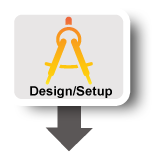 |
1. Verify your Environment Setup:
This exercise assumes you have already setup your account at the GENI Portal. In particular ensure that:- You can login to the GENI Portal
- You are a member of a GENI Project (there is at least a project listed under the ''Projects'' tab.
- You have setup your ssh keys (there is at least one key listed under the ''Profile->SSH Keys'' tab.
2. Setup the Topology:
- Login to the GENI Portal
- Reserve resources within this slice using the EG-3nodes-mesh rspec
Action: Take a screenshot of the topology in Flack after it is ready and include it in your write up
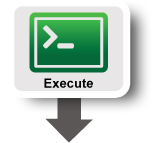 |
3. Setup the routing
The goal of this exercise is to setup the routing as indicated in Figure 1; i.e. packets from A send to IP address 192.168.2.12 on node C should be routed via node B. In order to create this routing behavior you will need to modify the routing tables in your nodes using the linux route commandQuestions:
- What happens when you a traceroute from A to IP address 192.168.2.2? Why?
Include the output of the traceroute in your writeup - Setup the routing from A to 192.68.2.2 so that it goes through B. Was it enough to just modify the routing tables? What else did you need to change in order for the traffic to flow?
In your writeup include all the commands you ran and a screenshot of the routing configuration - What happens when you a traceroute from A to IP address 192.168.2.2 after you setup the static routes? <
In your writeup include a screenshot of the traceroute output.
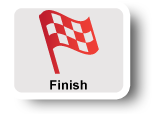 |
Step 5: Cleanup experiment:
After you are done with your experiment, you should always release your resources so that other experimenters can use the resources. In order to cleanup your slice :- Press the Delete button in the bottom of your canvas
- Select Delete at used managers and confirm your selection.
 Step 1: Verify your Environment Setup
Step 1: Verify your Environment Setup
This experiment assumes you have already setup your account at the GENI Portal. In particular ensure that:
- You can login to the GENI Portal
- You are a member of a GENI Project (there is at least a project listed under the Projects tab.
- You have setup your ssh keys (there is at least one key listed under the Profile->SSH Keys tab.
Step 2: Setup the Topology
- Login to the GENI Portal and create a slice
- Reserve resources within this slice using the EG-3nodes-mesh rspec
Hand in: A screenshot of the topology after it is ready from Flack.
Tips
- Remember that you can use “ifconfig” to determine which Ethernet interface (e.g., eth0) is bound to what IP address at each of the nodes.
- In order to enable forwarding of packets on node B you have to execute the following command:
echo 1 > /proc/sys/net/ipv4/ip_forward
- A new slice will always be in its initial state with NO routing set up!
Finish
- Return to the Slice page on Portal. On the row in the aggregate table for the aggregate you used, press the Delete Resources button.
- When prompted, confirm that you want to delete this sliver. Then, make sure you see a message that you have successfully deleted resources at this aggregate.
- Do this for as many aggregates as you got resources from.
Attachments (1)
- routetopology.png (106.3 KB) - added by 11 years ago.
Download all attachments as: .zip