| Version 6 (modified by , 11 years ago) (diff) |
|---|
CCN ASSIGNMENT
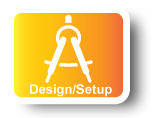
|
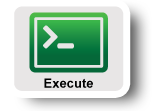
|
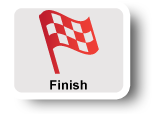
|
STEPS FOR SETTING UP
Since this experiment requires to use monitoring tools to monitor the behavior of the network, we use GENI Desktop to enable GEMINI monitoring in our experiment.
If you are not familiar with GEMINI or GENI Desktop, here is a very good tutorial: http://groups.geni.net/geni/wiki/GEC16Agenda/InstaGENI
Using GENI Desktop to get reserve PCs from GENI:
0. Get account: (Ignore this if you already have one)
Go to Request_GENI_Account for an emulab account and to join a GENI project.
Apparently you need to join a GENI project (which is created by PIs/GPOs/others who have permission to do so) in order to use GENI resources.
1. Prepare to use GENI Desktop interface
Here is a very good tutorial on using GENI Desktop: GENIDesktopTutorial
Create an Experimental Topology for CCNx network for sharing precipitation data
1. Use Flack to create the topology:
Download the RSPEC from http://www.gpolab.bbn.com/experiment-support/CCNExampleExperiment/precip.rspec
Next, we need to create this experiment using the RSPEC file:
Step 1. Create slice (use a unique name for your slice):
Log on to Flack interface via: https://genidesktop.netlab.uky.edu, click "create new slice Flack" and then create a slice. Here I am using CCN" as the slice name. Pick a unique name for your slice.
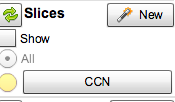
Step 2. Load Rspec file to your slice:
On the Flack interface, choose import from file, then choose the downloaded precip.rspec file to load.
Step 3. enable GEMINI to your experiment
On the Flack interface, go to the Plugins tab (depicted as a puzzle piece) and choose Gemini from the dropbox then click "Use Gemini Extensions".

This will result in a Gemini monitoring node being added to the topology:
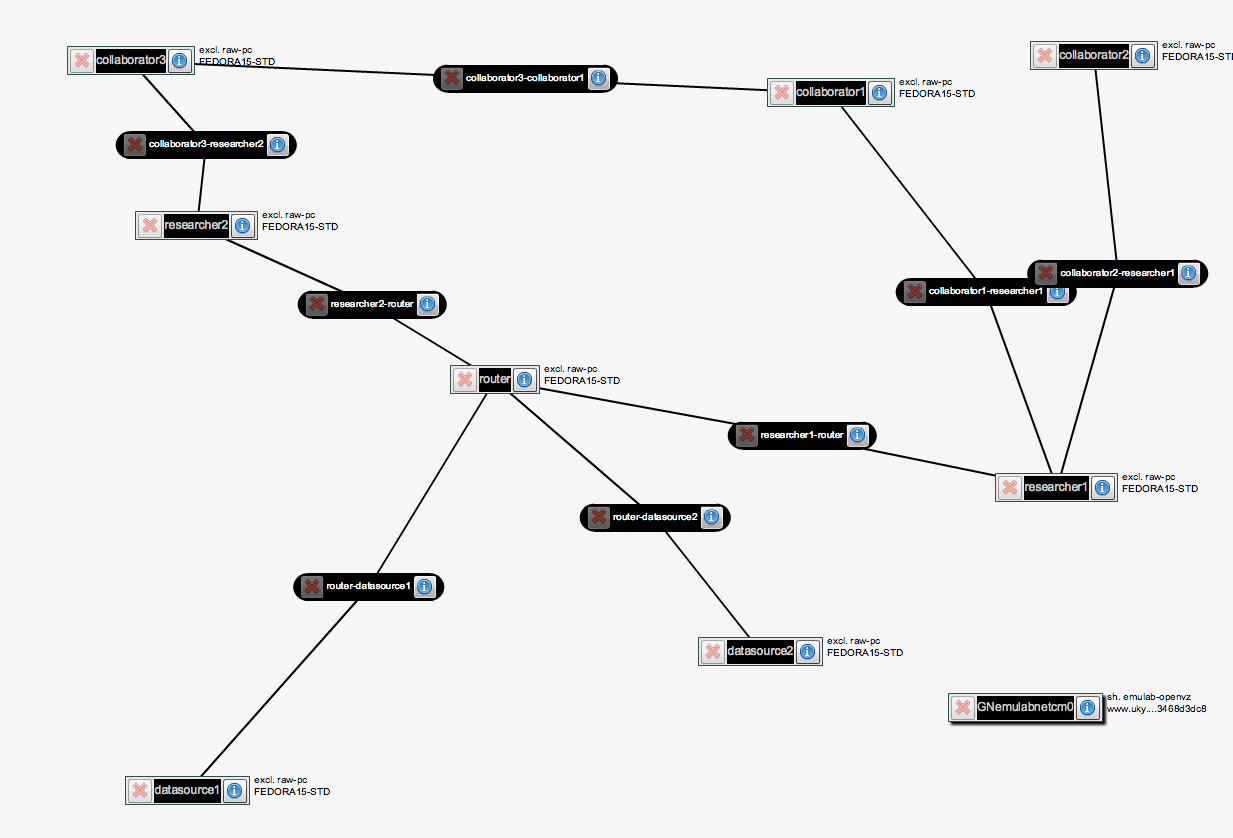
Step 4. submit topology
Click the "submit" button and wait until the back ground turns green:
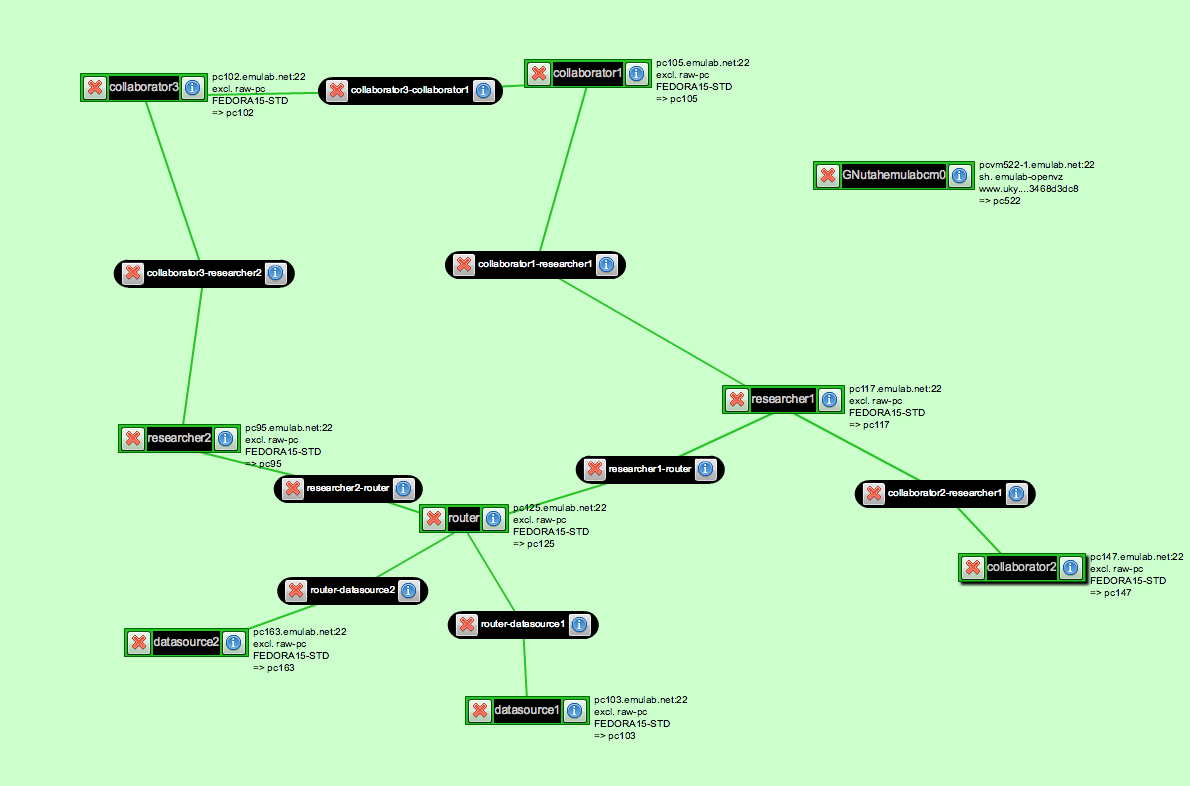
The above figure shows the reserved nodes: pc116, pc166, pc128, pc114, pc151, pc148, pc111, pc156 and how they are connected.
And pcvm480-6.emulab.net is the virtual machine monitoring node reserved by GEMINI.
Step 4. Renew the experiment: Do not forget to renew the topology so that you have enough time to finish your experiment. The "renew" button is at the left bottom corner of the Flack interface.
OK. After this point, we are ready to log on to the nodes and do the CCNx network for sharing precipitation data experiments! :-)
Please go to Next: Run Experiment to checkout the instructions on running the experiment.
Next: Run Experiment
Attachments (4)
- createSlice.png (9.5 KB) - added by 11 years ago.
- enableGEMINI.png (14.1 KB) - added by 11 years ago.
- topology.png (105.8 KB) - added by 11 years ago.
- topology1.png (115.9 KB) - added by 11 years ago.
Download all attachments as: .zip
