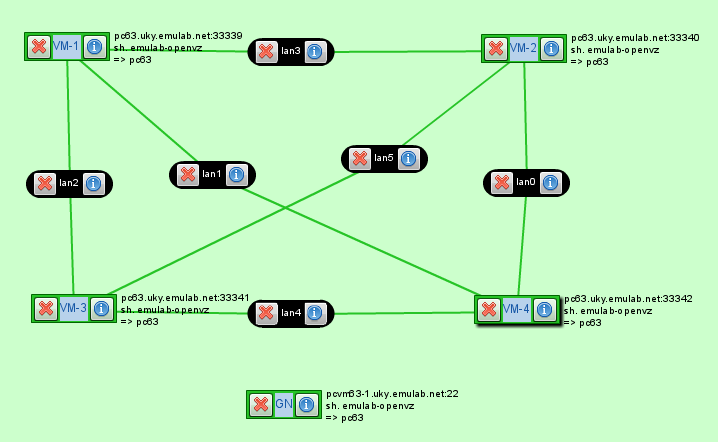| Version 9 (modified by , 12 years ago) (diff) |
|---|
-
Basic Experiment with GEMINI v1.1 I&M Tools: Instructions
- Preparation
-
Steps
- 0) Overview of experiment
- 1) Establish experiment environment
- 2) Obtain slice of GENI resources, install I&M tools and experiment …
- 3) Configure I&M tools and experiment services
- 4) Run and orchestrate I&M services and experiment services to …
- 5) Analyze and visualize measurement results after completing run of …
- 6) Move selected collected measurements and other artifacts from …
- 7) Release experiment resources
Basic Experiment with GEMINI v1.1 I&M Tools: Instructions
Preparation
This tutorial assumes that attendees have a basic knowledge of ProtoGENI/InstaGENI, and we recommend that interested participants also consider attending the InstaGENI tutorial offered at GEC 15.
Active participants will need a laptop equipped with a recent version of Virtual Box. If you are unable to bring one, you may partner with someone else.
Steps
0) Overview of experiment
The instructions on this page are designed for the GEMINI Tutorial at GEC 15. This tutorial covers how to instrumentize a GENI slice using the GEMINI I&M system.
The GEMINI I&M system provides an easy way to instrumentize a GENI slice with passive and active measurements. The current version of GEMINI provides host monitoring metrics (cpu, memory, network) and tools to perform on-demand and regular active measurements for throughput, one-way latency and round-trip latency (both with jitter and loss).
Users can specify through their request RSpec which nodes should have passive instrumentation (e.g. host monitoring) and which nodes should active measurement services installed. While most passive instrumentation is always on, active measurements must be configured by the user. This is done through a web interface available on a instrumentized slice. A key service for this to work in GEMINI is UNIS: Unified Network Information Service.
UNIS and Topology-based Configuration: The Unified Network Information Service (UNIS) is the most important component of the GEMINI architecture. For those familiar with perfSONAR, this service is the combination of the Lookup Service and the Topology Service of the perfSONAR framework. UNIS stores the topology data of GENI slices, and services register themselves so that they can be found dynamically. The configuration of the active measurement services is done through annotations on the topology data. A web interface is provided to configure the active measurements and push the configuration to UNIS.
0.1) Goals
In this tutorial you will learn all the steps necessary to fully utilize the GEMINI I&M system, from instrumentizing and bootstrapping your slice to configuring measurements to visualizing and archiving the data.
0.2) Configuration
For the tutorial given at GEC15, the slices will be pre-made and instrumentized. The information for the slice will be given to you on an info sheet and you can also find your information here. Make sure you are accessing your slice!
0.3 Process (flow chart)
TODO
1) Establish experiment environment
In order to make using GEMINI easier we provide a User Workspace Virtual Machine. The User Workspace is an environment that contains all of the tools and configuration necessary to set up your slice and install and configure the GEMINI instrumentation and measurement tools. These tools include:
- GEMINI
- /home/geniuser/Tutorials/GEMINI/common
- The GEMINI tools and the rspec used in the tutorial (gec15.xml)
- /home/geniuser/Tutorials/GEMINI/common
- OMNI
- Version 2.1 installed in /usr/local/bin/gcf
More information about the User Workspace can be found at http://groups.geni.net/geni/wiki/GENIUserWorkspace.
Before configuring your slice, you will need to configure a few things for your user by following these instructions.
After GEC15, you can configure your own GENI credentials according to the Configuring Credentials instructions.
1.1) Preparing the User workspace Virtual Machine
- Install VirtualBox
Download the VirtualBox software from http://www.virtualbox.org.
If you already have VirtualBox installed on your machine, make sure it is version 4.1 or above.
- Download VirtualBox VM image for tutorials
Download the VirtualBox VM image (GEC15_Tutorials_Final.ova) from the website https://www.planet-lab.org/GEC15/
- Install the GEC15_Tutorials_Final.ova virtual machine image
Start up VirtualBox, select File->Import Appliance..., and follow the instructions. Accept the default VM settings during the import.
To run the virtual machine, go to the Oracle VM VirtualBox Manager window, select the VM and click the green arrow labeled Start at the top of this window.
If the install was successful, you should see the logon screen for the Ubuntu OS.
1.2) Gather necessary keys, certificates and credentials
For the purpose of this tutorial we created temporal credentials. Follow these instructions.
1.3) Verify availability of desired aggregates
1.4) Verify availability of desired software images/packages
1.5) Verify availability of necessary operational services, and access to those services
2) Obtain slice of GENI resources, install I&M tools and experiment services
2.1) Select target aggregates 2.2) Select desired software images/packages for I&M tools and experiment services
2.3) Obtain certs, credentials, passwords and keys
2.4) Formulate slice topology for experiment, and build request rspec
In order to use the GEMINI I&M system to instrument your slice, you have to add GEMINI specific rspec extensions to your slice. This can be done at the time you create your rspec. The GEMINI I&M system requires that you add an extra node with public IP address into your slice that we call as the GLOBAL Node (GN). This node does not need to have any links to any other nodes in your slice.
To designate a node as a GLOBAL Node add the following section in the node section of the rspec as shown below
<gemini:node type="global_node"> <gemini:monitor_urn name="urn:publicid:IDN+uky.emulab.net+authority+cm"> </gemini:monitor_urn> </gemini:node> <!-- To make this node with public IP address --> <emulab:routable_control_ip xmlns="http://www.protogeni.net/resources/rspec/ext/emulab/1"/>
The monitor-urn tag defines which Aggregate's Node this Global Node is supposed to monitor. In our example above, this node is supposed to monitor the nodes at the Kentucky Aggregate.
All other nodes (raw-pc or virtual nodes) to be monitored using GEMINI should be designated with a GEMINI rspec extension that defines them as a MP Node (measurement point node) as shown below
<gemini:node type="mp_node">
<gemini:services>
<gemini:active install="yes" enable="yes"/>
<gemini:passive install="yes" enable="yes"/>
</gemini:services>
</gemini:node>
For each MP node you also have to define if you would like to have active or passive monitoring installed and/or enabled . The above snippet requests that both active and passive monitoring be installed and enabled on the node.
Using the above mentioned GEMINI rspec extensions along with its xmlns schema definition in the rspec (xmlns:gemini="http://geni.net/resources/rspec/ext/gemini/1"), you can create a Slice which can later be instrumentized using GEMINI. For example, our Tutorial topology rspec would look like
<rspec type="request" generated_by="Flack" generated="2012-10-10T16:34:53Z" xsi:schemaLocation="http://www.geni.net/resources/rspec/3 http://www.geni.net/resources/rspec/3/request.xsd " xmlns:flack="http://www.protogeni.net/resources/rspec/ext/flack/1" xmlns:client="http://www.protogeni.net/resources/rspec/ext/client/1" xmlns:xsi="http://www.w3.org/2001/XMLSchema-instance" xmlns:gemini="http://geni.net/resources/rspec/ext/gemini/1" xmlns="http://www.geni.net/resources/rspec/3">
<node client_id="VM-1" exclusive="false" xmlns:rs="http://www.protogeni.net/resources/rspec/ext/emulab/1">
<rs:vnode name="pcvm62-6"/>
<sliver_type name="emulab-openvz"/>
<interface client_id="VM-1:if0">
<ip address="10.128.2.2" netmask="" type="ipv4"/>
<flack:interface_info addressUnset="false"/>
</interface>
<interface client_id="VM-1:if1">
<ip address="10.128.3.2" netmask="" type="ipv4"/>
<flack:interface_info addressUnset="false"/>
</interface>
<interface client_id="VM-1:if2">
<ip address="10.128.4.1" netmask="" type="ipv4"/>
<flack:interface_info addressUnset="false"/>
</interface>
<gemini:node type="mp_node">
<gemini:services>
<gemini:active install="yes" enable="yes"/>
<gemini:passive install="yes" enable="yes"/>
</gemini:services>
</gemini:node>
<services>
<execute command="sudo /tmp/installer/installer.sh" shell="sh"/>
<install install_path="/tmp" url="http://www.uky.emulab.net/INSTOOLS/3.5/tarballs/installer.tgz"/>
<install install_path="/" url="http://www.uky.emulab.net/INSTOOLS/3.5/tarballs/sudoers.tgz"/>
</services>
<flack:node_info x="91" y="183" unbound="true"/>
</node>
<node client_id="VM-2" exclusive="false" xmlns:rs="http://www.protogeni.net/resources/rspec/ext/emulab/1">
<rs:vnode name="pcvm62-7"/>
<sliver_type name="emulab-openvz"/>
<interface client_id="VM-2:if0">
<ip address="10.128.1.1" netmask="" type="ipv4"/>
<flack:interface_info addressUnset="false"/>
</interface>
<interface client_id="VM-2:if1">
<ip address="10.128.4.2" netmask="" type="ipv4"/>
<flack:interface_info addressUnset="false"/>
</interface>
<interface client_id="VM-2:if2">
<ip address="10.128.6.2" netmask="" type="ipv4"/>
<flack:interface_info addressUnset="false"/>
</interface>
<gemini:node type="mp_node">
<gemini:services>
<gemini:active install="yes" enable="yes"/>
<gemini:passive install="yes" enable="yes"/>
</gemini:services>
</gemini:node>
<services>
<execute command="sudo /tmp/installer/installer.sh" shell="sh"/>
<install install_path="/tmp" url="http://www.uky.emulab.net/INSTOOLS/3.5/tarballs/installer.tgz"/>
<install install_path="/" url="http://www.uky.emulab.net/INSTOOLS/3.5/tarballs/sudoers.tgz"/>
</services>
<flack:node_info x="637" y="208" unbound="true"/>
</node>
<node client_id="VM-3" exclusive="false" xmlns:rs="http://www.protogeni.net/resources/rspec/ext/emulab/1">
<rs:vnode name="pcvm62-8"/>
<sliver_type name="emulab-openvz"/>
<interface client_id="VM-3:if0">
<ip address="10.128.3.1" netmask="" type="ipv4"/>
<flack:interface_info addressUnset="false"/>
</interface>
<interface client_id="VM-3:if1">
<ip address="10.128.5.1" netmask="" type="ipv4"/>
<flack:interface_info addressUnset="false"/>
</interface>
<interface client_id="VM-3:if2">
<ip address="10.128.6.1" netmask="" type="ipv4"/>
<flack:interface_info addressUnset="false"/>
</interface>
<gemini:node type="mp_node">
<gemini:services>
<gemini:active install="yes" enable="yes"/>
<gemini:passive install="yes" enable="yes"/>
</gemini:services>
</gemini:node>
<services>
<execute command="sudo /tmp/installer/installer.sh" shell="sh"/>
<install install_path="/tmp" url="http://www.uky.emulab.net/INSTOOLS/3.5/tarballs/installer.tgz"/>
<install install_path="/" url="http://www.uky.emulab.net/INSTOOLS/3.5/tarballs/sudoers.tgz"/>
</services>
<flack:node_info x="384" y="419" unbound="true"/>
</node>
<node client_id="VM-4" exclusive="false" xmlns:rs="http://www.protogeni.net/resources/rspec/ext/emulab/1">
<rs:vnode name="pcvm62-9"/>
<sliver_type name="emulab-openvz"/>
<interface client_id="VM-4:if0">
<ip address="10.128.1.2" netmask="" type="ipv4"/>
<flack:interface_info addressUnset="false"/>
</interface>
<interface client_id="VM-4:if1">
<ip address="10.128.2.1" netmask="" type="ipv4"/>
<flack:interface_info addressUnset="false"/>
</interface>
<interface client_id="VM-4:if2">
<ip address="10.128.5.2" netmask="" type="ipv4"/>
<flack:interface_info addressUnset="false"/>
</interface>
<gemini:node type="mp_node">
<gemini:services>
<gemini:active install="yes" enable="yes"/>
<gemini:passive install="yes" enable="yes"/>
</gemini:services>
</gemini:node>
<services>
<execute command="sudo /tmp/installer/installer.sh" shell="sh"/>
<install install_path="/tmp" url="http://www.uky.emulab.net/INSTOOLS/3.5/tarballs/installer.tgz"/>
<install install_path="/" url="http://www.uky.emulab.net/INSTOOLS/3.5/tarballs/sudoers.tgz"/>
</services>
<flack:node_info x="650" y="417" unbound="true"/>
</node>
<node client_id="GN" exclusive="false" xmlns:emulab="http://www.protogeni.net/resources/rspec/ext/emulab/1">
<emulab:routable_control_ip xmlns="http://www.protogeni.net/resources/rspec/ext/emulab/1"/>
<emulab:vnode name="pcvm62-10" xmlns="http://www.protogeni.net/resources/rspec/ext/emulab/1"/>
<sliver_type name="emulab-openvz"/>
<gemini:node type="global_node">
<gemini:monitor_urn name="urn:publicid:IDN+uky.emulab.net+authority+cm">
</gemini:monitor_urn></gemini:node>
<services>
<execute command="sudo /tmp/installer/installer.sh MC" shell="sh"/>
<install install_path="/tmp" url="http://www.uky.emulab.net/INSTOOLS/3.5/tarballs/installer.tgz"/>
<install install_path="/" url="http://www.uky.emulab.net/INSTOOLS/3.5/tarballs/sudoers.tgz"/>
</services>
<flack:node_info x="327" y="481" unbound="true"/>
</node>
<link client_id="lan0">
<flack:link_info x="-1" y="-1" unboundVlantag="true" xmlns="http://www.protogeni.net/resources/rspec/ext/flack/1"/>
<flack:link_info x="-1" y="-1" unboundVlantag="true" xmlns="http://www.protogeni.net/resources/rspec/ext/flack/1"/>
<interface_ref client_id="VM-2:if0"/>
<interface_ref client_id="VM-4:if0"/>
<property source_id="VM-2:if0" dest_id="VM-4:if0"/>
<property source_id="VM-4:if0" dest_id="VM-2:if0"/>
<link_type name="lan"/>
<flack:link_info x="-1" y="-1" unboundVlantag="true"/>
</link>
<link client_id="lan1">
<flack:link_info x="-1" y="-1" unboundVlantag="true" xmlns="http://www.protogeni.net/resources/rspec/ext/flack/1"/>
<flack:link_info x="-1" y="-1" unboundVlantag="true" xmlns="http://www.protogeni.net/resources/rspec/ext/flack/1"/>
<interface_ref client_id="VM-4:if1"/>
<interface_ref client_id="VM-1:if0"/>
<property source_id="VM-4:if1" dest_id="VM-1:if0"/>
<property source_id="VM-1:if0" dest_id="VM-4:if1"/>
<link_type name="lan"/>
<flack:link_info x="-1" y="-1" unboundVlantag="true"/>
</link>
<link client_id="lan2">
<flack:link_info x="-1" y="-1" unboundVlantag="true" xmlns="http://www.protogeni.net/resources/rspec/ext/flack/1"/>
<flack:link_info x="-1" y="-1" unboundVlantag="true" xmlns="http://www.protogeni.net/resources/rspec/ext/flack/1"/>
<interface_ref client_id="VM-3:if0"/>
<interface_ref client_id="VM-1:if1"/>
<property source_id="VM-3:if0" dest_id="VM-1:if1"/>
<property source_id="VM-1:if1" dest_id="VM-3:if0"/>
<link_type name="lan"/>
<flack:link_info x="-1" y="-1" unboundVlantag="true"/>
</link>
<link client_id="lan3">
<flack:link_info x="-1" y="-1" unboundVlantag="true" xmlns="http://www.protogeni.net/resources/rspec/ext/flack/1"/>
<flack:link_info x="-1" y="-1" unboundVlantag="true" xmlns="http://www.protogeni.net/resources/rspec/ext/flack/1"/>
<interface_ref client_id="VM-1:if2"/>
<interface_ref client_id="VM-2:if1"/>
<property source_id="VM-1:if2" dest_id="VM-2:if1"/>
<property source_id="VM-2:if1" dest_id="VM-1:if2"/>
<link_type name="lan"/>
<flack:link_info x="-1" y="-1" unboundVlantag="true"/>
</link>
<link client_id="lan4">
<flack:link_info x="-1" y="-1" unboundVlantag="true" xmlns="http://www.protogeni.net/resources/rspec/ext/flack/1"/>
<flack:link_info x="-1" y="-1" unboundVlantag="true" xmlns="http://www.protogeni.net/resources/rspec/ext/flack/1"/>
<interface_ref client_id="VM-3:if1"/>
<interface_ref client_id="VM-4:if2"/>
<property source_id="VM-3:if1" dest_id="VM-4:if2"/>
<property source_id="VM-4:if2" dest_id="VM-3:if1"/>
<link_type name="lan"/>
<flack:link_info x="-1" y="-1" unboundVlantag="true"/>
</link>
<link client_id="lan5">
<flack:link_info x="-1" y="-1" unboundVlantag="true" xmlns="http://www.protogeni.net/resources/rspec/ext/flack/1"/>
<flack:link_info x="-1" y="-1" unboundVlantag="true" xmlns="http://www.protogeni.net/resources/rspec/ext/flack/1"/>
<interface_ref client_id="VM-3:if2"/>
<interface_ref client_id="VM-2:if2"/>
<property source_id="VM-3:if2" dest_id="VM-2:if2"/>
<property source_id="VM-2:if2" dest_id="VM-3:if2"/>
<link_type name="lan"/>
<flack:link_info x="-1" y="-1" unboundVlantag="true"/>
</link>
</rspec>
Visually this would look like
2.5) Instrumentize proces
Things to verify before instrumenting your slice :
- Know the path to your GENI certificate file
- Know the passphrase for your GENI certificate file. GEMINI currently does not support decrypted/unencrypted GENI certificates. Its easier and less cumbersome if you can store your passphrase in ~/.ssl/password as explained in the User Workspace setup explained earlier.
- The sliver status for your slice is "READY".
- Make sure you can ssh into the nodes in your slice without being prompted for password. This functionality is one of the fundamental and necessary requirements of setting up the GEMINI I&M System on your slice. See instructions for adding your key to the ssh-agent.
- Renew your slice and slivers. Some certificates used in GEMINI are tied to your slice's expiration date and would need to be manually updated if your slice is renewed after the instrumentize process.
In order to instrument your slice using GEMINI we use the script called "instrumentize.py" with the below mentioned parameters
instrumentize.py -f <PATH TO YOUR GENI CREDENTIAL FILE> -n <SLICENAME>
For example, in your User Workspace VM that your are using in this tutorial, do
geni@UserWorkspace:~$ cd ~/Tutorials/GEMINI/commmon/ geni@UserWorkspace:~/Tutorials/GEMINI/commmon$./instrumentize.py -f /path/to/your/geni/credential/file -n some_slice_name
If you are experiencing problems , it is helpful to run the above command with a debug option enabled (- d) like below
geni@UserWorkspace:~/Tutorials/GEMINI/commmon$./instrumentize.py -d -f /path/to/your/geni/credential/file -n some_slice_name
While the instrumentize process is running you will see messages printed out on your terminal informing the action being performed at each stage of the process. In short, the list of steps being performed are
- Check all Nodes to be intrumentized for OS compatibility with the GEMINI Software
- Send your manifest to the UNIS Server (UNIS is mentioned in the GEMINI Documentation)
- Obtain Credential to view Active measurements
- Install all software required for the Passive measurements on the Global Node and Measurement points
- Install all software required for the Active measurements on the Global Node and Measurement points
- Send slice information to the GEMINI Portal
Steps 4 and 5 do take considerable amount of time to complete, hence please be patient. ( currently around 20 minutes on VMs and 10 minutes when using raw nodes )
On successful completion of the instrumentation process you will be given a username,password, link to the geminiportal website, and other information that you may need to login to the geminiportal site (https://geminiportal.netlab.uky.edu/). Please note this information down for use later. Below are screenshots of a GEMINI Instrumentation process and the execution flow of what you would see during this process.
2.6) Start selected software processes
2.7) Confirm slice with installed I&M tools and experiment services
3) Configure I&M tools and experiment services
3.1) Configure selected I&M services
- objectives:
- binds services together, e.g., between each MP and the MC
- configures baseline services
- verifies that they are ready to run
- at completion: configured I&M services, ready to run and collect data
3.2) Configure selected experiment services
- objectives:
- binds services together to realize overall reference/actual experiment
- configures baseline services
- verifies that they are ready to run
- at completion: configured experiment services, ready to run and process data, which can be observed by I&M services
4) Run and orchestrate I&M services and experiment services to complete run of experiment
4.1) Initial setup: start basic host measurements and basic ping active network measurements
- objectives:
- verify functionality of hosts
- verify topology of slice
- observe measurements with a real-time presentation service
- continue measurements throughout duration of the test/tutorial/experiment
- at completion:
- functionality of hosts and topology of slice has been verified throughout duration of the experiment
4.2) Continuity test: for a limited time, run iperf active network measurements
- objectives:
- verify ability of slice to carry traffic expected from experiment
- observe measurements with a real-time presentation service
- once satisfactory measurements have been observed, stop continuity test
- at completion:
- capability of slice to carry traffic expected from experiment has been verified
4.3) Instrument and run experiment:
- objectives:
- gather measurements during experiment that allow experiment goals to be met
- include desired measurement points within hosts and/or experiment services to instrument test/tutorial/experiment
- begin to run and orchestrate measurement services
- begin to run and orchestrate experiment services
- observe measurements with a real-time presentation service, to verify expected operation of experiment
- collect all measurements for duration of experiment
- stop experiment services, when this run of the experiment has been completed
- stop measurement services
- at completion:
- one run of experiment has been completed
- real-time look at measurements has verfied expected operation of experiment
- a full set of measurements has been collected, for later analysis and presentation
- collected measurments have been transfered to storage service, so that slice resources can be released (if desired)
4.4) Store collected measurements and other artifacts from test/tutorial/experiment in storage service
- at completion:
- collected measurements and other artifacts have been transfered to storage service
- collected measurements and other artifacts are available for later analysis
- slice resources can then be released at any time, without loss of any measurements or artifacts
5) Analyze and visualize measurement results after completing run of experiment
- if necessary, retrieve measurement results from archive service
- analyze and format results as desired, for visualization with presentation service
- as appropriate, store analyzed results and/or visualization in storage service
6) Move selected collected measurements and other artifacts from storage service to long-term archive service
- identify archived objects with peristent identifier
- include policy for sharing with others
- allow retrieval for further analysis and visualization
7) Release experiment resources
Attachments (41)
-
Topology.png (34.6 KB) - added by 12 years ago.
Experiment Topology
-
instrumentize.png (21.7 KB) - added by 12 years ago.
Running Instrumentize.py
- Instrumentize_running1.png (93.3 KB) - added by 12 years ago.
- instrumentize_running2.png (113.3 KB) - added by 12 years ago.
- s6.png (43.8 KB) - added by 12 years ago.
- perfadmin-owampsingle.png (148.8 KB) - added by 12 years ago.
- perfadmin-pinger.png (228.3 KB) - added by 12 years ago.
- perfadmin-psbpca.png (148.8 KB) - added by 12 years ago.
- perfadmin-pull.png (104.9 KB) - added by 12 years ago.
- psconfig-apply.png (48.5 KB) - added by 12 years ago.
- psconfig-main.png (150.9 KB) - added by 12 years ago.
- psconfig-managepcbpcc.png (172.8 KB) - added by 12 years ago.
- psconfig-managepush.png (189.9 KB) - added by 12 years ago.
- psconfig-managepushfailure.png (39.3 KB) - added by 12 years ago.
- psconfig-managepushsuccess.png (50.5 KB) - added by 12 years ago.
- psconfig-schedule-pcacreate.png (87.1 KB) - added by 12 years ago.
- psconfig-schedule-pcasave.png (89.2 KB) - added by 12 years ago.
- psconfig-schedule-pccowd.png (85.0 KB) - added by 12 years ago.
- psconfig-schedule-pccping-add.png (100.1 KB) - added by 12 years ago.
- psconfig-schedule-pccping-save.png (52.5 KB) - added by 12 years ago.
- psconfig-schedule.png (99.4 KB) - added by 12 years ago.
- psconfig-usercert.png (122.0 KB) - added by 12 years ago.
- psconfig-secexception.png (174.5 KB) - added by 12 years ago.
- psconfig-schedule-push.png (78.7 KB) - added by 12 years ago.
- psconfig-portal.png (169.6 KB) - added by 12 years ago.
- psconfig-managepca.png (168.2 KB) - added by 12 years ago.
- psconfig-managevm1.png (92.2 KB) - added by 12 years ago.
- 1-vm1-config.png (198.3 KB) - added by 12 years ago.
- 2-vm4-config.png (199.5 KB) - added by 12 years ago.
- 2.0-unis-push.png (184.9 KB) - added by 12 years ago.
- 4-owamp-vm1-vm4-config.png (117.7 KB) - added by 12 years ago.
- 6-owamp-vm1-vm4-config.png (138.0 KB) - added by 12 years ago.
- 0-unis.png (223.9 KB) - added by 12 years ago.
- 8-pinger-vm4-vm1-config.png (135.6 KB) - added by 12 years ago.
- 09-pinger-vm4-vm1-config.png (156.3 KB) - added by 12 years ago.
- 10-unis-push.png (82.8 KB) - added by 12 years ago.
- 11-psconfig-apply.png (162.8 KB) - added by 12 years ago.
- perfadmin-portal.png (486.4 KB) - added by 12 years ago.
- perfadmin-services.png (182.4 KB) - added by 12 years ago.
- perfadmin-vm1.png (327.8 KB) - added by 12 years ago.
- perfadmin-owampgraph.png (145.8 KB) - added by 12 years ago.