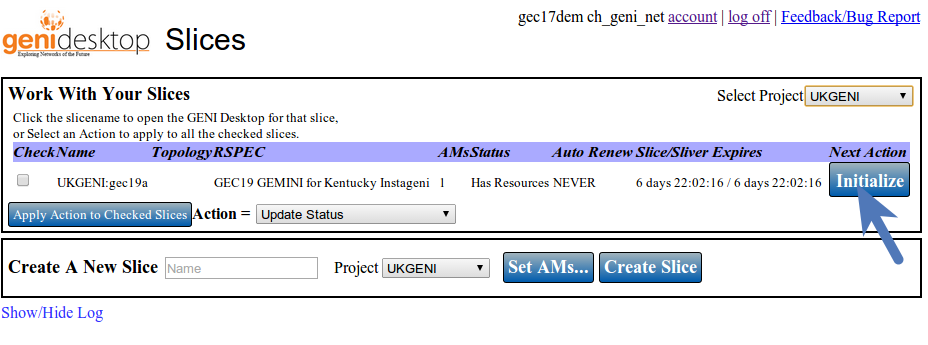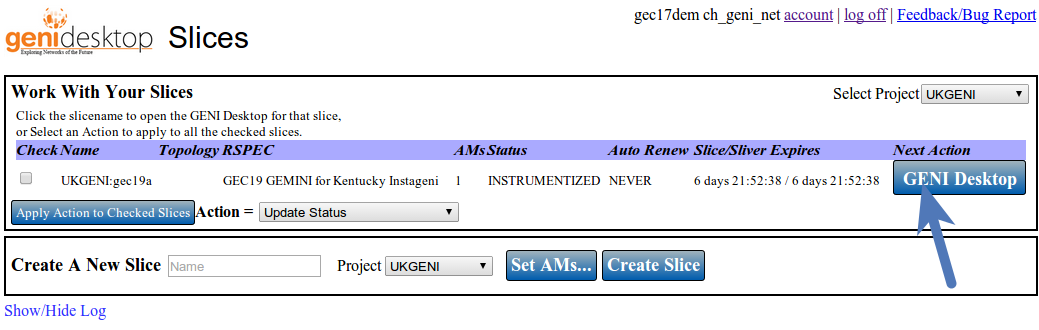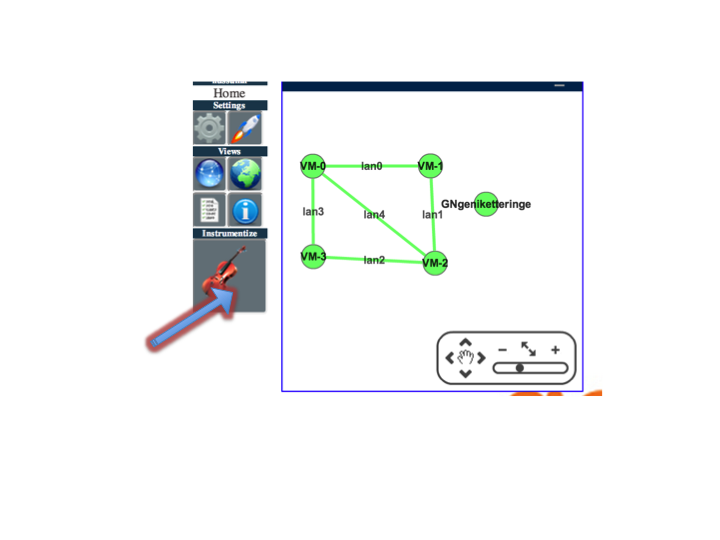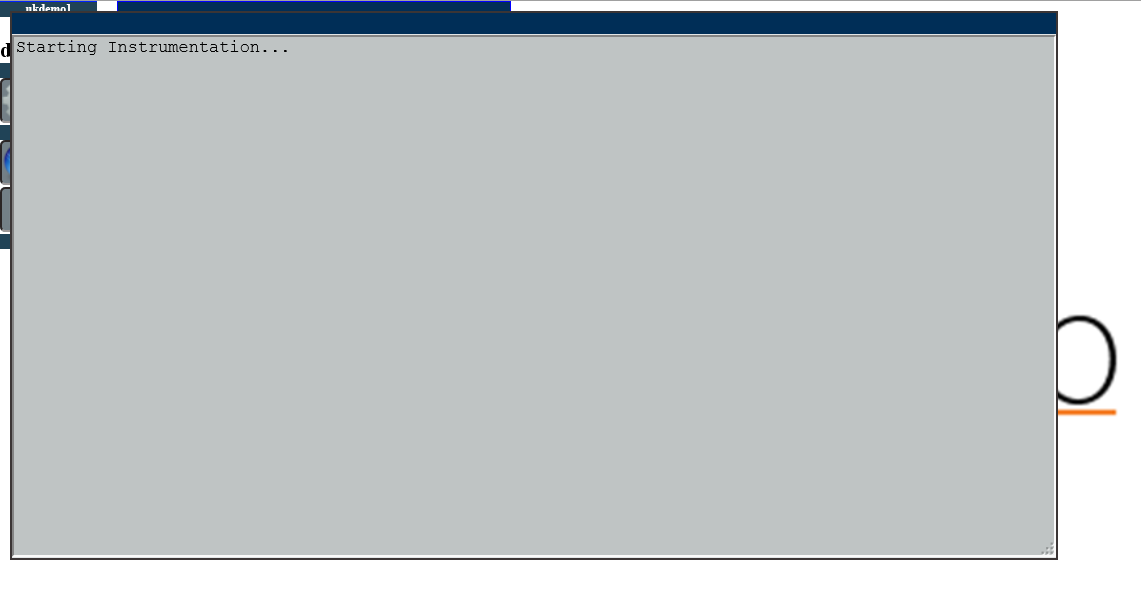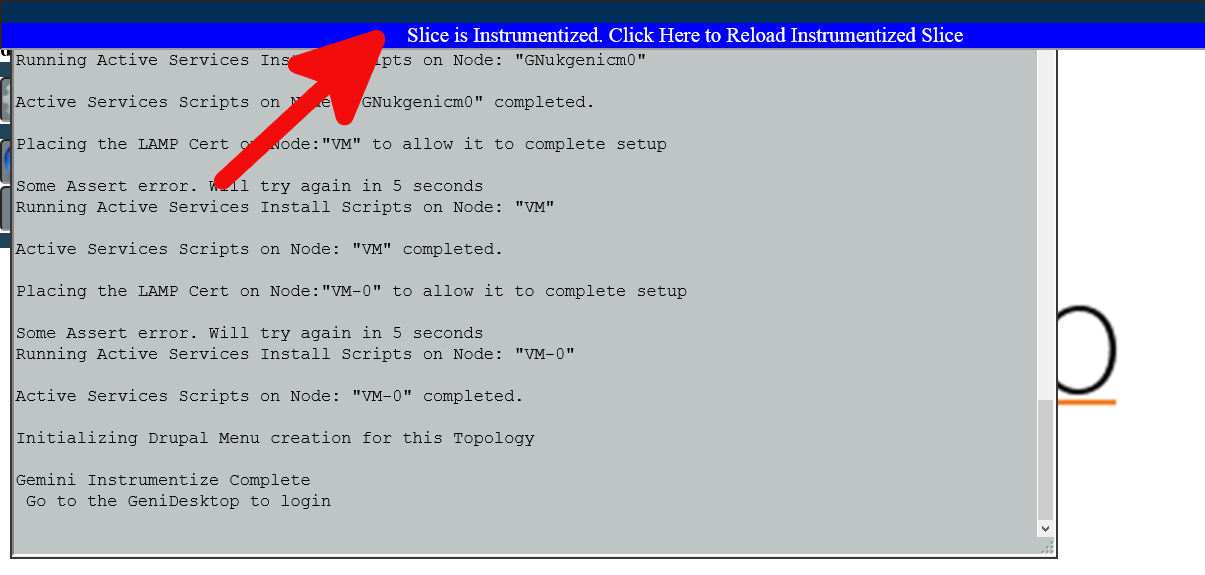| Version 19 (modified by , 10 years ago) (diff) |
|---|
Navigation: Up
Accessing Slices: Start using the GENI Desktop (login, initialize, instrumentize)
To login to the GENI Desktop
Open a browser (Preferably Firefox) Go to https://genidesktop.netlab.uky.edu and follow the arrows to walk though the login process.
Now type in your passphrase you set when creating your ssh key pair at the GENI Portal when your account was created.
Click on the button shown below to continue
Choose Project
If you are a member of multiple projects, there will be an option to choose which project slices you want to initially view. Choose from the drop down menu. Choose "All" to see all of your projects. "None" is a legacy choice for slices not created with a project. You may change your choice at any time using the drop down.
Initialize Slice
What does Initialize mean ?
In order to use the basic functionality of the GeniDesktop, it is required to install and configure some slice, sliver and user information onto the Global Node (added by you to your slice on slice creation ). The following things happen during this operation
- Software like webserver, MySQL Server,etc are installed on the Global Node.
- SSH keys are generated dynamically on the Global Node. The public key is then installed on all the other nodes in your slice.
- A software called Shellinabox is installed on the Global Node and is used as a proxy to provide web-based SSH to all experimental nodes in your slice.
- Authentication/Authorization setup is performed in order to access the the above mentioned services.
what does this do for my slice ?
As you will see later in this session, you will now be able to use a web-console based terminal to connect to your experimental nodes just by clicking on a node in the topology diagram and a few clicks on a button. You will also be able to copy files to your nodes and the ability to run commands on your nodes simultaneouly using the web based tools provided by the GeniDesktop.
Under the header "Next Action" there will be a button that will perform the next logical step for the slice. Once the resources are allocated, you can initialize the slice. The Next Action button will say "Initialize". Click it to start the Genidesktop Initialization process for that slice
Initialization of the slice is in progress
Instrument your Slice
What does Instrumentize mean ?
what does this do to my slice ?
There are two ways to perform this operation
Alternative 1
Click the button pointed by the arrow to begin Instrumenting your slices using GEMINI
Once the process is completed you may click the button to go on to the GeniDesktop
Alternative 2
View Slice In The GENI Desktop
Click on the slice name to open the slice in the GENI Desktop.
Click the button pointed by the arrow to begin Instrumenting your slices using GEMINI
A progress window will open to show the status of the intstrumentation process.
Once the process is completed click the button to reload the page with the instrumentized slice. You may also review the output from the instrumentation process.