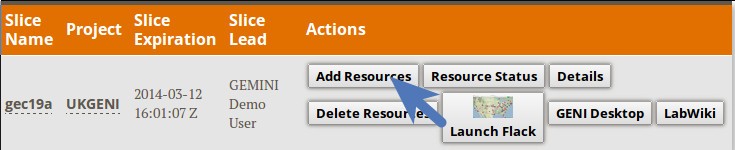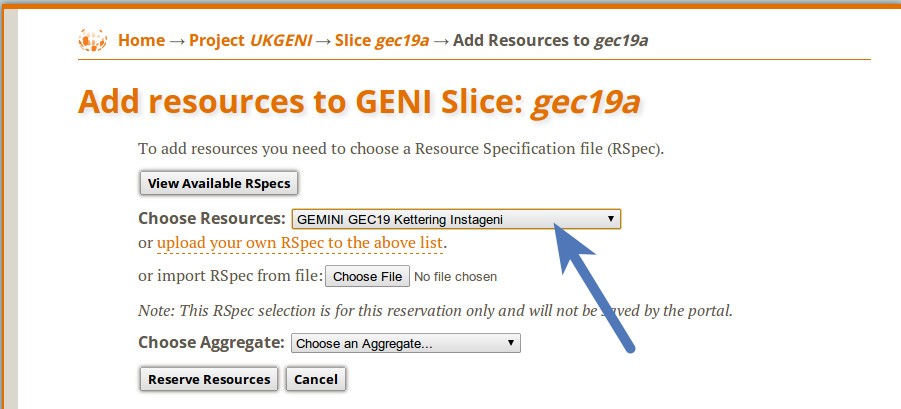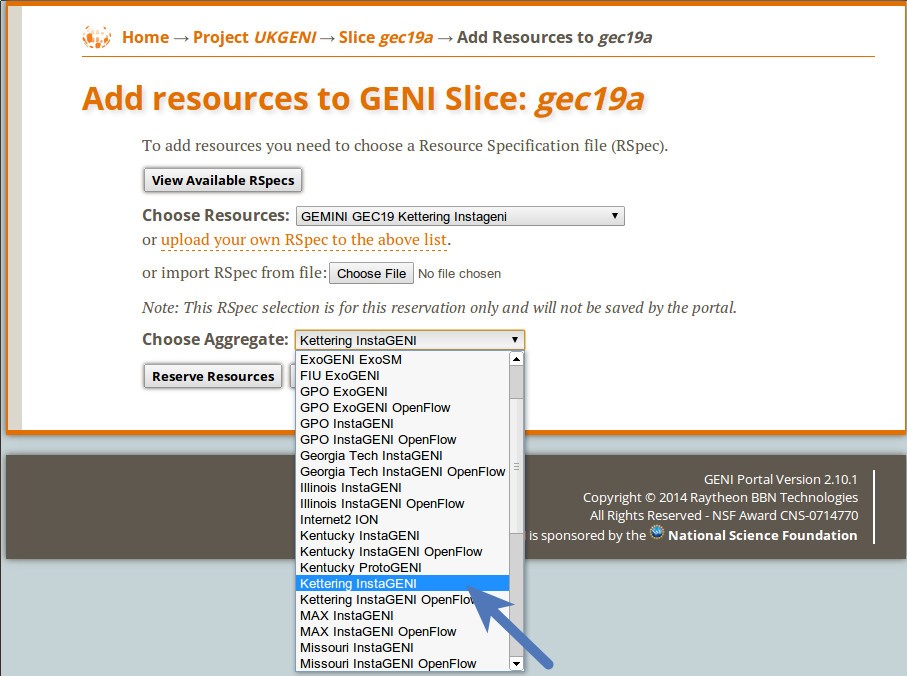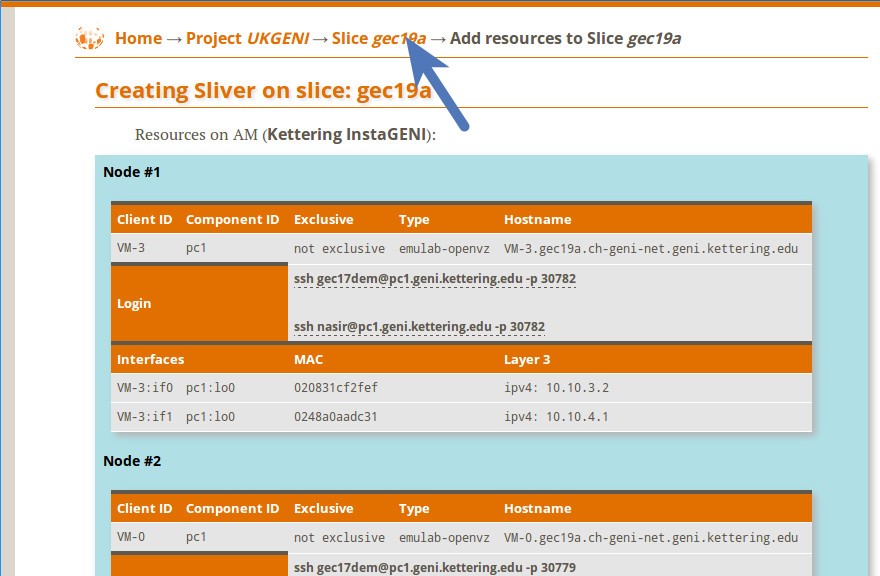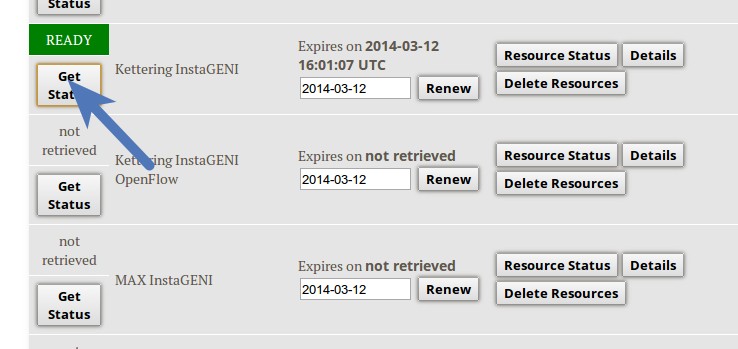| Version 16 (modified by , 10 years ago) (diff) |
|---|
Back to GEMINI Tutorial at GEC19
Creating a GEMINI Slice via portal
We will be using a pre-made rspec for GEC19. You can view the contents of the slice at the Geni Portal. All GEMINI Rspec are public.
- Login to the Geni Portal
- Create Slice if you don't have one already. Please choose short slice names.
- On your slice page, Click on "Add Resources" as shown
- Ask the presenter to assign an Instageni rack to you. Once you have the name for the rack, find the rspec that matches your rack name in the "Choose Resources" dropdown as shown below. In this example we will be using the Kettering Instageni rack.
- Find the aggregate that matches your rack name in the "Choose Aggregate" dropdown as shown below. Makre sure the Aggregate you select is NOT marked as "InstaGENI OpenFlow". In this example we will be using the Kettering Instageni rack.
- Click on "Reserve Resources"
- Click on the Slicename at the top.
- On the Slice page , find the "Get Status" Button for your rack. Click it to find the status of your resources. If the status is not ready yet, keep clicking it after a few minutes and check again. Once the Status says "Ready" as shown in the screenshot, you are done with the slice creation process.
Attachments (6)
- s1.jpg (31.3 KB) - added by 10 years ago.
- s3.jpg (138.0 KB) - added by 10 years ago.
- s5.jpg (100.9 KB) - added by 10 years ago.
- s6.jpg (51.0 KB) - added by 10 years ago.
- s2.jpg (72.9 KB) - added by 10 years ago.
- s4.png (59.1 KB) - added by 10 years ago.
Download all attachments as: .zip