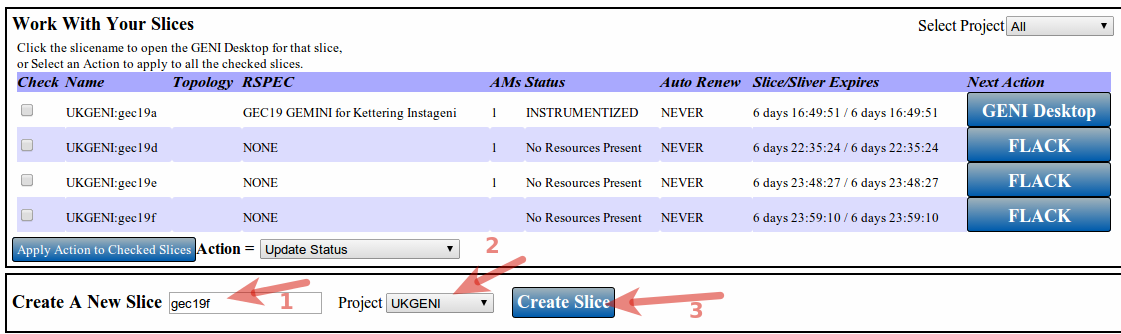| Version 5 (modified by , 10 years ago) (diff) |
|---|
Back to GEMINI Tutorial at GEC19
Creating a GEMINI Slice and Slivers via GeniDesktop
Creating a Slice
- Type in a unique and valid Geni slicename.
- Select the project name if you are part of multiple projects.
- Click on "Create Slice". You should see your slice show up in the list above.
Creating a Slivers for GEMINI GEC19 Tutorial
We have provided some pre-made rspecs for each Instageni Rack advertised at the Geni Portal. If you have not been assigned a rack by anyone , please ask one of the presenters to assign you an InstaGENI rack. To get started
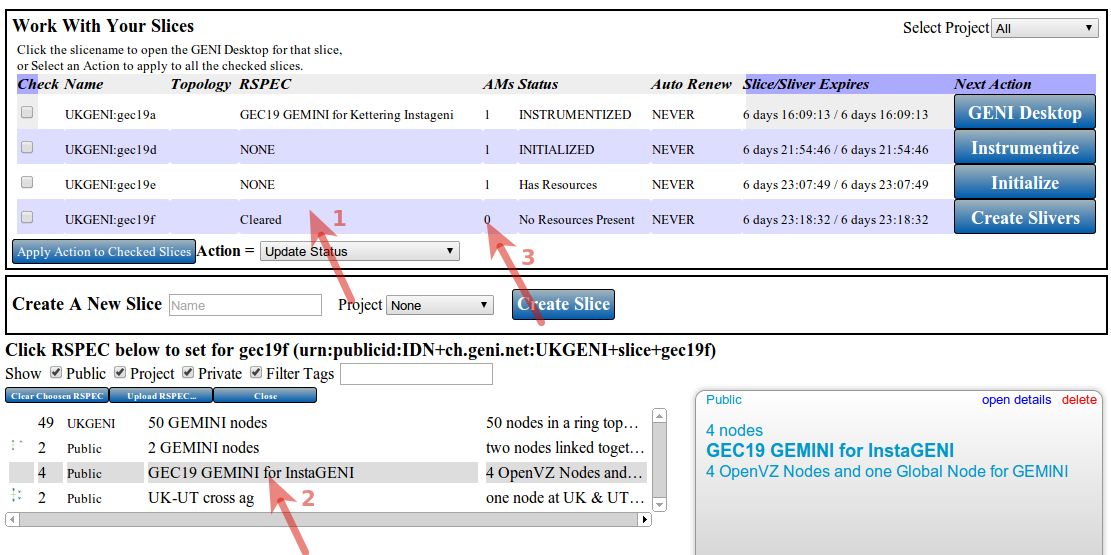
- Find the slice from the list of slices you want your slivers created on. For that slice row click in the area under column called "RSPEC". This should have been filled with the word "NONE" or "Cleared". (see figure above)
- In the rspec box below, select the rspec for the GEC19 GEMINI Tutorial. You should select "GEC19 GEMINI for Instageni". Once selected you should see it listed in place where the arrow 1 points.
- Click in the column called "AM" for the slice record that you are working on. You should see a dialog like shown below.
- Select the appropriate AM/Instageni Rack that has been assigned to you and click on the "Set AM For" button on the top to confirm your selection.
- Finally click on the "Create Sliver" button and wait for it to come back with a status update.