| Version 1 (modified by , 11 years ago) (diff) |
|---|
Navigation: Up
Running Your Software: Load your software onto nodes and run commands on nodes
Overview
The goal of this exercise is to show you how to copy files from your local computer (e.g., laptop) to select nodes in the topology. We will also show you how to run commands on specified nodes in your topology. This is particularly useful if you want to quickly load your source code onto all (or some of) the nodes, compile it, and then run it.
Loading Files onto Nodes
Clicking on the launcher  and selecting the File Upload module
and selecting the File Upload module 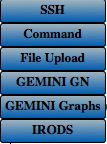 . This module will allow you to copy files to the GENI Desktop. From the GENI Desktop, the files can then be copied onto the nodes you select through the file upload window (see below).
. This module will allow you to copy files to the GENI Desktop. From the GENI Desktop, the files can then be copied onto the nodes you select through the file upload window (see below).
File Sets
Users often find it useful to create a "file set" containing all their code and test data. Having created a file set, the user then wants to load the file set onto a set of nodes in the topology. Users often want to try their code on a variety of topologies. As a result, we enable users to copy files from their local machine to the GENI Desktop server which will store them in directories (and subdirectories), thereby allowing users to create file sets that can be quickly loaded onto any topology they create.
Copying File Sets to Nodes
To copy a file set to a node(s), select the node(s) in the topology view and then click "Set Selection". You can also select the destination directory on the nodes where you want the files to be placed. After selecting the destination nodes, destination directory, and file set to copy, you can click "Copy Portal Files to Nodes" to copy the files onto the nodes. A progress bar is displayed to show how much of the file set has been copied.
Running Commands on Nodes
Again using the launcher, select the "Command" module which will open up a Run Command Window (see below). Select the nodes on which you want to run a command using the topology viewer. Type in the command you want to execute in the Run Command window and press the "Run Command" button in the window. This will open up new tab with the output from the command.
Exercise Tasks
For the following exercise, if you do not have your own source code that you want to try, you can simply us the following HelloWorld.c program.
main() {
printf("Hello World\n");
}
- Task 1: Create a file set with your source code on the GENI Desktop.
- Task 2: Upload your source code to VM-0 and VM-1.
- Task 3: Compile your code on VM-0 and VM-1.
- Task 4: Run your compiled program on VM-0 and VM-1.


