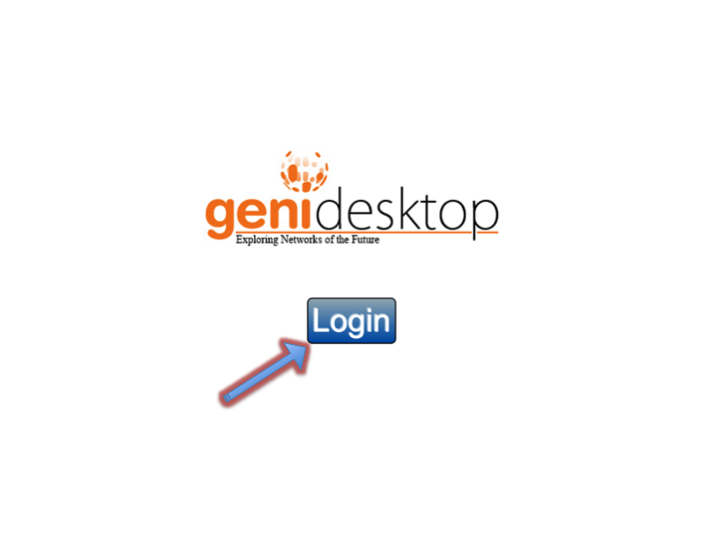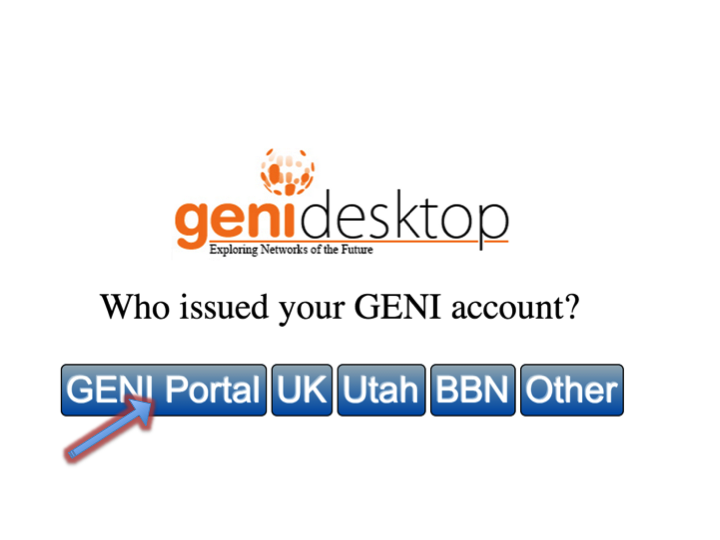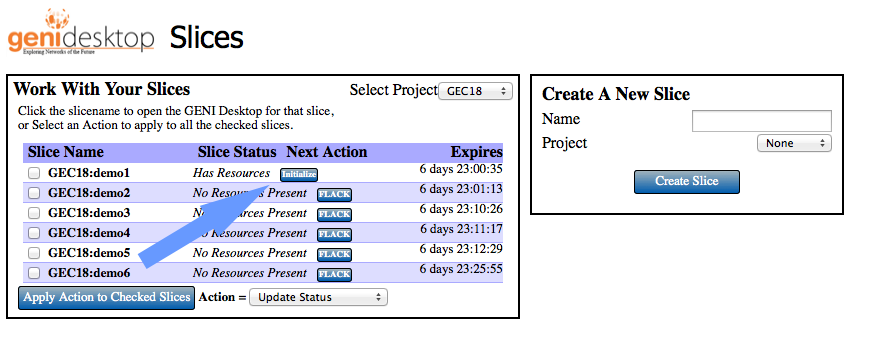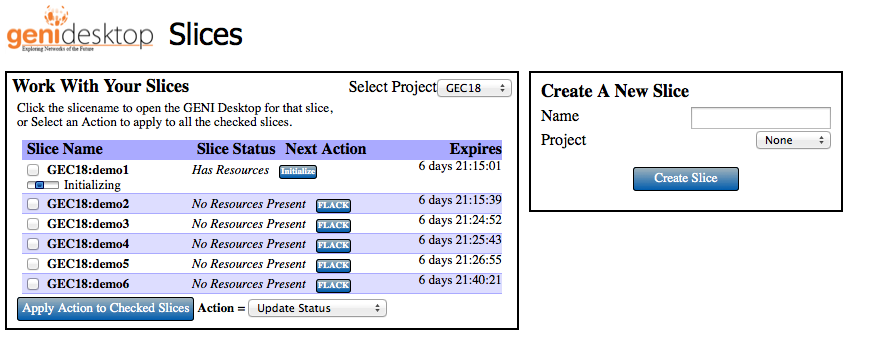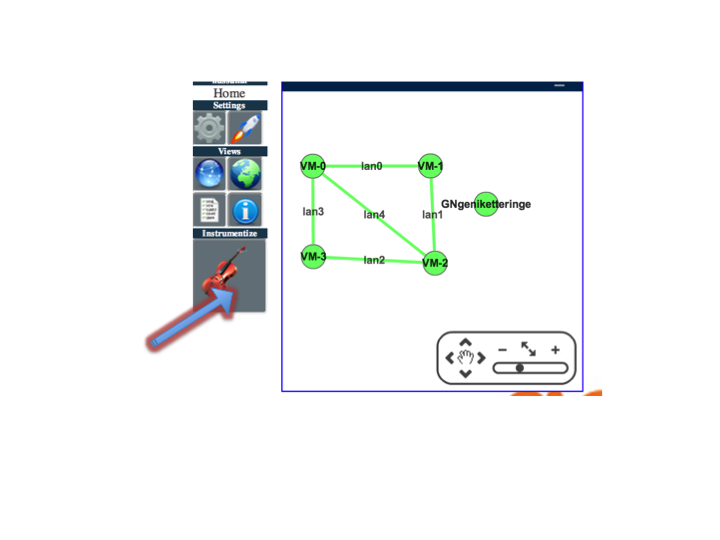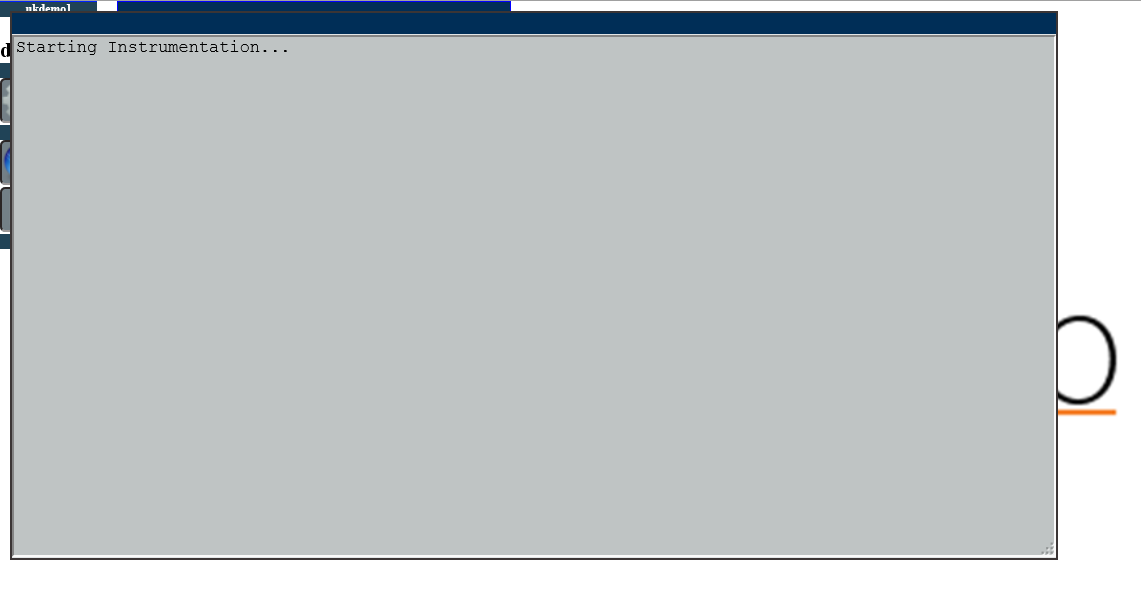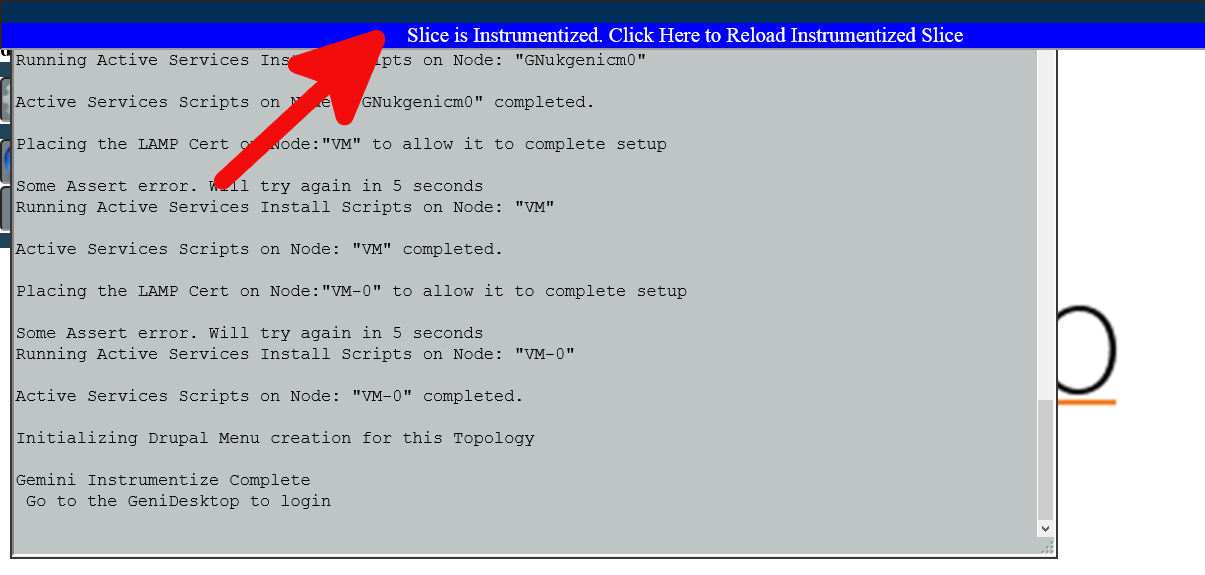| Version 12 (modified by , 11 years ago) (diff) |
|---|
Navigation: Up
Accessing Slices: Start using the GENI Desktop (login, initialize, instrumentize)
To login to the GENI Desktop
Open a browser (Preferably Firefox) Go to https://genidesktop.netlab.uky.edu and follow the arrows to walk though the login process.
Now type in your passphrase you set when creating your ssh key pair at the GENI Portal when your account was created.
Click on the button shown below to continue
Choose Project
If you are a member of multiple projects, there will be an option to choose which project slices you want to initially view. Choose from the drop down menu. Choose "All" to see all of your projects. "None" is a legacy choice for slices not created with a project. You may change your choice at any time using the drop down.
Initialize Slice
Under the header "Next Action" there will be a button that will perform the next logical step for the slice. Once the resources are allocated, you can initialize the slice. The Next Action button will say "Initialize". Click it to start the Genidesktop Initialization process for that slice
Initialization of the slice is in progress
View Slice In The GENI Desktop
Click on the slice name to open the slice in the GENI Desktop.
Instrument your Slice
Click the button pointed by the arrow to begin Instrumenting your slices using GEMINI
A progress window will open to show the status of the intstrumentation process.
Once the process is completed click the button to reload the page with the instrumentized slice. You may also review the output from the instrumentation process.
Attachments (4)
- select_project_init_gec18.png (16.8 KB) - added by 11 years ago.
- gec_has_init_button_arrow.png (84.7 KB) - added by 11 years ago.
- gec18_initializing.png (92.4 KB) - added by 11 years ago.
- gec18_initialized_arrow.png (85.2 KB) - added by 11 years ago.
Download all attachments as: .zip